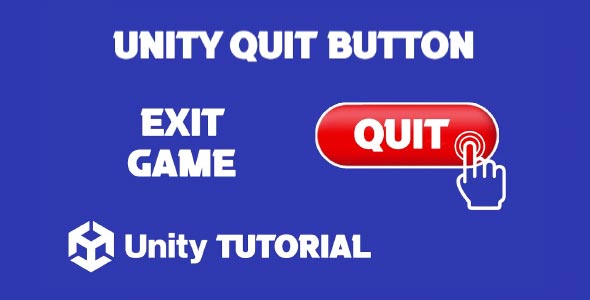Unity exit button tutorial is an essential guide for developers aiming to add polished and user-friendly features to their games. While quitting an application might seem like a minor detail, having a clear and functional exit button improves usability, particularly in desktop builds or menu-driven games. Players expect a professional user interface, and part of that includes a reliable way to leave the game when they choose.
Creating an intuitive exit button is especially important in menus, pause screens, or settings pages. It shows attention to detail and provides a complete user experience. In this article, we’ll explore how to implement and design an effective exit button using Unity’s UI system. We will also touch on user experience principles that apply to this kind of interface element.
Unity Quit Game Button
When designing a Unity quit game button, the first step is to understand where it fits into your game flow. Most developers include quit options in the main menu, pause menu, or a settings page. Regardless of location, the functionality should be consistent and responsive.
Think about when players will want to quit. After finishing a level? When paused mid-game? Or from the main menu before starting? These moments define the importance of a clean and accessible interface. It is good practice to ensure the button is clearly labeled and visually distinct from other UI elements like resume or restart buttons.
Design-wise, the quit button should reflect the overall style of your game’s interface. If your UI is minimalistic, keep the button simple. If your design leans more colorful or stylized, the button can incorporate those elements. The goal is to maintain clarity while still blending seamlessly with the visual language of your game.
Another key aspect is user confirmation. Many developers include a confirmation popup before the game actually quits. This helps prevent players from clicking it by mistake. Although optional, it’s a small addition that enhances the user experience and reduces frustration.
Unity UI Quit Button
Designing a Unity UI quit button goes beyond just appearance. It is about ensuring a smooth interaction that the player understands and can trust. UI elements, including exit buttons, must be tested across different devices and resolutions, especially if your game will be played on both PC and mobile.
A proper layout for the button is crucial. Placing it in a corner or at the bottom of a menu often works best because players instinctively look for exit options in those areas. Also, ensure that the button size is suitable for various screen types. On mobile, a small button might be hard to tap accurately, while on PC, it needs to stand out enough to avoid being overlooked. A well structured Unity exit button tutorial can help you understand these layout choices and apply them effectively in your own project.
Color choice also plays an important role in signaling intent. For instance, using red or another strong contrasting color can imply importance or caution, making it clear that this action will close the game. However, it should not be so bold that it distracts from the rest of the interface.
Beyond aesthetics, consistency is essential. If your game has multiple menus or screens where the player can quit, the button should behave the same way on each. This builds player trust and avoids confusion. Once players understand what the quit button looks like and how it works, they should expect the same behavior every time they see it.
Why An Exit Button Matters
Including an exit option might seem basic, but it is a crucial part of delivering a polished experience. The quit button tutorial is often one of the first user interface lessons developers follow because it helps shape user habits and comfort. A missing or poorly implemented exit button can leave players frustrated, especially in desktop games where closing the window manually might feel clunky or unprofessional.
A well-designed exit button respects the player’s time and choices. When players finish a session, they want a quick and clean way out. It might be a small part of the game, but it reflects your attention to usability and detail. Just like saving progress or displaying a pause screen, quitting properly is part of the full gameplay experience.
Many developers also link exit buttons with additional features, like saving progress before closing or logging certain data. These functions help tie game logic with player control, ensuring that nothing important is lost during the exit process. An effective Unity UI quit button can easily integrate these added features, improving both the functionality and the user experience of your game.
Unity Button Close Game Tutorial
Taking a second look at the Unity quit game button, it’s clear that this small element can affect how polished your project feels. Think about games you have played where the quit option was hard to find or didn’t work as expected. It creates a small but negative experience, which can stick in the player’s mind.
Adding a quit option shows your project is complete and thoughtfully designed. It is often one of the final touches during development and testing, helping round out the game’s overall usability. In some cases, you may even need to differentiate between quitting to the desktop or quitting to the main menu. Each option should be clearly labeled to avoid confusion. A detailed Unity exit button tutorial often highlights these scenarios, making it easier for developers to implement user-friendly and intuitive exit features.
For games being built for multiple platforms, make sure the button is platform-aware. On consoles or mobile, a quit button might behave differently or be replaced with a return to home screen. Unity gives you the tools to handle this logic cleanly, even without complex coding, especially when your focus is on design and flow rather than technical scripting.
Unity Exit Game Button
Returning to the quit game button, we also need to consider its role in overall navigation. Players typically interact with menus in the first few moments of a game and often return to them during gameplay breaks. If the quit button is placed poorly or behaves unexpectedly, it interrupts that flow and leaves a negative impression.
In many games, exit buttons are paired with other UI elements like settings, credits, or feedback forms. Grouping these items logically helps guide the user and reduces decision fatigue. Spacing and alignment are visual cues that help make the interface feel intuitive.
Animations and transitions can also enhance the user experience. A simple fade or slide when the quit button is selected can make the action feel smoother and more deliberate. These touches might be small, but they help maintain immersion and make the UI feel professional.
Conclusion
A well-executed Unity exit button tutorial provides far more than just a functional feature. It teaches developers how to think from the player’s perspective, ensuring a smoother and more intuitive interaction. While it may seem like a minor part of the game, it carries the same weight as any other core mechanic in terms of player satisfaction.
By designing a clear and responsive Unity quit game button, you improve both the usability and professionalism of your project. This small addition becomes a reflection of your attention to user experience and design flow. It also ensures that players can end their session on their terms, without confusion or unnecessary friction.
Finally, whether you are working on a menu screen or a pause overlay, integrating a clean Unity UI quit button is one of those essential touches that separates a basic project from a polished one. With thoughtful design and proper testing, your quit button will feel like a natural and reliable part of the overall gameplay experience.
Script: QuitButton.cs
using System.Collections;
using System.Collections.Generic;
using UnityEngine;
public class QuitButton : MonoBehaviour
{
public void QuitGame()
{
Application.Quit();
Debug.Log("Quit");
}
}Adding an exit button in Unity is a simple but important feature, especially for mobile or standalone builds where users expect clear navigation options. Just like an exit button improves user experience by letting players quit the game easily, a share button can enhance engagement by allowing them to share their achievements or scores. If you want to implement that as well, this Share Button Unity tutorial walks you through the process step by step.