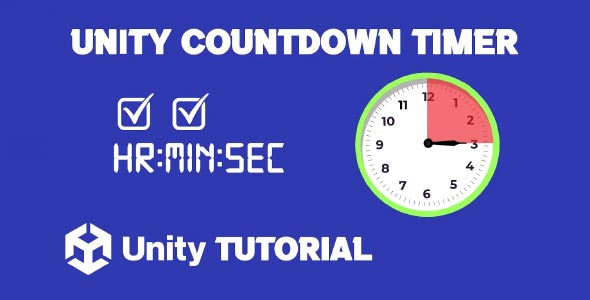Implementing a timer in a game can add tension, challenge, and excitement, and this Unity Countdown Timer Tutorial will walk you through creating a fully functional countdown system in Unity. Whether you’re building a quiz game, time-limited challenge, or an escape room experience, a countdown timer can enhance gameplay by putting players under pressure and encouraging faster decision-making.
Unity offers powerful scripting tools that make it easy to build a timer system with precision. With the right setup, you can display minutes and seconds, trigger events when the timer ends, and even pause or reset the timer as needed. This tutorial covers everything you need to create a versatile countdown timer that fits seamlessly into your game’s UI and mechanics.
Time Countdown Unity
The first step in setting up a time countdown Unity system is creating the visual display. Unity’s UI system makes this easy—simply add a Canvas to your scene and create a Text or TextMeshPro element to show the timer. Position it clearly on the screen so players can easily track how much time they have left.
Once the visual component is in place, you’ll need to write a script to control the countdown. This script typically uses a float variable to track the remaining time in seconds. In the Update() method, the script will decrease this time using Time.deltaTime to ensure smooth and frame-independent countdown behavior. The remaining time is then formatted into minutes and seconds and displayed in the UI.
You can also include logic to trigger specific events when the timer hits zero—like ending the level, reducing player health, or displaying a game over screen. A well-implemented countdown adds urgency and forces players to think and act quickly, keeping them engaged throughout the challenge.
Unity Countdown Clock Tutorial
If you’re aiming for a more visual experience, turning your countdown timer into a Unity countdown clock is a great idea. You could animate a circular progress bar, rotate clock hands backward, or even dim the screen as time runs out. These enhancements can visually communicate urgency and increase immersion without overwhelming players with just numbers.
For example, pairing the countdown timer with audio cues—like beeping that increases in frequency—can intensify the experience. As the timer gets closer to zero, players feel more tension, making the payoff or failure more impactful.
When implementing time countdown Unity mechanics, flexibility is key. A good timer system should support pausing, resuming, and resetting. This is especially important in games where players might pause during gameplay or where time-based mechanics interact with game states like checkpoints or cutscenes.
Timers can also be customized for different types of games. For instance, a quiz game might require the timer to reset for every question, while a racing game may need countdowns before the race starts and after it ends. Using coroutines in Unity can help you build more complex behaviors, such as delayed starts or post-countdown transitions.
It’s also important to allow for easy adjustments. You can make your timer reusable by converting it into a prefab or attaching it to game objects that require countdowns. By making the timer’s duration configurable, you can quickly adapt it for different levels or game modes without rewriting code.
Conclusion
To summarize, this Unity Countdown Timer Tutorial gives you all the tools to create a reliable and flexible countdown system. From basic text displays to more advanced visual and audio integrations, countdown timers can significantly enhance the player experience when implemented correctly.
They not only guide the pacing of gameplay but also introduce pressure, strategy, and excitement. Whether used to limit the duration of a task, start a race, or simply raise the stakes, countdowns are a valuable feature that many successful games rely on.
By following this tutorial, you’ll be able to create a Unity countdown clock that is both functional and engaging. With proper design and thoughtful integration, your countdown timer will become a central part of the gameplay loop, keeping players on edge and fully immersed in your game’s world.
Script: Timer.cs
using UnityEngine;
using UnityEngine.UI;
public class Timer : MonoBehaviour
{
public int targetHours = 0; // Set target time in hours
public int targetMinutes = 10; // Set target time in minutes
public int targetSeconds = 0; // Set target time in seconds
private float currentTime; // Tracks the current timer value
private bool timerActive = false;
public Text timerText;
public delegate void TimerFinished();
public event TimerFinished OnTimerFinishedEvent;
public bool showHours = true; // Toggle to show or hide hours
public bool showMinutes = true; // Toggle to show or hide minutes
void Start()
{
// Subscribe the TimerFinishedCallback method to the event
OnTimerFinishedEvent += TimerFinishedCallback;
}
public void StartTimer()
{
currentTime = targetHours * 3600 + targetMinutes * 60 + targetSeconds;
timerActive = true;
Debug.Log("Timer started!");
}
void Update()
{
if (timerActive)
{
currentTime -= Time.deltaTime;
if (currentTime < 0)
{
currentTime = 0;
timerActive = false;
TriggerTimerFinishedEvent();
}
UpdateTimerText();
}
}
private void UpdateTimerText()
{
int hours = Mathf.FloorToInt(currentTime / 3600);
int minutes = Mathf.FloorToInt((currentTime % 3600) / 60);
int seconds = Mathf.FloorToInt(currentTime % 60);
if (showHours && showMinutes)
{
timerText.text = string.Format("{0:D2}:{1:D2}:{2:D2}", hours, minutes, seconds);
}
else if (showHours)
{
timerText.text = string.Format("{0:D2}:{1:D2}", hours, seconds);
}
else if (showMinutes)
{
timerText.text = string.Format("{0:D2}:{1:D2}", minutes, seconds);
}
else
{
timerText.text = string.Format("{0:D2}", seconds);
}
}
private void TriggerTimerFinishedEvent()
{
Debug.Log("Timer ended!");
OnTimerFinishedEvent?.Invoke(); // Invoke the event
}
private void TimerFinishedCallback()
{
Debug.Log("Timer finished! Executing callback...");
// Add your callback here
}
}A countdown timer is a great way to manage time-based events in your game, such as challenges, cooldowns, or limited-time offers. If you’re also looking to display the current time in your UI, you might find the Unity Digital Clock Tutorial helpful for showing real-time in a clean, numeric format. For a more classic and visual approach, this Unity Analog Clock Tutorial guides you through building a clock with moving hands to represent time in a traditional style.