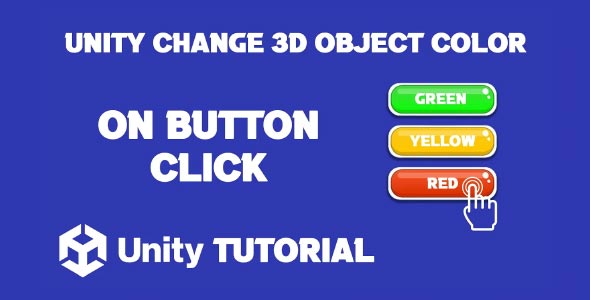Unity change 3D object color on button click is a simple but powerful interactive feature that enhances user experience in games, simulations, and educational apps. Whether you’re building a UI-driven puzzle game, a product customization tool, or a creative color picker, changing an object’s color through user input is a valuable way to create dynamic and responsive environments.
Visual feedback is key in interactive applications, and color change is one of the most immediate ways to give players or users a sense of control and engagement. With Unity’s flexible architecture, implementing this interaction is straightforward, yet it opens up a wide range of design possibilities—from accessibility options to gameplay mechanics.
Unity Change Color Of Object 3D
When designing scenes that respond visually to user input, one of the first things developers often explore is how to make objects change color. In the context of Unity change color of object, this functionality can be used to indicate selection, highlight status changes, or simply offer aesthetic customization options.
For example, in a product configurator, a user might click a button to preview an item in different colors. In a puzzle game, a tile might change color when clicked to show activation. These kinds of visual responses help users understand the effect of their actions without needing text or audio cues.
From a game design perspective, integrating change object color features adds polish and interactivity. It improves clarity and often makes gameplay mechanics feel more intuitive. Color isn’t just visual—when used properly, it communicates, guides, and reacts.
Why Color Feedback Matters In Interactive Design
Color is more than an aesthetic choice—it’s a communication tool. Changing an object’s color in response to user interaction immediately signals that something happened. This feedback loop is critical in both games and applications, helping users feel connected to what they’re doing.
In fast-paced or visually busy environments, subtle color shifts can guide the player’s attention, confirm selections, or show that a task was completed. For example, changing the color of a switch or button after it’s pressed reassures the player that the action was successful.
Additionally, color changes can play a role in accessibility. Users with certain needs may rely on visual color cues to understand states or options. Integrating this kind of feature shows attention to detail and user inclusivity.
How To Change Color Of GameObject Unity 3D
Understanding how to change color of GameObject Unity 3d is essential for developers building user-friendly and visually responsive experiences. A GameObject’s color often reflects its state—available, selected, inactive, or customized.
Whether it’s a glowing orb changing from red to green or a character’s outfit cycling through color options, adjusting color at runtime makes your scene feel alive. This kind of interaction is especially effective in UI-heavy experiences, educational platforms, and any app where user control is emphasized.
The process behind how to change object color typically involves connecting UI elements—like buttons or sliders—to your in-scene objects. From there, color changes are applied dynamically based on user input or game conditions. The result is a smooth, responsive flow between interface and gameplay. Implementing Unity change 3D object color on button click functionality is one of the most straightforward ways to create that connection and deliver immediate visual feedback.
Real-World Applications For Color Changes
Color-changing interactions aren’t just useful—they’re everywhere. Here are a few scenarios where adjusting object color on button click enhances the overall experience:
-
Character Customization: Allow users to choose different colors for outfits, weapons, or skins. It’s an easy way to increase personalization.
-
Product Preview: In retail or design apps, clicking a button to change item colors helps users visualize options before making decisions.
-
Game Mechanics: Use color changes to show status, like “on/off,” “correct/incorrect,” or “active/inactive.”
-
Training Simulations: In educational tools, color can show progress or highlight steps during instruction.
These applications all benefit from a simple mechanic: changing color based on interaction. It reinforces user decisions and adds visual clarity.
Unity Change Object Color in UI Design
User interface elements often rely heavily on color. In Unity, UI buttons, panels, and indicators can all reflect user input or system states with color changes. The Unity change color of object functionality doesn’t stop at 3D models—it works seamlessly with 2D UI elements as well.
For instance, if a player selects an item from a menu, the background color of that item might change to indicate selection. If a user inputs the wrong value, a panel might flash red. These small touches greatly improve usability and ensure the user understands what’s happening on-screen.
This kind of color interactivity also reduces reliance on text, which is especially useful for mobile games, international users, or younger audiences. Knowing how to change color of GameObject Unity 3d allows developers to implement these visual cues effectively across both 2D and 3D environments, improving clarity and accessibility for a wider range of players.
How To Change Color Across Platforms
No matter the platform—PC, mobile, or console—color interactions help unify the experience. With Unity’s cross-platform support, you can implement these features in one place and deploy them everywhere.
In mobile games, for example, changing an object’s color on a tap provides quick feedback without crowding the screen. On PC or console, color changes can sync with controller input to create a more immersive environment. And in VR or AR, color-based feedback becomes even more essential, providing visual cues in 3D space where buttons and menus might not be obvious.
When thinking about how to change object color in Unity, consider the platform your audience will use. Tailor your color interactions to suit input methods and screen types, making sure the feedback is noticeable, meaningful, and fast.
Conclusion
Bringing interactivity into your projects with Unity change 3D object color on button click adds more than just visual flair—it creates connection. Users immediately recognize that their input has been registered, which deepens engagement and makes the experience more satisfying. Whether you’re building a product configurator, an interactive game mechanic, or a visual demo, this simple feature goes a long way in creating dynamic and responsive scenes.
The Unity change color of object functionality is versatile and impactful. It can be used to show progression, highlight selection, or simply give players creative control over their experience. Developers across genres—from puzzle games to learning apps—leverage this visual cue to improve usability and make their applications more intuitive and enjoyable for all types of users.
If you’re exploring how to change color of GameObject Unity 3d, you’re likely aiming to improve both interactivity and user feedback. Fortunately, Unity’s flexible systems make this an accessible technique that scales from simple prototypes to full-scale games. Color changes aren’t just cosmetic—they’re a powerful tool for communication, interaction, and accessibility in any interactive environment.
Script: ColorChanger.cs
using UnityEngine;
using UnityEngine.UI;
public class ColorChanger : MonoBehaviour
{
public GameObject objectToChange; // The 3D object to change color
public string hexColorCodeRed = "#FFFFFF"; // Default color is white
public string hexColorCodeYellow = "#FFFFFF"; // Default color is white
public string hexColorCodeBlue = "#FFFFFF"; // Default color is white
public string hexColorCodeGreen = "#FFFFFF"; // Default color is white
public string hexColorCodeCustom = "#FFFFFF"; // Default color is white
private Renderer objectRenderer;
void Start()
{
if (objectToChange != null)
{
objectRenderer = objectToChange.GetComponent<Renderer>();
}
}
public void ChangeColorRed()
{
if (objectRenderer != null)
{
Color newColor;
if (HexToColor(hexColorCodeRed, out newColor))
{
objectRenderer.material.color = newColor;
}
else
{
Debug.LogWarning("Invalid hex color code.");
}
}
}
public void ChangeColorYellow()
{
if (objectRenderer != null)
{
Color newColor;
if (HexToColor(hexColorCodeYellow, out newColor))
{
objectRenderer.material.color = newColor;
}
else
{
Debug.LogWarning("Invalid hex color code.");
}
}
}
public void ChangeColorBlue()
{
if (objectRenderer != null)
{
Color newColor;
if (HexToColor(hexColorCodeBlue, out newColor))
{
objectRenderer.material.color = newColor;
}
else
{
Debug.LogWarning("Invalid hex color code.");
}
}
}
public void ChangeColorGreen()
{
if (objectRenderer != null)
{
Color newColor;
if (HexToColor(hexColorCodeGreen, out newColor))
{
objectRenderer.material.color = newColor;
}
else
{
Debug.LogWarning("Invalid hex color code.");
}
}
}
public void ChangeColorCustom()
{
if (objectRenderer != null)
{
Color newColor;
if (HexToColor(hexColorCodeCustom, out newColor))
{
objectRenderer.material.color = newColor;
}
else
{
Debug.LogWarning("Invalid hex color code.");
}
}
}
private bool HexToColor(string hex, out Color color)
{
hex = hex.Replace("0x", ""); // Remove "0x" if present
hex = hex.Replace("#", ""); // Remove "#" if present
if (hex.Length == 6) // RGB
{
byte r = byte.Parse(hex.Substring(0, 2), System.Globalization.NumberStyles.HexNumber);
byte g = byte.Parse(hex.Substring(2, 2), System.Globalization.NumberStyles.HexNumber);
byte b = byte.Parse(hex.Substring(4, 2), System.Globalization.NumberStyles.HexNumber);
color = new Color32(r, g, b, 255);
return true;
}
else if (hex.Length == 8) // RGBA
{
byte r = byte.Parse(hex.Substring(0, 2), System.Globalization.NumberStyles.HexNumber);
byte g = byte.Parse(hex.Substring(2, 2), System.Globalization.NumberStyles.HexNumber);
byte b = byte.Parse(hex.Substring(4, 2), System.Globalization.NumberStyles.HexNumber);
byte a = byte.Parse(hex.Substring(6, 2), System.Globalization.NumberStyles.HexNumber);
color = new Color32(r, g, b, a);
return true;
}
color = Color.clear;
return false;
}
}Changing the color of a 3D object through a button click is a simple and effective way to add interactivity to your Unity project. If you are looking for more reactive color changes triggered by game events rather than UI, you should check out the method shown in Unity Change 3D Object Color On Collision.