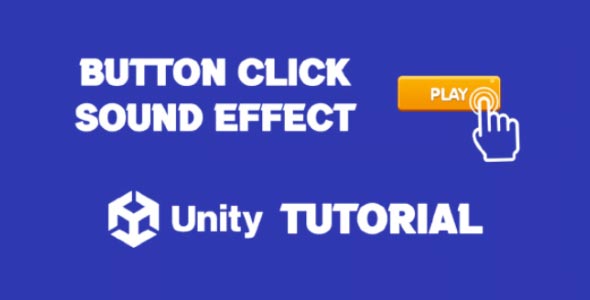Unity Button OnClick Sound is one of the most overlooked yet essential aspects of creating a polished and responsive user interface. While developers often focus on visuals, animations, and transitions, audio feedback plays a powerful role in guiding users and reinforcing interactivity.
When users click a button—whether it’s in a menu, pause screen, or settings panel—they expect confirmation. A subtle click sound provides that feedback and improves overall user experience. In this guide, we’ll cover why button sounds matter, how to implement them efficiently, and how to avoid common mistakes while building clean, professional UI in Unity.
The Importance Of Button Sound Feedback
In game design, audio is not just a layer of polish—it’s a functional component of feedback. When you provide users with sound for their interactions, you reinforce the action they just performed.
This is especially critical for:
-
Mobile games, where touch interactions can feel disconnected without sound.
-
Menus and settings, where players need clear feedback without visual animation.
-
Fast-paced gameplay, where sound may be the only cue the action was successful.
Without proper audio cues, a UI can feel lifeless or unresponsive, leading players to question whether their input was registered.
Unity Button Sound On Click
Implementing a Unity button sound on click strategy goes beyond simply playing a sound effect. It’s about choosing the right tone, timing it perfectly, and ensuring it matches your game’s visual and emotional style.
Here are a few principles to follow:
1. Keep It Subtle but Noticeable
The best button sounds are quick, soft, and non-intrusive. You want players to hear them without distracting from music or gameplay.
2. Match the Mood
A sci-fi game may use digital blips, while a fantasy game might use soft chimes or natural clicks. Consistency across your interface is key.
3. Use Short Sounds
Click sounds should typically be under 0.3 seconds. Anything longer may feel like a delay in interaction.
4. Prevent Overlapping
Ensure that multiple clicks don’t stack audio. This keeps your UI clean and avoids noise clutter.
Choosing The Right Button Sound
Selecting the right audio asset is just as important as implementing it. When exploring options for Unity button onclick sound, consider the type of game and the emotions you want to evoke.
Casual or puzzle games often use light, neutral tones that fade quickly.
Action games may use sharper, snappier clicks to match their intensity.
Children’s games can benefit from slightly exaggerated, playful tones.
There are many royalty-free sound libraries available, or you can create your own using simple Foley recordings or digital tools. The important part is making sure the sound fits seamlessly into the rest of your game’s soundscape.
Unity Button OnClick Audio And UI Responsiveness
One of the core benefits of integrating Unity button onclick audio is that it enhances the perceived responsiveness of your interface. Even if your button has no animation or glow, the addition of a well-timed sound confirms the user’s action.
This is especially helpful when players:
-
Navigate between menus quickly
-
Interact with toggles or checkboxes
-
Confirm in-game purchases or settings changes
Sound becomes a layer of communication. It lets players know: “Yes, your input worked.”
Unity Button Sound For Mobile vs Desktop
The way users interact with buttons varies between platforms, and sound feedback should be adjusted accordingly.
Mobile:
-
Touch input lacks tactile feedback, so audio becomes essential.
-
Sound should be clearer and slightly louder to compensate for ambient noise.
-
Ensure the sounds are not disruptive when played frequently.
Desktop:
-
Mouse clicks provide some physical feedback, so sounds can be more subtle.
-
Consider layering sounds with visual cues like button animations or highlights.
By tailoring your Unity button sound on click experience to the platform, you improve usability and keep your UI intuitive.
Volume And Audio Mixing Best Practices
Once you’ve integrated sounds into your UI, balancing them in the overall mix is key. Here are a few best practices when dealing with Unity button onclick audio:
-
Keep UI sounds on a separate audio mixer group so they can be controlled independently from music or SFX.
-
Allow players to toggle UI sounds in settings. Some players prefer minimal audio feedback.
-
Test in real-world conditions (on different devices and with background music) to ensure the click sound is clearly audible without overpowering.
These small adjustments make your game feel more polished and player-friendly.
Accessibility And Sound Feedback
Audio cues aren’t just about aesthetics—they’re also an important accessibility tool. For players with visual impairments or difficulty reading visual feedback, click sounds provide essential confirmation that an action was completed.
Including options for OnClick button sound also benefits neurodivergent players who rely on auditory feedback for focus and comprehension. It’s a small addition that adds inclusivity to your design.
Button Sound Unity Performance Considerations
While UI sounds are lightweight, performance is still something to keep in mind—especially for mobile and web games. Avoid using long audio files or loading unnecessary clips into memory.
Instead:
-
Compress UI audio clips appropriately
-
Use audio pooling or centralized managers if needed
-
Reuse a single short clip across multiple buttons where appropriate
Efficient sound management ensures your UI remains fast and responsive even on lower-end devices.
Conclusion
Adding a Unity Button OnClick Sound to your game’s UI is one of the simplest yet most effective ways to improve interaction quality and player experience. A short, clear click not only confirms a player’s choice but adds an invisible layer of polish that players immediately recognize—even if they don’t consciously notice it.
Whether you’re working on menus, popups, or in-game interaction panels, integrating Unity button sound on click is a quick win that elevates your entire interface. From the emotional tone it sets to the clarity it offers, sound matters.
If you’re aiming for smooth, responsive interfaces, incorporating Unity button onclick audio helps ensure every interaction feels complete and intentional. It’s not just about making noise—it’s about enhancing usability, immersion, and the overall quality of your player’s experience.
Script: ButtonSound.cs
using System.Collections;
using System.Collections.Generic;
using UnityEngine;
using UnityEngine.UI;
public class ButtonSound : MonoBehaviour
{
public AudioSource audioSource;
void Start()
{
// Get the Button component and add a listener to the onClick event
Button button = GetComponent<Button>();
button.onClick.AddListener(PlaySound);
}
public void PlaySound()
{
// Play the sound effect
audioSource.Play();
}
}Animating 2D objects in Unity is a great way to bring life to your game, whether you’re working on characters, UI elements, or background effects. If you’re new to 2D animation in Unity, this step-by-step tutorial on How To Animate A 2D Object In Unity will help you get started quickly and easily.