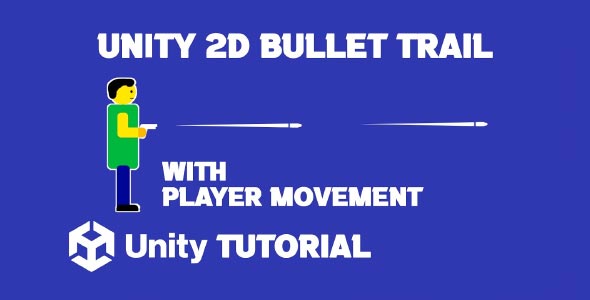Unity bullet trail 2D effect creates a sleek, fading trail behind fast-moving bullets, making their motion clearer and the action feel more dynamic. It is a highly searched topic among developers creating action-packed games with firearms, lasers, or fast projectiles. Bullet trails are a small but powerful visual element that can instantly elevate the feel of combat. Whether you’re working on a top down shooter, a side-scroller, or a twin-stick arcade game, adding trail effects to bullets improves both visual clarity and gameplay feedback.
In Unity, trail effects are relatively simple to implement, yet their impact is significant. They help communicate speed, direction, and impact in real time. More importantly, a well designed bullet trail makes the action feel responsive and engaging. In this guide, you’ll learn the design logic behind bullet trails in 2D and how to integrate them seamlessly into your game using Unity’s built-in tools.
How To Make Bullet Trails In Unity 2D
Understanding how to make bullet trails in Unity starts with recognizing the purpose these effects serve. In fast-paced games, bullets are often so quick that players can miss their movement entirely. Trails leave a short-lived visual path behind each projectile, making it easier to track where shots are coming from and where they’re headed.
Trails in 2D environments typically consist of fading lines or glowing streaks that follow the bullet’s position frame by frame. These aren’t just for aesthetics, they can signal the speed of the bullet, its direction, and the type of weapon being fired. For example, sniper shots might have longer, thinner trails, while shotgun blasts could leave multiple short ones.
The most common approach to achieving this effect is using Unity’s Trail Renderer component. It allows you to attach a dynamic trail to a GameObject that updates automatically as it moves. Once the bullet is fired, the Trail Renderer handles the visual path, giving the illusion of motion even after the bullet has already disappeared off-screen or hit its target.
2D Bullet Trail Appearance And Behavior
When designing bullet trails, subtlety often works best. Overly long or bright trails can overwhelm the scene, especially when multiple bullets are on screen. You’ll want to adjust settings like trail duration, width, and color gradient to ensure the trail complements the gameplay rather than distracts from it. The Unity bullet trail 2D effect helps create balanced trails that enhance the game without causing distraction.
Choosing the right material for your trail is just as important. For instance, an additive material creates a glowing effect, which is ideal for sci-fi or magical weapons. A standard opaque or alpha-blended material works well for more realistic firearms. You can also animate the color or fade over time, which adds a nice finishing touch.
Orientation in 2D space also matters. Since you’re working within a flat plane, the trail needs to align properly with your sorting layers and other sprites. Testing how trails interact with background art and enemies will help maintain visual clarity and avoid layering issues.
How To Make Trail In Unity 2D
Now let’s look more broadly at how to make trail in Unity 2d, which includes not only bullets but also objects like swords, dashes, or fast-moving projectiles. Trail effects in 2D are versatile and can be applied to nearly anything that moves quickly across the screen. They serve as a visual signature for movement and can reflect a game’s overall pace and intensity.
In 2D games, trails are commonly used for gameplay feedback. For example, a character dash can leave a trail to show where they’ve moved. A thrown object might leave a fading arc behind it. Even a simple trail attached to a moving enemy can make their motion more readable and impactful. While bullets are a popular use case, trails offer far more creative applications when used thoughtfully.
When planning a trail effect, consider the object’s speed, purpose, and style. A light, translucent trail might work well for high speed bullets, while a thicker, colorful trail might suit a fantasy-themed projectile. Unity 2D Trail Renderer lets you control all of these elements in real time, making experimentation easy.
Performance Considerations
Though trail effects are lightweight compared to particle systems or complex animations, they still require optimization. In bullet-heavy games, multiple Trail Renderers can appear on screen simultaneously. If not managed properly, this can affect frame rate, especially on lower-end devices.
To maintain performance, limit trail duration and use efficient materials. Set a minimum vertex distance to reduce the number of trail points generated. This ensures smooth rendering without generating excess geometry. Culling trails when bullets leave the screen or hit an object can also help manage resources effectively.
Also, consider pooling your bullet objects along with their trails. Rather than instantiating and destroying them each time, object pooling allows for reusing the same assets, significantly improving performance and reducing memory usage. Using the Unity bullet trail 2D effect with object pooling ensures smooth performance even when many bullets and trails appear on screen.
Unity Bullet Trails Practical Use Cases
The real value in learning how to make bullet trails in Unity is found in how the effect complements different types of gameplay. In a side scrolling shooter, bullet trails make ranged combat feel responsive. In a top-down twin-stick game, trails help players track their own fire while identifying incoming threats from enemies.
In addition to gameplay clarity, trails can also support narrative tone. A stealth game might use low visibility trails to indicate suppressed gunfire, while a sci-fi game could feature glowing, electric looking trails for futuristic weapons. The style of the trail gives immediate context to the action on screen. Learning how to make trail in Unity 2d lets you create effects that match your game’s story and style perfectly.
Game feel is heavily influenced by visual feedback, and bullet trails are a key part of that equation. A quick flash of movement, even for a split second, can make weapons feel more powerful and rewarding to use.
Refining Your Trail Effect In Unity 2D
When refining your knowledge of how to make trail effect, focus on consistency and clarity. Trails should match your game’s art style, reinforce the speed or impact of an action, and never interfere with core gameplay visibility. Testing is crucial, try out different lengths, materials, and widths in varied game scenarios.
Also, experiment with combining trails with other effects, like camera shakes, particle bursts, or screen flashes. A well-timed trail combined with subtle feedback layers can create highly satisfying results. The key is always integration, your trails should feel like a natural extension of the gameplay, not a standalone visual element.
And remember: not every projectile needs a trail. Use them selectively to highlight important actions or enhance specific weapons. This approach makes the effect more noticeable and helps prevent visual clutter.
Conclusion
Mastering the Unity bullet trail 2D effect allows developers to add dynamic, eye catching visuals that enhance both style and gameplay feedback. Trails help players connect with the action on screen, making every shot, dash, or movement feel more impactful and satisfying. They’re quick to set up but deliver big results when done right.
Whether you’re building a combat-heavy action game or a minimalist arcade experience, understanding how to make bullet trails in Unity and how to apply them effectively will make your game feel more polished and professional. Bullet trails offer immediate feedback that reinforces player actions and brings clarity to fast-paced moments.
As we’ve explored, knowing how to make trail in Unity 2d opens the door to a wide range of creative applications, from weapons and enemies to dashes and UI elements. When used wisely, a bullet trail effect doesn’t just look great, it improves gameplay, supports player understanding, and enhances the overall experience from the first shot to the final level.
Script: PlayerController.cs
using UnityEngine;
public class PlayerController : MonoBehaviour
{
public float moveSpeed = 5f; // Speed of the player
public float jumpForce = 10f; // Force applied when jumping
public LayerMask groundLayer; // Layer mask for ground detection
public Transform firePoint; // Where bullets spawn
public GameObject bulletPrefab; // Reference to the bullet prefab
public float bulletSpeed = 20f; // Speed of the bullet
private Rigidbody2D rb; // Reference to the Rigidbody2D component
private bool isGrounded; // Check if the player is on the ground
private bool facingRight = true; // Track the player's facing direction
public Transform groundCheck; // Ground check position
void Start()
{
rb = GetComponent<Rigidbody2D>();
}
void Update()
{
Move();
if (Input.GetKeyDown(KeyCode.Space)) // Jump input
{
Jump();
}
if (Input.GetKeyDown(KeyCode.Z)) // Shoot input
{
Shoot();
}
}
void Move()
{
float moveInput = Input.GetAxis("Horizontal");
rb.velocity = new Vector2(moveInput * moveSpeed, rb.velocity.y);
// Flip the player based on direction
if (moveInput > 0 && !facingRight)
{
Flip();
}
else if (moveInput < 0 && facingRight)
{
Flip();
}
}
void Jump()
{
// Check if the player is on the ground
isGrounded = Physics2D.OverlapCircle(groundCheck.position, 0.1f, groundLayer);
if (isGrounded)
{
rb.AddForce(Vector2.up * jumpForce, ForceMode2D.Impulse);
}
}
void Shoot()
{
GameObject bullet = Instantiate(bulletPrefab, firePoint.position, firePoint.rotation);
Rigidbody2D bulletRb = bullet.GetComponent<Rigidbody2D>();
// Adjust bullet velocity based on facing direction
bulletRb.velocity = (facingRight ? Vector2.right : Vector2.left) * bulletSpeed;
}
void Flip()
{
facingRight = !facingRight;
Vector3 localScale = transform.localScale;
localScale.x *= -1;
transform.localScale = localScale;
}
}Creating bullet trails adds a dynamic visual touch to your project, especially in fast-paced games. If you’re interested in taking things further and designing challenging enemy patterns, check out our Unity 2D Bullet Hell Tutorial, which guides you through building intense bullet patterns perfect for action-packed gameplay.