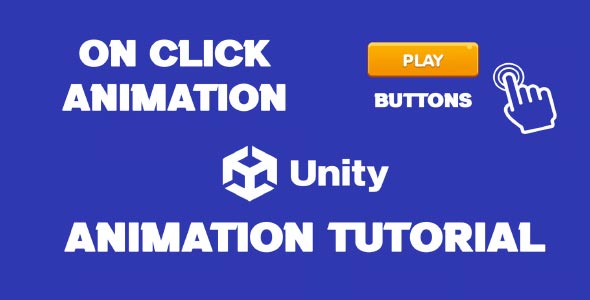If you’re building games and learning to use UI yourself, Unity Animation Button Click is a simple but effective way to improve the user experience. Even small animations like a button growing, lighting up, or jumping can make your UI more engaging. In this tutorial, you’ll learn how to animate UI buttons using Unity’s tools, how it improves the gamer experience, and how to make the animation run on the player’s reset action, all without code.
Why Animate UI Buttons In Unity?
Buttons are a very important part of the game. They are used by the player to make choices, initiate game events, and interact with the game. But if there is no visual change when a button is pressed, the game feels dry and boring. So, animate the button. This makes the screen look nice and shows that the click has worked.
Unity’s tools make it easy to create buttons that both work well and are fun to use. This is very important in mobile or small games, because if the UI is not good, people lose interest in playing the game.
Button Click Animation Unity
Before adding a button click animation to Unity, think about how you want to show the response to the player. A lot depends on the type of game and the device it’s running on.
- For example, in a mobile game, if someone taps, a little jumping or growing animation will help people understand that the click has happened.
- For a quiet puzzle game, a soft light or a slow fade will work well.
- And in an action or arcade game, a slightly stronger scale and a quick reset are fun.
The animation should match the mood of the game. It should be fast, so the player understands that the response has happened—but not so fast that it’s not noticeable.
Animation Types Commonly Used In Button Feedback
The game looks much better if you give small animations when you click on the button. Below are some simple animation ideas:
- Get bigger or smaller – When you press the button, it becomes a little bigger or smaller.
- Change color – When you click, the button changes color a little.
- Flashlight – You can see a light or sparkle.
- Jump or sit – The button jumps or lowers a little.
- Swing or shake – The button shakes or rotates a little; it looks fun.
All of these can be easily created with Unity’s tools, without writing any code.
Unity Animation On Button Press
Unity typically uses the Canvas system to animate buttons when they are clicked. Buttons are a part of the UI, which consists of:
- The Image component, which gives the button its appearance.
- The Button component, which acts as a button click.
- The Animator component, which runs the animation.
With the Animator, you can set how the button will look in different states, such as silent, hovering, pressed, or inactive.
The Animation window allows you to gradually change the size, color, or any other changes to the button over time. The Animator Controller then combines these states to run the animation that occurs when the button is clicked.
Button Animation In Unity
The biggest advantage of Unity’s button click animation is that it provides immediate feedback to the user. Without feedback, the user may click repeatedly or think that their click is not working. Timely animations confirm the user’s action, reduce false clicks, and make the UI look more mature.
Remember:
- Animations should be very short—between 0.1 and 0.2 seconds.
- You can make animations look more natural and smooth by using easing curves.
- You can create user feedback by using visual cues like scale and color together.
Animations are also useful for indicating changes in the state of a button. For example, when a button becomes inactive after being clicked, or when it flashes if it is active.
Button Press Animation In Menu And Game Contexts
UI buttons aren’t just in menus; they’re everywhere in the game. Whether it’s using a power, selecting something, or opening an inventory, players are more engaged with the game world if they have animations. In Unity, smooth animations for button clicks make these actions feel more conscious, faster, and more like the rest of the game.
Animations in the main menu are usually soft and engaging. When you hover over a button, it glows or dims, and when you click it, it makes it easier for players to navigate the interface.
Animations during gameplay need to be more direct and faster, so that players don’t lose focus. A quick bounce or color change often gets the job done.
No matter the situation, animating a button looks good and seems to work properly.
Best Practices For Animating Buttons In Unity
It’s easy to move buttons in Unity, but if you follow a few rules, your animation will be better:
- Open the Animator Controller less
If you have a lot of buttons, use the same animation in multiple places using prefabs. This will keep the project organized, and the game will also run more smoothly.
- Set the animation speed according to the type of game
Don’t give slow animations in intense games or sudden intense animations in chill games. The animation should match the mood of the game.
- Keep the animation simple and clean
Keep it clear when the animation starts and ends. Don’t run multiple animations at the same time unnecessarily. Otherwise, users may get confused.
- Test the real effect of the animation
Watch the animation in a game or in a real scene. Pay attention to how it fits with the surrounding UI, background, and lighting.
Why Mastering Button Click Animation Improves Player Experience
Learning Unity Animation Button Click can greatly enhance the quality of your game’s interface. It’s a subtle thing that players may not notice right away, but they’ll notice the difference.
Smooth and responsive UI animations are a hallmark of professional games. They give players confidence that their clicks are working and make the game look more mature and professional.
Whether you’re working alone or in a small indie team, creating button animations is a quick and easy way to add visual value. Especially since you can do it without writing a single line of code in Unity.
Conclusion
In fact, you’d be surprised at how much more fun it can be to add a little movement to your game’s buttons! Adding animation to buttons in Unity is a very easy task, and once you learn how to do it, your game’s interface will come to life.
Whether it’s mobile or desktop, a little animation in every game helps players enjoy it more. When you click on a button and it responds, you create a genuine connection with the game.
Don’t miss out! Take some time to learn Unity’s animations. A little movement or a change of color can make your game experience much more fun. Every click in your game becomes a moment of joy.
Script
using UnityEngine;
using System.Collections;
namespace MainMenu
{
public class YourScript : MonoBehaviour
{
public float delayDuration = 1.0f; // Adjust the delay as needed
public void OnClickPlay()
{
StartCoroutine(DelayedShowGameModePanel());
}
private IEnumerator DelayedShowGameModePanel()
{
// Wait for the specified duration
yield return new WaitForSeconds(delayDuration);
// Show the GameModePanel after the delay
UIManager.Instance.GameModePanel.Show();
}
}
}Add some sound to your UI buttons, and the user experience will be even richer! Whenever a button is clicked, a sound effect will be heard immediately—this will help the user confirm that their command is working.
You can also easily add this feature to your game or app if you want. Follow the Unity Button OnClick Sound tutorial. It shows you step by step how to play a sound when a button is clicked.