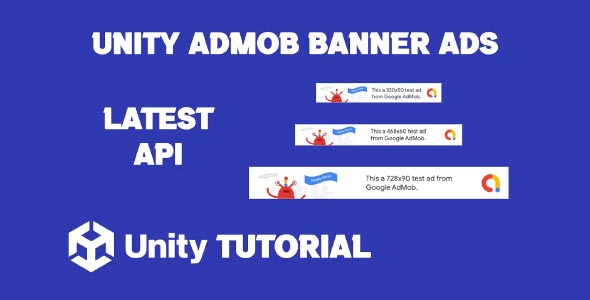In this Unity AdMob banner ads tutorial, we’ll walk you through the process step-by-step, ensuring you can implement banner ads in your Unity project efficiently and effectively. By the end of this guide, you’ll be able to add banner ads with ease, enhancing your game’s revenue potential. If you’re a developer looking to monetize your Unity games, integrating AdMob ads is an excellent way to generate revenue.
AdMob Banner Unity
Integrating AdMob banner Unity ads into your project involves a few key steps. The first step is to set up an AdMob account and create an ad unit specifically for banner ads. This process requires you to log into Google AdMob, create a new project, and configure the ad unit settings for banners.
Once your ad unit is set up, you’ll need to install the Google Mobile Ads SDK for Unity. This SDK provides the necessary tools to display AdMob ads in Unity game. You can download the SDK directly from Google’s official site or use the Unity Package Manager for a seamless integration process.
After the SDK is installed, the next step is to configure the banner ads in your game. This involves adding the necessary code to your Unity scripts to load and display the banner ads. Unity’s powerful interface allows you to position the banner ads on the screen, whether you want them at the top or bottom of the screen.
Additionally, it’s important to handle ad loading, error handling, and refreshing of ads to ensure a smooth user experience. For example, you may want to implement a fallback mechanism in case an ad fails to load or when you need to refresh the ad after it has been displayed for a certain period.
Google AdMob Banner Ads Unity
When integrating Google AdMob banner ads Unity into your game, it’s essential to ensure compliance with Google’s ad policies and Unity’s best practices. AdMob’s platform provides several features to optimize ad performance, such as targeting specific user demographics, adjusting the frequency of ad displays, and customizing the size and format of banner ads.
Additionally, remember to test the ads thoroughly before going live to ensure that they function properly in different environments. Google provides a test ad ID for this purpose, allowing you to verify that your integration is working as expected.
Conclusion
In conclusion, the Unity AdMob banner ads tutorial outlined here helps you integrate banner ads into your Unity game. By following these steps, you can maximize your game’s revenue potential while providing a great experience for your users. Whether you’re new or an experienced developer, adding AdMob banner Unity ads is a simple and effective way to monetize your mobile games.
Script: AdmobBanner.cs
using System.Collections;
using System.Collections.Generic;
using UnityEngine;
using System;
using GoogleMobileAds;
using GoogleMobileAds.Api;
public class AdmobBanner : MonoBehaviour
{
public string bannerID = "";
BannerView _bannerView;
public void Start()
{
// Initialize the Google Mobile Ads SDK.
MobileAds.Initialize((InitializationStatus initStatus) =>
{
// This callback is called once the MobileAds SDK is initialized.
CreateBannerView();
});
}
public void CreateBannerView()
{
Debug.Log("Creating banner view");
// If we already have a banner, destroy the old one.
if (_bannerView != null)
{
DestroyAd();
}
// Create a 320x50 banner at top of the screen
_bannerView = new BannerView(bannerID, AdSize.SmartBanner, AdPosition.Top);
LoadAd();
}
public void LoadAd()
{
// create an instance of a banner view first.
if (_bannerView == null)
{
CreateBannerView();
}
// create our request used to load the ad.
var adRequest = new AdRequest();
// send the request to load the ad.
Debug.Log("Loading banner ad.");
_bannerView.LoadAd(adRequest);
}
public void DestroyAd()
{
if (_bannerView != null)
{
Debug.Log("Destroying banner view.");
_bannerView.Destroy();
_bannerView = null;
}
}
}Download Google Mobile Ads Plugin From Here
In this tutorial, we covered how to set up and display AdMob banner ads in your Unity project using the latest methods. If you’re working with an older project or legacy code, you might run into issues with outdated AdMob implementations. In that case, be sure to check out How To Update Old AdMob Script In Unity for a clear guide on updating older scripts to work with the current AdMob SDK and Unity versions.