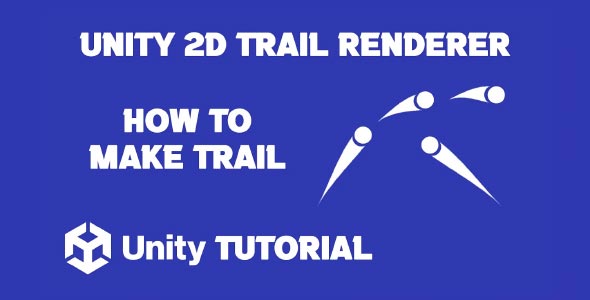Many developers want to add smooth and dynamic visual effects to their 2D games, which makes Unity 2D Trail Renderer tutorial a popular topic of search. Whether you’re building a fast paced platformer, a glowing projectile system, or a magical dash effect, trails can significantly enhance the visual polish of your game. In Unity, Trail Renderers offer a built-in and efficient way to leave behind a visual path as objects move, adding a strong sense of motion and energy to gameplay.
Trails aren’t just decorative, they help communicate direction, speed, and action to the player. From glowing blades to fading afterimages, this simple effect can make animations feel more fluid and responsive. In this article, we’ll explore how to use Trail Renderers effectively in Unity 2D projects and how to optimize their appearance for different game mechanics.
Unity Trail Effect 2D
To begin with, understanding the basics of the Unity trail effect 2d is essential. The Trail Renderer component in Unity was originally designed for 3D, but it works seamlessly in 2D environments when configured properly. It visually follows an object, drawing a fading trail that updates every frame based on the object’s movement.
In 2D games, the trail is typically used for character dashes, sword slashes, or fast-moving projectiles. A well-designed trail can amplify the feedback of quick actions and help players track fast elements on the screen. It also adds a layer of depth to simple mechanics, making them look more engaging and professionally made.
To integrate the trail into your scene, attach the Trail Renderer to any moving object you want to enhance visually. Keep in mind that the orientation and layering of your sprites will impact how the trail appears. Since 2D games rely heavily on sprite order, placing the trail on the correct sorting layer ensures that it doesn’t accidentally render above or below important elements.
Customizing The Trail Renderer 2D
One of the strengths of the Trail Renderer is its flexibility. You can fine-tune nearly every visual element, from color and width to lifetime and texture, allowing for endless variations that match your game’s art style. For example, adjusting the trail’s color gradient lets you fade from bright to transparent over time, creating a soft and smooth transition as the trail disappears.
Width over lifetime is another feature worth exploring. Instead of maintaining a consistent size, you can taper the trail so it starts thick and ends thin. This technique is particularly effective for mimicking motion blur or speed trails. Texture settings also allow you to choose whether the trail stretches or tiles along its length, each giving a distinct visual style.
Material selection plays a big role in how the trail is perceived. Using an additive material, for instance, gives a glowing effect that’s perfect for lasers, energy trails, or magical spells. On the other hand, opaque or cutout materials may be more suitable for stylized slashes or physical debris trails.
Simple Trail Unity 2D Tutorial
When exploring a simple trail Unity 2d setup, many developers are surprised at how easy it is to implement. Even without advanced shaders or particle systems, a 2D Trail Renderer can give your gameplay a professional edge with minimal setup. This is especially valuable for indie developers or solo creators who want powerful visuals without a steep learning curve.
A basic implementation starts with attaching the Trail Renderer to your character or object, adjusting a few core settings like time, width, and color, and watching the effect come to life. Since Unity allows for real-time previewing in the Scene view, you can experiment with values and immediately see the result, speeding up your workflow.
The key to a good Unity trail effect is subtlety. Overly long or bright trails can distract players or clutter the screen. Try to keep the trail duration short, especially for characters or items that move quickly. This gives the illusion of speed without overwhelming the player’s view, a principle often emphasized in any well designed Unity 2d trail renderer tutorial.
Optimizing For Performance And Clarity
While the Trail Renderer is lightweight compared to particle systems or custom shaders, it’s still important to optimize for performance, especially if you’re targeting mobile devices or lower-end hardware. Trails generate geometry dynamically, which can add up if many objects are using them at once.
To keep things smooth, limit the number of active Trail Renderers and adjust the “min vertex distance” property. This controls how frequently new points are added to the trail, directly affecting performance. A higher value means fewer points and better performance, while a lower value increases smoothness but uses more resources.
Additionally, be mindful of blending modes and transparency. While glowing or semi-transparent trails look great, they can strain performance if too many overlapping alpha effects are present on screen at once. Testing on your target platform is always recommended before finalizing the design.
Trail Renderer 2D Creative Use Cases
The Unity trail effect 2d is not just limited to dashes or slashes, it can be applied creatively in many different gameplay scenarios. For example, a ghost trail effect can follow the player during a power-up phase, hinting at increased speed or invincibility. In rhythm games, trails can be used to highlight timing lines or note paths, enhancing the visual rhythm.
In puzzle or exploration games, trails might be used as breadcrumbs to show where the player has been. This can help with navigation or even serve as part of the core gameplay mechanic. For enemies or AI, trail effects can visually telegraph attacks, giving players a brief moment to react. Even a simple trail Unity 2d setup can deliver these effects effectively without adding unnecessary complexity to the design.
What makes the Trail Renderer so versatile is its ability to adapt to both subtle and dramatic effects. With some experimentation, you can use it in nearly any genre to add polish and gameplay clarity.
Final Touches For Simple Trail Effect
When refining your simple trail design, it’s worth exploring how it integrates with other game elements. Does it complement the character animation? Does it match the color palette of your environment? These details, while small, can dramatically impact how polished your game feels overall.
Try combining trail effects with sound cues, particle bursts, or camera shakes to enhance feedback. A well-timed trail combined with other effects can make actions feel more powerful and satisfying. The trick is balance—use trails to support gameplay, not overshadow it.
Also, consider offering toggles for players. Some games allow trail effects to be reduced or turned off for better performance or accessibility. This can be a thoughtful feature, especially for players sensitive to visual effects or those playing on older hardware.
Conclusion
Exploring the Unity 2D Trail Renderer tutorial reveals just how effective trail effects can be in enhancing the visual quality of a game. Whether you’re designing a fast-paced character dash or adding flair to projectile movement, Trail Renderers offer a flexible and easy to implement solution. By understanding how to control duration, width, material, and layering, developers can create eye-catching visuals that immediately improve player feedback and gameplay clarity.
The Unity trail effect 2d is more than just a stylistic choice, it’s a design tool that communicates action, direction, and momentum. When used thoughtfully, trails can emphasize the pace of a scene, highlight important player actions, or even become part of the game’s core mechanics. From glowing slashes to fading movement paths, trail effects can be adapted to suit a wide range of genres and artistic styles, giving developers plenty of creative freedom.
For those looking to implement a clean and efficient solution, a simple trail Unity 2d setup is often all that’s needed. With just a few adjustments, even a basic trail can elevate a player’s interaction with the game world. The key lies in subtlety and consistency, ensuring the trail supports gameplay without overwhelming it. When balanced well, even the simplest trail effect can leave a strong impression and make your game feel polished and professional.
Script: BallController.cs
using UnityEngine;
public class BallController : MonoBehaviour
{
public float moveSpeed = 5f;
public float jumpForce = 10f;
private Rigidbody2D rb;
private bool isGrounded;
public LayerMask groundLayer; // Layer mask for ground detection
void Start()
{
rb = GetComponent<Rigidbody2D>();
}
void Update()
{
Move();
Jump();
}
void Move()
{
float moveInput = Input.GetAxis("Horizontal");
rb.velocity = new Vector2(moveInput * moveSpeed, rb.velocity.y);
}
void Jump()
{
if (isGrounded && Input.GetButtonDown("Jump"))
{
rb.AddForce(new Vector2(0f, jumpForce), ForceMode2D.Impulse);
}
}
private void OnCollisionEnter2D(Collision2D collision)
{
// Check if the ball is grounded
if (((1 << collision.gameObject.layer) & groundLayer) != 0)
{
isGrounded = true;
}
}
private void OnCollisionExit2D(Collision2D collision)
{
// Reset isGrounded when not touching the ground
if (((1 << collision.gameObject.layer) & groundLayer) != 0)
{
isGrounded = false;
}
}
}While the Trail Renderer is perfect for creating smooth motion trails, the Line Renderer offers a more customizable way to draw lines and shapes in your scene. If you want to explore another powerful tool for drawing in Unity, be sure to check out our Line Renderer Unity 2D tutorial for a detailed walkthrough.