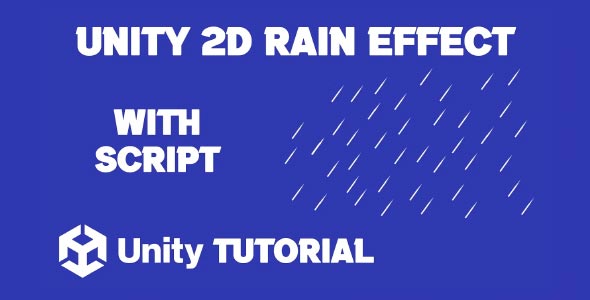Unity 2D Rain Effect Tutorial is ideal for developers looking to bring more atmosphere and emotion into their 2D games. Rain is a powerful visual tool that adds depth, tension, or calmness depending on how it’s used. Whether you’re aiming for a moody environment or a dramatic scene, adding rain can transform the feel of your level. This guide will walk you through the basic steps to create a 2D rain effect in Unity using particle systems and layering techniques.
Adding Rain In Unity 2D
The most efficient way to simulate rain in Unity 2D is by using the Particle System component. Despite being commonly used in 3D, it also works perfectly for 2D games. To begin adding rain in Unity 2d, create a new Particle System and position it above your camera view, so the rain appears to fall from the sky across your scene.
Adjust the settings to create a natural rain effect—reduce the size of the particles, increase the emission rate, and set the simulation space to World to ensure the raindrops don’t move with the camera. You’ll also want to align the particles’ direction straight downward and adjust the gravity modifier to control fall speed. Finally, turn off rotation and collisions unless you want the raindrops to interact with your environment.
How To Make Rain In Unity 2D Game
If you’re wondering how to make rain in Unity 2d game, layering and visual consistency are just as important as the particle effect itself. Use sorting layers to make sure the rain appears either in front of or behind your game elements, depending on what fits the scene. You can also add multiple particle systems to simulate background drizzle, foreground downpour, or even splashes on the ground for added realism.
Optional visual enhancements include sound effects, lighting flashes, and wet surfaces to give the rain more presence in the game world. All of these can be achieved using Unity’s built-in audio, lighting, and shader features, depending on your project’s complexity.
Conclusion
With just a few settings and creative layering, adding rain in Unity 2d can dramatically enhance your game’s mood. From peaceful drizzles to intense storms, rain is a versatile visual effect that players will notice and remember.
This Unity 2d rain effect tutorial offers a simple yet powerful way to elevate your game’s environment. With minimal setup, you can create immersive weather scenes that breathe life into your 2D world.
Scripts: RainDrop.cs
using UnityEngine;
public class RainDrop : MonoBehaviour
{
private float fallSpeed;
private float fallAngle; // Angle of the falling rain in degrees
// Method to set the fall speed and angle from the RainManager
public void SetFallSpeed(float speed, float angle)
{
fallSpeed = speed;
fallAngle = angle;
// Set the rotation of the rain drop to match the falling angle
transform.rotation = Quaternion.Euler(0, 0, angle);
}
void Update()
{
// Calculate the direction based on the angle
float angleInRadians = fallAngle * Mathf.Deg2Rad;
Vector3 fallDirection = new Vector3(Mathf.Sin(angleInRadians), -Mathf.Cos(angleInRadians), 0).normalized;
// Move the rain drop in the direction of the fall
transform.Translate(fallDirection * fallSpeed * Time.deltaTime);
// Destroy the rain drop if it goes below a certain point (e.g., y = -5)
if (transform.position.y < -5)
{
Destroy(gameObject);
}
}
}Script: RainManager.cs
using UnityEngine;
using System.Collections;
public class RainManager : MonoBehaviour
{
public GameObject rainPrefab; // Reference to the rain prefab
public float rainAreaWidth = 50f; // Width of the rain area
public float rainAreaHeight = 10f; // Height from where raindrops spawn
public float fallSpeed = 5f; // Speed of falling rain
public float spawnInterval = 0.1f; // Time between spawning new raindrops
[Range(0, 10)]
public float rainDensity = 6f; // Density of the rain (number of drops per interval)
[Range(0, 90)]
public float fallAngle = 0f; // Angle of the falling rain in degrees
private bool isRaining = false; // State of the rain
private Coroutine rainCoroutine; // Reference to the rain coroutine
private Camera mainCamera; // Reference to the main camera
void Start()
{
// Get the main camera
mainCamera = Camera.main;
// Start the rain initially if needed
//StartRain();
}
public void StartRain()
{
if (!isRaining)
{
isRaining = true;
rainCoroutine = StartCoroutine(SpawnRainDrops());
}
}
public void StopRain()
{
if (isRaining)
{
isRaining = false;
StopCoroutine(rainCoroutine);
}
}
private IEnumerator SpawnRainDrops()
{
while (isRaining) // Continue while it is raining
{
// Spawn a number of raindrops based on density
for (int i = 0; i < rainDensity; i++)
{
CreateRainDrop();
}
yield return new WaitForSeconds(spawnInterval); // Wait before spawning the next batch of raindrops
}
}
void CreateRainDrop()
{
// Instantiate rain prefab
GameObject rainDrop = Instantiate(rainPrefab);
// Random x position within the specified width relative to the camera
float xPosition = Random.Range(-rainAreaWidth / 2, rainAreaWidth / 2) + mainCamera.transform.position.x;
// Random y position above the visible area
float yPosition = Random.Range(rainAreaHeight / 2, rainAreaHeight) + mainCamera.transform.position.y;
rainDrop.transform.position = new Vector3(xPosition, yPosition, 0);
// Set the rain drop's speed and angle
rainDrop.GetComponent<RainDrop>().SetFallSpeed(fallSpeed, fallAngle);
}
}In this tutorial, we covered how to create a rain effect in Unity 2D to add atmosphere and depth to your game environment. To build on this and create more immersive weather or elemental scenes, you might also want to add fire effects for contrast or dramatic moments. Check out this 2D Fire Unity tutorial to learn how to create realistic fire visuals that can complement your rain system and enhance your game’s overall mood.