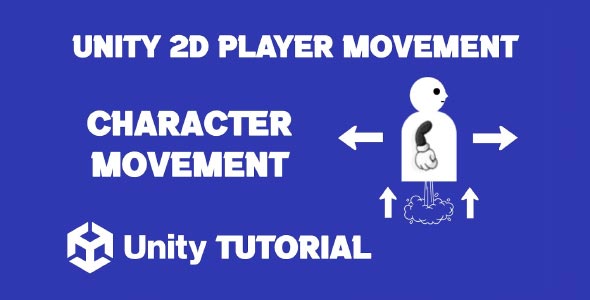Unity 2D player movement tutorial is one of the most searched topics by developers just starting out with Unity’s 2D tools. Whether you’re building a side-scrolling platformer, a top-down RPG, or a puzzle game, having responsive and smooth player movement is essential for a solid gameplay experience. Unity offers robust tools to handle 2D movement, and with the right setup, you can build a player controller that feels intuitive and satisfying.
At the heart of any 2D game is the character’s movement. The player’s ability to navigate a scene, jump over obstacles, or interact with their environment defines how immersive and fun the game feels. While Unity provides several ways to implement movement, understanding the fundamentals gives you the flexibility to expand and customize based on your project’s needs.
Player Controller Unity 2D
Designing a responsive player controller Unity 2D is more than just making the character move—it’s about how that movement feels. Developers often focus on frame rate and visuals, but movement is one of the most critical pieces of the user experience. A slight delay or lack of feedback can break immersion instantly.
Good 2D movement should respond immediately to input, feel natural within the game world, and support a range of actions depending on the game genre. In a platformer, for example, players expect quick directional changes and tight jumps. In a puzzle or exploration game, slower, deliberate movement might be more appropriate. Regardless of style, your 2D player controller needs to offer consistency and clarity in how it behaves.
One of the best things about using Unity for 2D games is its versatility. Developers can use physics-based or direct movement methods depending on what works best for their design goals. Once you have the core controller in place, it’s easy to add animations, particle effects, and sound to make movement more engaging.
How To Move Player Unity 2D
If you’re wondering how to move player Unity 2D, you’re not alone. It’s a fundamental question that many developers encounter early in their game development journey. Moving a player in Unity’s 2D environment generally involves responding to input and updating the character’s position accordingly. But the approach can vary depending on how complex or realistic you want the movement to be.
For simple games, a basic input-response loop might be enough. This involves checking for left or right arrow key inputs, then updating the player’s position on the X-axis. In more dynamic games, you might use Rigidbody2D components, which allow for smoother, physics-driven movement, including velocity, acceleration, friction, and jumping.
The real challenge isn’t just to move player, but how to make that movement feel natural within your game. You’ll want to balance responsiveness with fluidity, and that often means fine-tuning speed values, adding dampening, or including animations that match the action. Unity makes it easy to test and tweak until you find that perfect feel.
The Role Of Feedback In Player Movement Unity
While movement functionality is the core, player feedback is what makes it feel alive. Visuals, sound, and environmental interaction all contribute to how players perceive motion. When the player moves and the world responds—even slightly—it reinforces immersion and makes the movement feel meaningful. A well-crafted Unity 2D player movement tutorial often emphasizes these subtle elements to help developers go beyond basic controls and build truly engaging experiences.
For example, a slight screen shake when landing from a jump, a dust cloud when running, or a subtle animation change when switching directions all contribute to the polish of your player controller. These elements might seem small, but they’re what separate amateur projects from more professional-feeling games.
Feedback also serves another purpose—teaching. Players intuitively understand the impact of their actions based on the feedback provided. This is especially useful for games that require quick reflexes or puzzle-solving where movement plays a critical role.
Player Controller In Game Design
Building a strong player controller Unity 2D system also opens up possibilities for other mechanics. Once your core movement is solid, you can start layering in abilities—like dashing, wall-jumping, or double-jumping. Because Unity is modular, these additions can often be integrated with minimal refactoring.
A strong controller system also provides a foundation for enemy AI, level design, and physics interactions. When you understand the boundaries and rules of your player’s movement, it becomes easier to design challenges that are fair and engaging. You know how far a player can jump, how quickly they can stop, and how high they can climb—all essential factors in balanced level creation.
Moreover, Unity’s 2D tools integrate well with both visual and code-based systems, meaning designers and programmers can work together efficiently. Animation transitions, tilemap collisions, and camera tracking are all easier to manage once the controller is consistent and predictable. Understanding how to move player Unity 2D within this framework allows for smoother collaboration and faster iteration during development.
Move Player For Different Genres
While the core mechanics might stay the same, the implementation of player movement 2d can vary drastically across genres. For instance:
-
Platformers often require tight, snappy movement with precise jumping arcs.
-
Top-down RPGs might favor smooth directional movement with minimal inertia.
-
Puzzle games can include grid-based movement or restricted directional controls for more deliberate pacing.
Understanding your genre will influence how you fine-tune the movement system. A physics-heavy controller might be great for an arcade platformer but feel too floaty for a tactical RPG. Unity’s flexibility allows you to switch between movement styles or combine them, depending on your needs.
You might also find that adding dynamic elements like gravity scaling, friction tweaking, or directional constraints can give your game a unique feel. And because Unity allows for rapid prototyping, you can test these elements in real-time and make informed design decisions based on how they perform.
Conclusion
Creating smooth and satisfying character movement is one of the most important parts of any 2D game, and this Unity 2D player movement tutorial should give you a solid foundation to build on. Whether you’re making a fast-paced action game or a slow-burn adventure, the principles of responsive movement and visual feedback remain the same. The more intuitive your player controller is, the more immersive your game becomes.
The techniques covered in this player controller Unity 2D guide are flexible and scalable. As your game grows, you can easily expand on your controller to include new mechanics, animations, or environmental interactions. Unity gives you the freedom to craft a movement system that fits your game’s personality and pacing.
By learning how to move player Unity 2D effectively, you gain full control over how players experience your game world. A polished controller not only improves gameplay but elevates the entire feel of your project. So take the time to test, tweak, and fine-tune—your players will notice the difference.
Player Movement Script: PlayerController.cs
using UnityEngine;
public class PlayerController : MonoBehaviour
{
public float moveSpeed = 5f;
public float jumpForce = 10f;
public Transform groundCheck;
public LayerMask groundLayer;
public float groundCheckRadius = 0.2f;
private Rigidbody2D rb;
private SpriteRenderer spriteRenderer;
private Vector2 moveDirection;
private bool isGrounded;
private void Start()
{
rb = GetComponent<Rigidbody2D>();
spriteRenderer = GetComponent<SpriteRenderer>();
}
private void Update()
{
// Input handling
float moveX = Input.GetAxis("Horizontal");
moveDirection = new Vector2(moveX, 0).normalized;
// Check if player is on the ground
isGrounded = Physics2D.OverlapCircle(groundCheck.position, groundCheckRadius, groundLayer);
// Jump input
if (isGrounded && Input.GetButtonDown("Jump"))
{
rb.velocity = new Vector2(rb.velocity.x, jumpForce);
}
// Flip player sprite based on movement direction
if (moveDirection.x > 0)
{
spriteRenderer.flipX = false;
}
else if (moveDirection.x < 0)
{
spriteRenderer.flipX = true;
}
}
private void FixedUpdate()
{
// Apply movement
rb.velocity = new Vector2(moveDirection.x * moveSpeed, rb.velocity.y);
}
}Creating smooth 2D player movement is one of the most essential steps in building a platformer or side-scrolling game. Once the movement is working, you may also want to handle how your character faces different directions, which is exactly what the Unity 2D Flip Player Tutorial covers in detail.