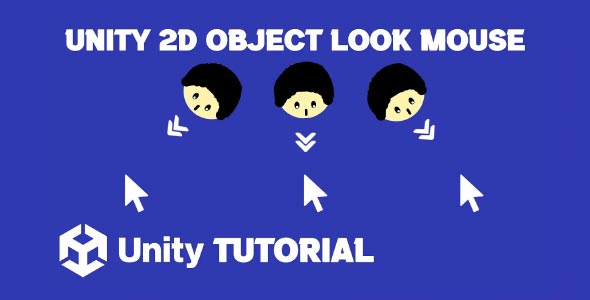The Unity 2D object look at mouse feature lets characters or objects visually track the player’s cursor, enhancing interactivity and making controls feel more responsive. Whether you’re building a top down shooter, a platformer, or an adventure game, having objects or characters that respond to the player’s mouse position adds a layer of immersion and control. This article explores how you can make your Unity 2D objects dynamically orient toward the mouse cursor, improving player engagement and game feel.
Unity Player Look At Mouse 2D
Creating a responsive player character that looks at the mouse cursor is a fundamental mechanic in many 2D games. It allows players to aim weapons, cast spells, or interact with the environment in a natural way. In Unity, this involves calculating the angle between the player’s position and the mouse position, then rotating the player or specific parts of the character accordingly.
One of the biggest advantages of implementing Unity player look at mouse 2d functionality is the increased precision it provides. Instead of fixed shooting directions or movement based orientation, players can aim freely in any direction. This freedom opens up a variety of gameplay styles, from twin stick shooters to stealth based games where facing direction matters.
In addition, this mechanic can be combined with animations and visual effects for a polished look. For example, the player’s weapon or head might rotate independently, giving a more lifelike appearance. Using smooth interpolation to rotate toward the mouse position rather than snapping instantly can also enhance the feel, making controls feel fluid and responsive.
Unity Object Look Mouse Cursor
Beyond the player character, many games benefit from having objects react to the mouse cursor. Enemies, turrets, or interactive game elements can all “look” at the cursor to give players feedback on what will be affected by their actions. This interaction is especially important in strategy games, defense games, or puzzle titles where cursor positioning is central.
When implementing Unity object look mouse cursor behavior, it’s important to manage rotation correctly, especially if the object has a limited range of motion or must face only certain directions. Clamping rotation angles can prevent unnatural twisting and maintain consistent art style. Similarly, flipping sprites horizontally when the cursor moves to the other side can keep visual integrity.
Using this technique also improves gameplay clarity. Players instantly understand which object they are targeting or controlling, reducing confusion during intense gameplay moments. For example, a turret that tracks the mouse position helps players anticipate where shots will land, improving strategic planning.
Advanced Tips For 2D Player Look Mouse
While the basics of making your player look at the mouse position are straightforward, there are several advanced considerations to enhance this mechanic. One common technique involves separating the player’s body rotation from the weapon or arm rotation. This allows the player’s torso to face forward while the weapon aims independently, preserving a natural look and feel.
Another useful tip is incorporating smoothing or easing functions. Instead of snapping instantly to the mouse position, gradually rotating the player toward the cursor adds polish and reduces visual jarring. This can be adjusted dynamically based on gameplay context, faster rotations during combat, slower during exploration. Adding smoothing to your Unity 2D object look at mouse behavior helps create fluid, polished motion that feels more responsive and visually comfortable for players.
It’s also critical to test the mechanic with different screen resolutions and aspect ratios. The mouse position might behave differently across devices, so ensuring consistent behavior improves the overall experience. Unity’s input system provides normalized coordinates to help maintain precision across platforms. Ensuring consistent Unity player look at mouse 2d behavior across various screen sizes helps maintain accurate aiming and a reliable player experience on all devices.
Object Look Mouse 2D Common Use Cases
The Unity object look mouse cursor feature shines in various gameplay situations. Defensive turrets that aim at incoming enemies based on player input, security cameras that follow the mouse for better surveillance, or even puzzle elements that rotate to align with cursor positions all benefit from this mechanic.
Additionally, in games with a point and click style, objects that react visually to the mouse cursor can enhance the sense of interactivity. For example, objects might highlight, animate, or pivot toward the cursor when hovered, making the environment feel more alive and responsive.
This feature also works well for UI elements that need to rotate or point toward cursor positions, such as compass needles or directional indicators, adding to the overall polish of the game interface.
Performance And Optimization Considerations
When implementing object look mouse system in Unity 2d, performance remains an important factor. Calculating rotation angles and updating object orientations every frame can add overhead, especially if many objects are involved. Optimizing by limiting these updates to key objects or reducing calculation frequency helps maintain smooth frame rates.
Caching references to frequently used components and minimizing complex math operations per frame are practical strategies. Additionally, consider using Unity’s built-in features like the Vector2 and Mathf classes, which are optimized for such calculations.
For multiplayer games or scenarios with many players and objects, syncing rotation states efficiently ensures smooth gameplay without lag. Using interpolation for networked objects can help maintain fluid motion despite latency.
Conclusion
Understanding how to implement the Unity 2D object look at mouse mechanic can significantly enhance your game’s responsiveness and player engagement. Whether you’re building an action shooter, puzzle game, or strategy title, having objects visually track the cursor adds clarity and polish. When done right, this simple feature can improve gameplay feedback and make interactions feel more intentional and smooth.
The Unity player look at mouse 2d setup is especially valuable in scenarios where directional aiming, targeting, or interaction matters. From aiming a weapon to facing enemies or navigating complex spaces, giving the player direct control over orientation strengthens the connection between input and on-screen action. This not only boosts immersion but also adds a layer of tactical depth that players quickly learn to appreciate.
Expanding this to other elements with a Unity object look mouse cursor approach can bring your entire game world to life. From turrets that follow the mouse to dynamic UI indicators and rotating props, this mechanic is versatile and widely applicable. By focusing on smooth implementation and visual consistency, you can ensure that these effects enhance gameplay without overwhelming the screen or the player.
Script: LookAtMouse.cs
using UnityEngine;
public class LookAtMouse : MonoBehaviour
{
// Adjust this value based on your object's design
public float offsetAngle = 0f; // Adjust to rotate the object to face the correct direction
void Update()
{
LookAtCursor();
}
void LookAtCursor()
{
// Get the mouse position in world space
Vector3 mousePosition = Camera.main.ScreenToWorldPoint(Input.mousePosition);
mousePosition.z = 0; // Set z to 0 to ignore depth
// Calculate the direction from the object to the mouse
Vector3 direction = mousePosition - transform.position;
// Calculate the angle needed to rotate towards the mouse
float angle = Mathf.Atan2(direction.y, direction.x) * Mathf.Rad2Deg;
// Apply the offset angle if needed
angle += offsetAngle;
// Set the rotation of the object
transform.rotation = Quaternion.Euler(new Vector3(0, 0, angle));
}
}While making an object smoothly look at the mouse enhances interactivity, combining this with click-to-move controls can create even more engaging gameplay. If you’re interested, check out our Unity Click To Move 2D tutorial to learn how to implement player movement with simple mouse clicks.