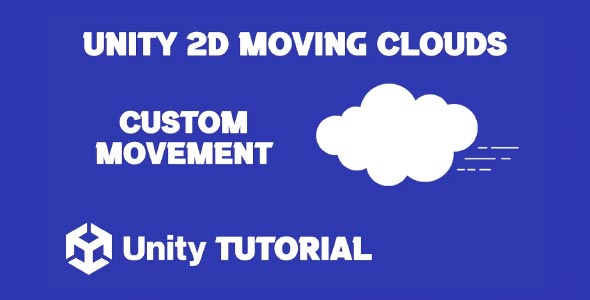In this Unity 2D Moving Clouds Tutorial, you’ll learn how to create smooth, layered cloud movement without needing any complex code, using Unity’s built-in tools and animation features. In addition to enhancing the visual appeal of your game, moving clouds help establish mood and atmosphere, making your scenes feel more alive and engaging. By layering clouds and varying their speeds, you can simulate depth and distance, creating a parallax effect that adds realism to your 2D environment. This technique not only enhances aesthetics but also subtly guides the player’s focus, thereby improving the overall gameplay experience.
Moreover, implementing moving clouds efficiently ensures your game runs smoothly across different devices. This tutorial focuses on optimizing animations and asset management, ensuring your project remains lightweight and performant. Whether you’re new to Unity or looking to refine your skills, mastering cloud movement is a valuable step toward creating captivating 2D worlds.
Why Moving Clouds Matter In Unity 2D Games
Although clouds may seem like minor background elements, their motion creates a sense of immersion and life. A static sky can make a game feel stiff, while animated clouds convey the passage of time or environmental effects like wind. Whether subtle or dynamic, cloud movement plays a key role in the visual storytelling of 2D games.
Smooth, consistent motion in clouds can also guide the player’s eye, enhance parallax effects, and give your game a more polished, professional appearance. Learning how to make clouds is not just about visuals; it’s about elevating your entire game world.
How To Make 2D Clouds Unity
To begin, you’ll need cloud sprites or assets. These can be drawn by hand, downloaded from an asset store, or sourced from royalty-free graphic platforms. Once imported into Unity, they can be arranged in layers to create depth.
When considering how to make 2D clouds Unity, developers often rely on Unity’s Animator or simple movement scripts. However, the visual design also plays a significant role. Using varying sizes, opacities, and speeds for different cloud layers can help produce a more dynamic and convincing result.
Key tips:
-
Use semi-transparent PNGs for softer cloud visuals.
-
Apply different scales to clouds in the foreground and background.
-
Offset the movement speed slightly across layers to simulate atmospheric depth.
This layering technique, often referred to as parallax scrolling, allows closer cloud layers to move faster than distant ones, imitating the real-world effect seen when moving through a landscape.
Techniques For How To Make Moving Clouds In Unity Without Code
While scripts offer flexibility, Unity provides ways to animate without writing a single line of code. The Animation window allows you to record position changes over time, making it easy to create a looping cloud movement effect.
When planning how to make moving clouds in Unity, think about the direction and pace. Horizontal movement tends to feel natural, especially for side-scrolling games. Set up a loop so the clouds exit one side of the screen and re-enter from the opposite side, creating seamless motion.
Here’s what to focus on:
-
Use the Unity Animator to create a looping horizontal translation.
-
Make sure cloud GameObjects are tagged or layered for easy management.
-
Adjust speeds slightly across different cloud layers to avoid uniformity.
Once your animations are in place, test the scene to ensure that the loops feel natural and don’t distract from gameplay. Subtlety is key.
Let’s explore the concept of motion in a broader context. When discussing moving clouds, it’s important to consider the aesthetic and technical components together.
Consider these questions:
-
Should clouds move continuously or react to gameplay events?
-
Will the movement be purely cosmetic, or will it influence game mechanics?
-
How does the lighting and time of day affect the visibility and tone of your clouds?
By aligning cloud movement with the overall game design, you can ensure consistency across your visuals. For example, in a level where the player travels east, clouds moving in the same direction can enhance the sensation of progression. This small detail helps maintain a unified look and feel throughout your game. Following the steps in this Unity 2D Moving Clouds Tutorial can help you make those design choices with more confidence and clarity.
Adding particle effects or light shading can further boost realism. But remember, simplicity often delivers better performance and clarity in 2D games. Avoid overcomplicating your cloud layers.
Polish And Performance Tips
Once your clouds are moving correctly, the next step is refinement. Even the best-looking animations can become performance issues if not handled carefully. Unity’s sprite packing and optimization tools can help keep your project running smoothly.
To maintain quality and performance:
-
Compress cloud textures appropriately.
-
Reuse assets where possible to reduce memory usage.
-
Test your scene on multiple devices if developing for mobile.
Keep an eye on frame rate, especially when multiple animated layers are involved. Too many moving elements can slow down your game, especially on mobile or older hardware. One of the key lessons in learning how to make 2D clouds Unity projects run smoothly is knowing when to simplify; sometimes, fewer cloud layers can still achieve a great visual effect without putting extra load on performance.
2D Clouds Unity Advanced Concepts
Once your clouds are moving correctly, the next step is refinement. Even the best-looking animations can become performance issues if not handled carefully. Unity’s sprite packing and optimization tools can help keep your project running smoothly. As you explore how to make moving clouds in Unity, it’s important to focus not just on visual quality but also on maintaining performance across all devices.
Also, implementing a day-night cycle can give your game a dynamic feeling. As the sky darkens or brightens, adjusting cloud opacity or color tint can make the world feel more alive. These effects don’t require heavy coding; many can be managed with Unity’s Timeline or simple animation curves.
Returning to the topic of Unity 2d clouds, remember that consistency is crucial. Your cloud movement, sky gradients, and lighting should all work in harmony to create a believable atmosphere.
To summarize the key points of Unity floating clouds:
-
Start with high-quality cloud sprites.
-
Use Unity’s animation tools to simulate movement without code.
-
Layer clouds at varying depths and speeds for a realistic parallax effect.
-
Keep animations subtle to avoid distracting the player.
-
Optimize textures and layer usage to maintain performance.
These techniques will help bring your 2D scenes to life and enhance the mood of your game. By focusing on motion, depth, and consistency, your skies can become more than just a backdrop; they can become a part of the storytelling itself.
Conclusion
The Unity 2D Moving Clouds Tutorial you’ve followed is a simple but powerful way to bring more life to your 2D scenes. Adding smooth cloud movement can make your game world feel more real and enjoyable to explore. Even small details like drifting clouds can help set the tone, whether it’s a peaceful sky or a stormy atmosphere. When done well, players may not even notice the clouds directly, but they’ll feel the difference in the overall experience.
If you’re just starting and wondering how to make 2D clouds Unity projects look more polished, the answer is layering and movement. Using Unity’s built-in tools like the Animator and the Sprite Renderer, you can create smooth animations without writing any code. By making each cloud layer move at a different speed, you can easily create a 2D parallax effect that adds depth and motion to your background.
Understanding how to make moving clouds in Unity is a great skill for game developers of any level. It improves both the visual style and the mood of your game. As you continue building your project, you can experiment with different cloud types, speeds, and directions to match the theme of each level. With a little creativity and planning, your skies can become an important and beautiful part of your game world.
Scripts: Cloud.cs
using UnityEngine;
public class Cloud : MonoBehaviour
{
public float floatStrength = 0.5f; // Controls how high the cloud floats
public float floatDistance = 0.5f; // Distance of the float
public float moveSpeed = 2.0f; // Speed of horizontal movement
private Vector3 startPosition;
void Start()
{
startPosition = transform.position; // Store the initial position
}
void Update()
{
// Floating motion using a fixed speed
float newY = startPosition.y + Mathf.Sin(Time.time) * floatDistance;
transform.position = new Vector3(transform.position.x, newY, transform.position.z);
// Horizontal movement (always moving left)
transform.position += Vector3.left * moveSpeed * Time.deltaTime;
}
}Script: MovingClouds.cs
using UnityEngine;
public class MovingClouds : MonoBehaviour
{
public GameObject cloudPrefab; // The cloud prefab
public float spawnInterval = 2f; // Time between spawns
public Transform[] spawnPoints; // Array of spawn points
private void Start()
{
// Start spawning clouds
InvokeRepeating("SpawnCloud", 0f, spawnInterval);
}
void SpawnCloud()
{
if (spawnPoints.Length == 0)
{
Debug.Log("No spawn points available.");
return; // No spawn points available
}
// Choose a random spawn point
Transform spawnPoint = spawnPoints[Random.Range(0, spawnPoints.Length)];
// Instantiate the cloud prefab at the spawn point
Instantiate(cloudPrefab, spawnPoint.position, Quaternion.identity);
Debug.Log("Spawned cloud at: " + spawnPoint.position);
}
private void OnDrawGizmos()
{
// Draw spawn points in the scene view
Gizmos.color = Color.red;
foreach (Transform spawnPoint in spawnPoints)
{
if (spawnPoint != null)
{
Gizmos.DrawSphere(spawnPoint.position, 0.5f);
}
}
}
}Adding moving clouds is a great way to bring life to your Unity 2D scenes, but combining background effects with interactive elements like moving platforms can take your game to the next level. If you want to learn how to create smooth and responsive platforms that players can interact with, check out our detailed guide on How To Make Unity Moving Platform 2D to complement your cloud animations perfectly.