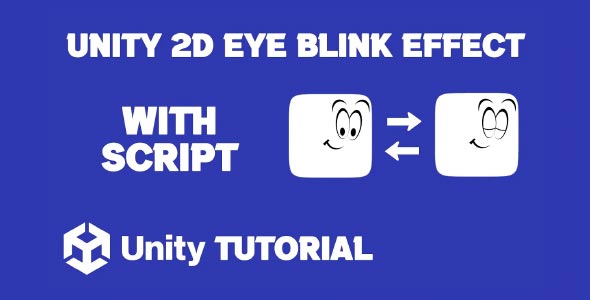Unity 2D Eye Blinking Tutorial is a helpful guide for developers looking to add subtle, lifelike animations to their 2D characters. Eye blinking is a small detail, but it can make a huge difference in bringing your characters to life. Whether you’re creating a dialogue system, idle animations, or cutscenes, blinking adds a layer of realism and personality that players notice, even if only subconsciously.
Unity Eye Blink Effect
Creating a blinking animation in Unity can be done in several ways depending on your workflow. The most common approach is using a frame-based animation. This involves swapping between open-eye and closed-eye sprites using Unity’s Animator or Animation window. You can create a short animation clip that loops at irregular intervals to make the blinking feel more natural.
Another way to achieve the Unity eye blink effect is by manipulating the sprite’s visibility or scale to simulate a blink. This is especially useful for stylized games where full sprite swapping isn’t needed. By scaling the eye vertically or fading it out briefly, you can mimic the motion of a blink in a lightweight way.
How To Blink Eye In Unity 2D Game
If you’re wondering how to blink eye in Unity 2d game, start by preparing two versions of the eye sprite: one open and one closed. Import them into Unity and create an animation that transitions between the two. You can use Unity’s Animator Controller to trigger the blink either at set intervals or randomly using a script for more natural behavior.
For idle animations, set the blink to play occasionally without player input. If the blink is meant to reflect emotions or reactions—such as surprise or fatigue—you can trigger it based on in-game events. Fine-tuning the blink duration and timing will help make it feel believable.
Conclusion
Adding a Unity eye blink effect is a simple yet effective way to enhance the expressiveness of your characters. It shows attention to detail and gives your 2D game a more polished, animated look that players will appreciate.
By following this Unity 2d eye blinking tutorial, you’ll learn how to create and control blinking animations that fit seamlessly into your character’s behavior. Whether you use sprite swapping, animation clips, or creative scaling, a well-executed blink can make your characters feel truly alive.
Script: EyeBlink.cs
using UnityEngine;
using System.Collections;
public class EyeBlink : MonoBehaviour
{
public SpriteRenderer playerRenderer; // Reference to the SpriteRenderer
public Sprite openEyesSprite; // Sprite for open eyes
public Sprite closedEyesSprite; // Sprite for closed eyes
public float blinkDuration = 0.1f; // Duration of the blink
public float blinkInterval = 3f; // Time between blinks
private void Start()
{
InvokeRepeating(nameof(Blink), blinkInterval, blinkInterval);
}
private void Blink()
{
StartCoroutine(BlinkCoroutine());
}
private IEnumerator BlinkCoroutine()
{
// Change to closed eyes
playerRenderer.sprite = closedEyesSprite;
// Wait for blink duration
yield return new WaitForSeconds(blinkDuration);
// Change back to open eyes
playerRenderer.sprite = openEyesSprite;
}
}In this tutorial, we focused on animating eye blinking for 2D characters to add more life and personality to your game. If you’re also interested in applying blinking effects to other objects, such as power-ups or UI elements, be sure to check out the Unity 2D Blinking Effect tutorial for a broader approach to creating attention-grabbing visual effects in Unity.