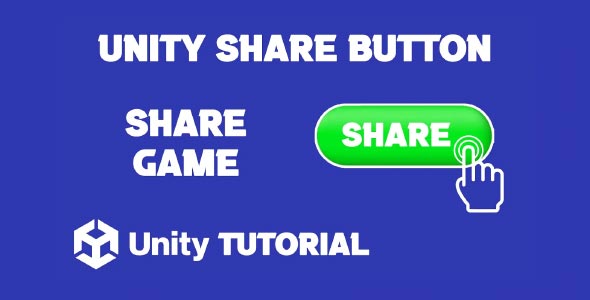How to make share button in Unity is a question many developers ask when aiming to enhance player engagement and promote their games organically. Sharing functionality is a simple yet powerful feature, especially in mobile games, where players often like to show off their scores, achievements, or gameplay moments. A share button lets users easily spread the word, creating a built-in marketing loop through word of mouth and social platforms.
Adding a share button to your Unity project can also be a smart move for community building. Whether it’s a story-based game, a high-score challenge, or a creative experience, giving players the option to share directly from the game adds value and boosts visibility. In this article, we will look at where to place a share button, how it fits into your UI, and what platforms benefit most from it.
Unity Share Button Android
For mobile developers, creating a Unity share button Android users can easily interact with is especially important. Android is one of the most widely used platforms in the mobile gaming market, and integrating share functionality is a practical step for improving user interaction.
Designing for Android requires careful UI placement. The button should be easy to reach but not intrusive. It’s often placed on result screens, pause menus, or victory moments where players feel motivated to share their experience. Clarity and accessibility are crucial here. A button with a recognizable icon, like a paper plane or share symbol, works well to instantly communicate its purpose.
Platform behavior also matters. On Android, users expect smooth interaction and familiar system prompts when choosing how to share. This could include sharing via messaging apps, social media, or email. Ensuring that your share button opens up native options that feel natural within the Android ecosystem helps maintain user trust and usability.
Incorporating feedback is also helpful. Displaying a message like “Shared successfully” or “Unable to share” ensures users know their action worked or if something went wrong. This minor detail adds professionalism and avoids confusion, especially for first-time players.
Unity Button Tutorial
When learning UI design within Unity, going through a solid Unity button tutorial can help you understand more than just the visual side of interface elements. It introduces fundamental concepts like button states, interaction feedback, and UI layout management.
A share button, like any other UI component, should follow best practices. Size, placement, and response should all be tested across different devices and screen resolutions. Unity’s built-in UI tools allow you to create a clean and functional layout, but it takes proper planning to ensure that buttons behave the way players expect.
Animations and sound effects can make a button feel more interactive. Adding subtle visual cues when a button is pressed gives the player immediate feedback. This is especially important for mobile games, where touch input needs to feel responsive and intuitive.
A tutorial that covers button behavior also prepares you for real-world scenarios, like enabling or disabling the share button based on game state. For instance, you might not want players to share until after a level ends or a certain achievement is unlocked. These details are what elevate a game from functional to polished.
Why Share Buttons Matter In Game Design
The concept behind how to make share button in Unity shows that even a small UI element can significantly boost your game’s visibility and player engagement. Social sharing bridges the gap between players and their networks. It turns personal achievements into community content, which is incredibly valuable for indie developers or small studios with limited marketing budgets.
It also opens up creative opportunities. Some games allow players to share a screenshot of their score, while others might generate a short gameplay clip or message. This adds personalization, letting players express themselves through their gameplay.
Another benefit of adding a share button is data collection. By analyzing when and where players use the button, developers can learn more about what parts of the game are the most share-worthy. This can guide future design updates and content development.
Unity Share Game Link
Coming back to the Unity share button Android perspective, you also need to think about performance and permissions. While Unity does a lot of the heavy lifting when working with Android systems, ensuring smooth operation means accounting for device differences and OS versions.
It’s also worth considering offline behavior. If a player taps the share button while offline, a good user experience would include a message explaining that sharing requires a connection. Little touches like this prevent user frustration and show that your app handles real-world scenarios gracefully. A detailed Unity button tutorial typically covers these real-world considerations, helping you design more intuitive and user-friendly interfaces.
Testing is another key part of building a reliable share feature. Try the button on different devices and with various social apps to make sure the experience remains consistent. A button that works on one phone but fails silently on another can lead to negative reviews and poor retention.
As part of your testing process, gather player feedback. Some players may want additional share options, while others might prefer the feature to be optional or tucked away. Understanding your audience helps you refine the feature so that it supports the game rather than distracting from it.
Unity Button OnClick Share
Returning to the button tutorial, it’s important to build buttons that feel intentional and consistent throughout your UI. Share buttons are no exception. They should follow the same design rules as your other buttons to avoid standing out in a way that breaks the visual language of your game.
This includes consistent padding, color schemes, and iconography. Players shouldn’t have to guess what a button does. If your pause, play, and menu buttons follow a style, the share button should match it. This visual consistency builds trust and makes the game feel complete.
It’s also smart to test your button in different lighting and screen conditions. Especially for mobile players, glare or low brightness can make a poorly contrasted button difficult to see. Accessibility considerations like size, contrast, and label clarity make your share button usable for a wider range of players.
Conclusion
If you’re planning to improve your game’s visibility and player experience, understanding how to make share button in Unity is a worthwhile step. It’s a simple addition that brings lasting value, from social engagement to community building and even user-driven promotion. A share button shows that you are thinking about your players’ experience both inside and outside the game.
For mobile platforms, especially Android, designing an effective Unity share button Android version ensures compatibility, performance, and ease of use. It adds to the overall polish of your game and helps maintain a smooth, satisfying user flow across devices.
And by following a solid Unity button tutorial, you gain the foundation needed to design UI that feels natural, functions reliably, and enhances gameplay. The share button is just one example of how thoughtful UI can have a significant impact on the success of your project.
Whether you are building a casual mobile game, a challenging puzzle experience, or an interactive story, adding a share button is one more way to connect your game to the real world and keep players coming back for more.
Script: ShareButton.cs
using System.Collections;
using UnityEngine;
using System.Runtime.InteropServices;
public class ShareButton : MonoBehaviour
{
private string subject = "Water Sort Puzzle";
private string body = "https://play.google.com/store/apps/details?id=com.facebook.lite";
#if UNITY_IPHONE
[DllImport("__Internal")]
private static extern void ShareMessageOnIOS(string message);
#endif
public void OnShareButtonClick()
{
StartCoroutine(ShareTextCoroutine());
}
private IEnumerator ShareTextCoroutine()
{
yield return new WaitForEndOfFrame();
#if UNITY_ANDROID
AndroidJavaClass intentClass = new AndroidJavaClass("android.content.Intent");
AndroidJavaObject intentObject = new AndroidJavaObject("android.content.Intent");
intentObject.Call<AndroidJavaObject>("setAction", intentClass.GetStatic<string>("ACTION_SEND"));
intentObject.Call<AndroidJavaObject>("setType", "text/plain");
intentObject.Call<AndroidJavaObject>("putExtra", intentClass.GetStatic<string>("EXTRA_SUBJECT"), subject);
intentObject.Call<AndroidJavaObject>("putExtra", intentClass.GetStatic<string>("EXTRA_TEXT"), body);
AndroidJavaClass unityPlayer = new AndroidJavaClass("com.unity3d.player.UnityPlayer");
AndroidJavaObject currentActivity = unityPlayer.GetStatic<AndroidJavaObject>("currentActivity");
AndroidJavaObject chooserIntent = intentClass.CallStatic<AndroidJavaObject>("createChooser", intentObject, "Share Via");
currentActivity.Call("startActivity", chooserIntent);
#endif
}
public void OnRateUsClick()
{
#if UNITY_ANDROID
Application.OpenURL("market://details?id=YOUR_ID");
#elif UNITY_IOS
Application.OpenURL("itms-apps://itunes.apple.com/app/idYOUR_ID");
#endif
}
public void OnIOSShareButtonClick()
{
#if UNITY_IPHONE
string message = "Wow I Just Shared Text!";
ShareMessageOnIOS(message);
#endif
}
}Creating a share button in Unity allows players to post their progress or achievements directly to social platforms, which can boost engagement and visibility for your game. Alongside sharing, it’s also important to provide basic functionality like letting users quit the game when they’re done playing. If you have not yet added that feature, this Unity Exit Button Tutorial is a helpful guide to walk you through setting up a simple and effective exit button.