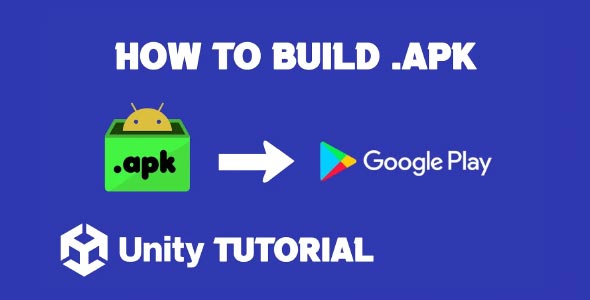If you’re developing a mobile game or app, learning how to make APK in Unity is an essential step toward publishing your creation on Android devices. APK (Android Package Kit) files are the standard format for distributing and installing applications on Android. Whether you’re a hobbyist or a professional game developer, building an APK directly from Unity is easier than you might think.
In this guide, we’ll walk you through the entire process, from setting up your Unity project to exporting the APK file. We’ll also answer common questions and provide tips to ensure a smooth build process.
Why Unity is Ideal For Android Game Development
Unity is one of the most popular game engines for Android development, and for good reason:
-
Cross-platform capabilities: Unity allows you to build for Android, iOS, Windows, and more from a single project.
-
User-friendly interface: Even beginners can get started with minimal programming experience.
-
Robust asset store: Thousands of free and paid assets are available to speed up development.
-
Community support: Millions of developers contribute tutorials, plugins, and forums to help you troubleshoot issues.
If you’re targeting Android, Unity’s support for APK builds is integrated and well-documented.
Prerequisites: What You Need Before You Begin
Before diving into the steps, make sure you have the following tools and software installed:
-
Unity Hub and Unity Editor: Download the latest version from Unity’s official website.
-
Android Build Support module: Install this via Unity Hub (more on this below).
-
Android SDK & NDK Tools: These come bundled with Unity if installed via Unity Hub.
-
Java Development Kit (JDK): Also included in Unity’s Android support module.
You’ll also need a basic Unity project ready to build.
How To Build An APK In Unity
Once your development environment is set up, follow these steps to learn how to build an APK in Unity:
Step 1: Install Android Build Support in Unity Hub
-
Open Unity Hub.
-
Go to the Installs tab.
-
Click the three dots next to your Unity version and choose Add Modules.
-
Check the box for Android Build Support, including SDK & NDK Tools and OpenJDK.
-
Click Done and wait for the components to install.
This step ensures Unity can compile your project into an Android-compatible format.
Step 2: Configure Build Settings for Android
-
Open your Unity project.
-
Go to File > Build Settings.
-
In the Platform list, select Android, then click Switch Platform.
-
After switching, Unity may re-import assets—this is normal.
Step 3: Set Your Player Settings
Click on Player Settings in the Build Settings window. Configure the following:
-
Company Name and Product Name
-
Package Name: Should follow the format
com.companyname.gamename -
Minimum API Level: Choose the lowest Android version you want to support.
-
Target API Level: Unity recommends setting this to the latest installed version.
-
Scripting Backend: IL2CPP or Mono (IL2CPP is recommended for performance).
-
Target Architectures: Select ARMv7 and ARM64 (required by Google Play).
Make sure to also set:
-
Version Code: Increment this with every new build.
-
Version Number: Displayed to users in the Play Store.
Step 4: Add Scenes to the Build
In the Build Settings window, click Add Open Scenes to include your current scene in the build. You can also drag and drop scenes into the list.
Step 5: Build the APK File
Now that everything is set:
-
In Build Settings, choose Build or Build And Run.
-
Choose a location to save your APK file.
-
Unity will compile the APK. This may take a few minutes depending on project size.
Once complete, you’ll have an APK file ready to install on an Android device.
How To Make A APK File In Unity For Testing
If you’re not ready to publish and just want to test your app, here’s how to make a APK file in Unity for local installation:
-
Connect your Android device via USB.
-
Enable Developer Options and USB Debugging on your device.
-
Select Build And Run in Unity.
-
Unity will compile and install the APK directly to your connected device.
Alternatively, transfer the APK to your device manually and open it to install.
Note: You may need to enable “Install from unknown sources” on your device for manual installation.
How To Build Android APK In Unity For Google Play Store
If you plan to publish your app, follow these extra steps to ensure your APK is Play Store-ready:
Step 1: Enable Build App Bundle (Optional but Recommended)
Google recommends using Android App Bundles (.aab) instead of APKs for better optimization.
-
In Build Settings, check Build App Bundle (Google Play).
-
Follow the same build process.
If you still want to upload an APK, continue with the regular build process.
Step 2: Sign Your APK
Unsigned APKs cannot be uploaded to the Play Store. To sign your APK:
-
Go to Project Settings > Publishing Settings under Android.
-
Create a Keystore file or use an existing one.
-
Add your Key Alias, Password, and Keystore Password.
-
Check Custom Keystore and select your keystore path.
Unity will now use this keystore to sign the APK during build.
Step 3: Test Your Signed APK
Before uploading to Google Play:
-
Test your APK on multiple Android devices.
-
Check for UI scaling issues and performance bugs.
-
Use Google Play Console’s internal testing tracks to distribute pre-release versions.
Step 4: Upload to Google Play
-
Log in to Google Play Console.
-
Create a new app listing.
-
Upload your signed APK or AAB file.
-
Fill in store listing details, content rating, and privacy policy.
-
Submit for review.
Common Errors When Building APK in Unity (And How to Fix Them)
1. SDK/NDK/JDK Not Found
Make sure Android Build Support and associated tools were installed via Unity Hub. Avoid installing them manually to prevent path issues.
2. Gradle Build Failed
Gradle errors often occur due to:
-
Mismatched package names
-
Incorrect API levels
-
Missing AndroidManifest.xml modifications
Check Unity’s Console for detailed error logs.
3. Architecture Not Supported
Ensure that ARM64 is enabled in Player Settings—Google Play now requires it.
Best Practices When Building APK in Unity
-
Use version control: Keep backups of your Unity project in Git or another versioning system.
-
Minimize asset size: Large textures and models can bloat APK size.
-
Profile performance: Use Unity Profiler to monitor performance on Android devices.
-
Test on real devices: Emulators are helpful, but real-world testing is essential.
-
Keep Unity updated: New versions improve compatibility with Android SDKs.
Conclusion
Now that you know how to make APK in Unity, you’re ready to bring your game or app to Android users around the world. By following the steps outlined above—installing Android build support, configuring settings, signing your APK, and testing thoroughly—you can ensure a smooth path from Unity Editor to Android device.
Whether you’re preparing for internal testing or getting ready to publish on Google Play, building an APK in Unity is a vital skill for any Android developer. With Unity’s robust toolset and flexible platform support, you’re in a strong position to develop and distribute your apps efficiently.
Having Issue On Build? Contact Us For Fix (Charges Apply)
While exporting an APK is great for testing or sideloading your app, Google Play requires developers to upload Android App Bundles (AAB) instead of APKs for publishing. If you’re preparing your game for release on the Play Store, follow this step-by-step guide on How To Make Unity AAB Build to meet the latest submission requirements.