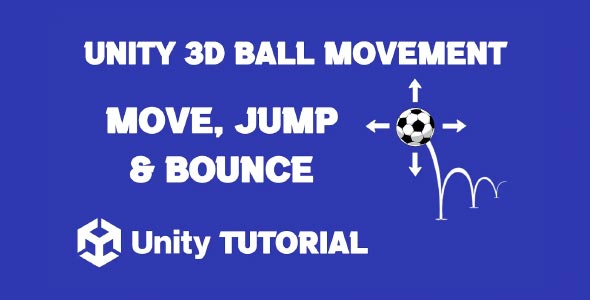How to make a ball move in Unity 3D is a core topic for game developers, especially those working with interactive physics or creating games that involve rolling or bouncing objects. Whether you’re building a platformer, a racing game, or a physics puzzle, moving a ball smoothly in 3D space is an essential mechanic that directly impacts the feel of gameplay.
While the concept seems simple, designing good ball movement involves more than just applying force. You’ll need to think about user control, environment interaction, physics responsiveness, and overall visual feedback. In this guide, we’ll break down what makes a satisfying ball movement system, share foundational principles, and explore how to design for performance, realism, or arcade-style gameplay—all while exploring how to move ball in Unity in a thoughtful and scalable way.
Unity 3D Ball Movement
Designing smooth and responsive Unity 3D ball movement starts with understanding how physics works in the Unity engine. At its core, movement in 3D space is a combination of forces, gravity, friction, and collisions. These interactions create the realism players expect when they see a ball roll, stop, or change direction.
You should also consider what kind of game you’re building. For example, if you’re creating a physics puzzle game, you might want the ball to move in a more realistic and weighty way, responding naturally to slopes and surfaces. On the other hand, an arcade-style game may benefit from more responsive, exaggerated physics where the ball reacts quickly to player input.
The right balance between control and physics is key. Too much realism can feel slow or sluggish, while overly tight control can break immersion. This is where fine-tuning friction, drag, and angular momentum becomes important. When well-executed, sphere or ball movement feels intuitive and adds excitement to moment-to-moment gameplay.
Unity Move Ball 3D
To implement a compelling Unity move ball 3d mechanic, you also need to think about camera interaction and player feedback. The way a camera follows the ball can make or break your game’s sense of flow. If it’s too stiff or jittery, it can make the movement feel frustrating. Smooth, dynamic camera tracking helps maintain immersion and keeps the player focused on the action.
Beyond camera systems, terrain and obstacle interaction plays a big role in ball movement. A well-designed level uses slopes, curves, and surfaces with varying friction to add depth to gameplay. Instead of flat, predictable paths, try integrating curved ramps, moving platforms, or uneven ground that challenges the player to adjust their approach.
A good ball move setup allows for scalability. You can begin with simple forward motion and gradually layer in features like acceleration, momentum control, jump interactions, or even surface-based behavior changes. This flexible foundation makes it easier to evolve your ball mechanics as your game grows more complex.
Enhancing The Player Experience
Once your ball movement system is functional, the next step is making it satisfying. This involves feedback, animations, and polish that help players feel connected to their actions. Adding subtle camera shake when hitting a wall, particle effects for rolling dirt, or even dynamic lighting can make ball movement more immersive.
One often overlooked detail is sound design. The rolling of the ball, the collision sounds, and the surfaces it interacts with all help communicate speed, impact, and tension. Even in a minimalist game, this audio feedback provides cues to the player that the game world is responsive and alive. Well-designed audio not only complements visuals but also enhances the feel of Unity 3D ball movement, making it more immersive and satisfying.
Visual indicators are just as important. A trail renderer, a dynamic shadow, or even a slight glow effect can help players better understand where the ball is going, especially at high speeds. Small touches like these turn a basic mechanic into a polished experience.
Unity 3D Ball Move For Different Genres
While the base mechanic remains the same, how to make a ball move in Unity 3D may differ depending on the genre you’re targeting. For instance:
-
In platformers, ball movement is often tied to jumping, timed momentum, and environmental hazards.
-
In racing games, smooth acceleration, drifting, and speed boosts become central to the experience.
-
In puzzle games, movement precision, weight simulation, and obstacle interaction matter more than speed.
Understanding your target gameplay style ensures the movement system you build complements your level design, user interface, and pacing. By aligning ball mechanics with your genre, you create a cohesive experience that feels purposeful and engaging. With a thoughtfully built Unity move ball 3d system, developers gain the freedom to tailor ball behavior across different game styles, ensuring movement feels consistent, responsive, and genre-appropriate.
Ball Movement In Level Design
Movement systems are only as good as the environments they’re placed in. With ball movement, thoughtful level design helps guide players through your game world using terrain, challenge, and flow. Each ramp, curve, or gap can serve a gameplay function—whether that’s building momentum, testing precision, or introducing new mechanics.
Great level design also considers verticality. Moving uphill slows the ball, downhill increases speed, and curves change direction subtly or sharply. Using these variations wisely creates a rhythm in gameplay that makes ball movement exciting and rewarding.
You can further enhance this by introducing collectible items, time-based goals, or platforming elements that make each level a blend of exploration and mastery.
Best Practices For Move Ball
To get the most out of your ball move system, follow these best practices:
-
Keep controls responsive: Player input should feel tight, even if physics are realistic.
-
Avoid overcomplication early on: Build simple mechanics first, then iterate with polish.
-
Use physics materials effectively: Friction and bounce values can dramatically alter how the ball moves.
-
Test across multiple devices: Performance and input sensitivity may vary on different platforms.
By applying these principles, you’ll ensure the ball behaves consistently and meets player expectations.
Conclusion
Mastering how to make a ball move in Unity 3D is a vital step for any game developer aiming to create smooth, responsive gameplay mechanics. Whether you’re working on a physics-based puzzle or an arcade-style game, getting the movement right directly affects player engagement and overall game quality. With the right balance of control, physics, and feedback, even the simplest ball movement can become the core of an addictive experience.
A well-tuned Unity 3D ball movement system does more than push an object forward—it interacts with surfaces, adapts to terrain, and provides feedback that feels alive and immersive. Integrating your movement logic with thoughtful level design ensures a cohesive and enjoyable flow throughout your game. When done right, it invites players to explore, experiment, and master the mechanics at their own pace.
As you continue developing your game, don’t be afraid to expand your Unity move ball 3d mechanics with new features like momentum control, surface-specific behaviors, or even environmental reactions. These small details add polish and depth, transforming basic movement into something players remember and enjoy long after they’ve put the controller down.
Script: BallMovement.cs
using UnityEngine;
public class BallMovement : MonoBehaviour
{
public float forceAmount = 10f; // Force applied for movement
public float jumpForce = 10f; // Force applied for jumping
public int maxJumps = 2; // Maximum number of jumps
private int jumpCount = 0; // Current number of jumps
private bool isGrounded; // Check if the ball is on the ground
private Rigidbody rb;
void Start()
{
rb = GetComponent<Rigidbody>();
}
void Update()
{
// Movement controls
if (Input.GetKey(KeyCode.W))
{
rb.AddForce(Vector3.forward * forceAmount);
}
if (Input.GetKey(KeyCode.S))
{
rb.AddForce(Vector3.back * forceAmount);
}
if (Input.GetKey(KeyCode.A))
{
rb.AddForce(Vector3.left * forceAmount);
}
if (Input.GetKey(KeyCode.D))
{
rb.AddForce(Vector3.right * forceAmount);
}
// Jumping
if (Input.GetKeyDown(KeyCode.Space))
{
if (isGrounded || jumpCount < maxJumps)
{
rb.AddForce(Vector3.up * jumpForce, ForceMode.Impulse);
jumpCount++;
}
}
}
// Check if the ball is on the ground
private void OnCollisionStay(Collision collision)
{
if (collision.gameObject.CompareTag("Ground"))
{
isGrounded = true;
jumpCount = 0; // Reset jump count when grounded
}
}
private void OnCollisionExit(Collision collision)
{
if (collision.gameObject.CompareTag("Ground"))
{
isGrounded = false;
}
}
}Script: CameraFollowBall.cs
using System.Collections;
using System.Collections.Generic;
using UnityEngine;
public class CameraFollowBall : MonoBehaviour
{
public Transform player; // The player's transform
public Vector3 offset; // Offset position from the player
public float smoothSpeed = 0.125f; // Speed at which the camera follows
void LateUpdate()
{
if (player != null)
{
// Calculate the desired position
Vector3 desiredPosition = player.position + offset;
// Smoothly interpolate between the camera's current position and the desired position
Vector3 smoothedPosition = Vector3.Lerp(transform.position, desiredPosition, smoothSpeed);
// Update the camera's position
transform.position = smoothedPosition;
}
}
}Start by creating a Sphere in your Unity scene and attaching a Rigidbody component to it. This gives your ball the physical properties it needs to move realistically. If you’re planning to add bounce behavior later, the tutorial on How To Make Bouncing Ball Unity 3D provides a perfect follow-up.