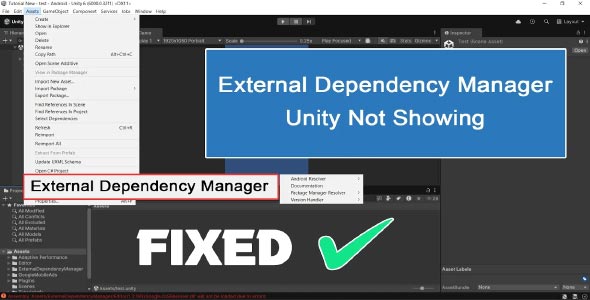In this guide, you’ll learn step-by-step how to fix External Dependency Manager Unity not showing, restore it to your project, and prevent this issue from happening again. We’ll also walk through common reasons why EDM disappears and how to make sure it’s installed and functional.
If you’re building a Unity project and run into missing tools or menu items, one common issue is when EDM Unity not showing becomes a frustrating roadblock. Whether you’re trying to resolve Android dependencies, use Firebase, or integrate third-party SDKs like AdMob, missing the External Dependency Manager (EDM) can completely halt your progress.
What is External Dependency Manager in Unity?
External Dependency Manager (formerly known as Play Services Resolver) is a crucial Unity plugin developed by Google. It’s used to manage dependencies—especially for Android (Gradle) and iOS (CocoaPods) platforms—when working with services like:
-
Firebase
-
Google AdMob
-
Google Play Games
-
Facebook SDK
-
Unity Ads (in some cases)
When working correctly, EDM automatically resolves, downloads, and integrates third-party libraries into your Unity project. However, if it’s not showing up in the Unity Editor menu, your SDK integrations can fail, resulting in build errors and missing functionality.
Common Symptoms of the Problem
You might need to fix Unity External Dependency Manager missing if you notice any of the following:
-
No “External Dependency Manager” or “Play Services Resolver” option under Assets in Unity.
-
AdMob or Firebase SDK shows unresolved libraries.
-
Android or iOS builds fail with missing dependency errors.
-
Gradle or CocoaPods configurations don’t update.
-
Plugins like AdMob, Facebook, or Firebase say “Resolver required.”
Now let’s dive into the solutions.
Fix Unity External Dependency Manager Missing
Here’s a comprehensive approach to fix Unity External Dependency Manager missing from your Unity project.
Step 1: Check the “Assets” Menu
Normally, you should see this under:
- Assets > External Dependency Manager > Android Resolver
If the option is completely missing, proceed with the following fixes.
Step 2: Reimport the EDM Plugin Manually
Sometimes EDM fails to import correctly, especially when moving projects between systems or upgrading Unity.
A. Download the Plugin
-
Go to the official GitHub repository:
https://github.com/googlesamples/unity-jar-resolver -
Download the latest .unitypackage file from the Releases section.
B. Import into Unity
-
In Unity, go to:
-
Select the .unitypackage you downloaded.
-
Make sure everything is checked (especially the ExternalDependencyManager and Editor folders), then click Import.
Once imported, the External Dependency Manager menu should reappear under Assets
Step 3: Check for Naming or Folder Structure Issues
Unity sometimes fails to load editor scripts if folder names are changed or moved.
-
Ensure the plugin is in:
-
Do not rename the folders or scripts like:
-
ExternalDependencyManager
-
PlayServicesResolver
-
Google.JarResolver
-
If you’ve renamed or relocated files, revert them to their original paths.
Step 4: Restart Unity
After re-importing the plugin or making folder changes, restart Unity completely.
-
Close Unity Editor.
-
Reopen the project.
-
Go to:
The menu should now be visible. If not, try clearing the Library cache (more on that below).
Step 5: Clear the Unity Cache / Library
Unity caches script data and plugin metadata. If EDM scripts fail to compile due to cache issues, the menu won’t show.
How to Clear Unity’s Library:
-
Close Unity.
-
Navigate to your project folder.
-
Delete the Library, Temp, and Obj folders.
-
Reopen Unity – it will rebuild the cache.
This action can resolve a lot of invisible editor/script errors and bring back the missing menus.
Step 6: Verify Editor Script Settings
Make sure Unity is set to compile and recognize editor scripts.
-
Open the Unity project.
-
In the Project window, look at:
-
Ensure the files have .cs extensions and are not disabled or corrupted.
-
Open any script and ensure there are no compile-time errors.
Step 7: Update Unity and Plugins
Sometimes compatibility issues between Unity versions and the EDM plugin can cause the tool to disappear.
-
Update Unity to the latest LTS version.
-
Update the plugin (download fresh from GitHub).
-
Reimport Firebase/AdMob/etc. SDKs after EDM is working.
Using outdated plugin versions with newer Unity installs is one of the top causes of missing EDM.
Step 8: Force Recompile Unity Editor
If you suspect scripts are cached or not recompiled:
-
Open any .cs script in the ExternalDependencyManager/Editor folder.
-
Make a tiny edit (like adding a comment).
-
Save the script.
Unity will force a recompilation, and the Editor UI may refresh, making the menu visible again.
Alternative Workaround (Without Menu Access)
If for any reason the menu never shows up, you can still run EDM programmatically.
Create an Editor script like this:
using GooglePlayServices;
public class EDMRunner : UnityEditor.Editor
{
[UnityEditor.MenuItem("Tools/Run Android Resolver")]
public static void RunResolver()
{
Google.JarResolver.PlayServicesSupport svcSupport =
new Google.JarResolver.PlayServicesSupport("your_app_name", EditorPrefs.GetString("AndroidSdkRoot"), "ProjectSettings");
svcSupport.ResolveDependencies();
UnityEngine.Debug.Log("External Dependency Manager manually triggered.");
}
}Add this in an /Editor/ folder, then go to:
Tools > Run Android Resolver
It’s not perfect, but works when the original EDM menu is inaccessible.
Preventing External Dependency Manager from Going Missing Again
Once you’ve restored the EDM, here are best practices to prevent it from disappearing in the future:
-
Avoid renaming or moving plugin folders
-
Always import SDKs via official Unity packages or .unitypackage files
-
Keep Unity and EDM versions compatible
-
Commit EDM files to source control (if using Git)
-
Use .gitignore carefully—don’t exclude important EDM folders
FAQs
Why is External Dependency Manager missing in Unity?
The most common causes are:
-
Incorrect plugin installation
-
Deleted or renamed folders
-
Cache corruption
-
Incompatible Unity version
-
Scripts failing to compile
What does External Dependency Manager do?
It automatically resolves and integrates required dependencies for third-party SDKs (e.g., Firebase, AdMob) by downloading correct versions of libraries and placing them into your project.
Can I use Unity without EDM?
You can try, but most third-party plugins (especially Google SDKs) require External Dependency Manager for proper Android/iOS integration. Without it, you’ll likely face build failures or missing functionality.
Is it safe to delete and reimport EDM?
Yes, it’s often the best fix. Just make sure you download the latest version from the official repository and don’t change the folder structure afterward.
Conclusion
If you’re stuck because External Dependency Manager Unity not showing, you’re not alone—this issue affects thousands of developers, especially those working with Firebase, AdMob, or Android-based plugins. Fortunately, the fix is straightforward once you understand what causes the problem.
By following the steps above, you can quickly fix Unity External Dependency Manager missing, restore proper SDK functionality, and get your project back on track. Whether it’s reimporting the plugin, clearing Unity’s cache, or fixing folder structure issues, taking the time to solve this now can prevent a lot of headaches later.
Keep your tools up to date, follow best practices for plugin management, and Unity development will become a lot smoother moving forward.
While troubleshooting missing tools or plugins in Unity, it’s also a good time to make your workspace more comfortable. If you prefer a darker interface that’s easier on the eyes during long development sessions, you might find our Change Unity To Dark Theme tutorial helpful for customizing the editor to better suit your workflow.