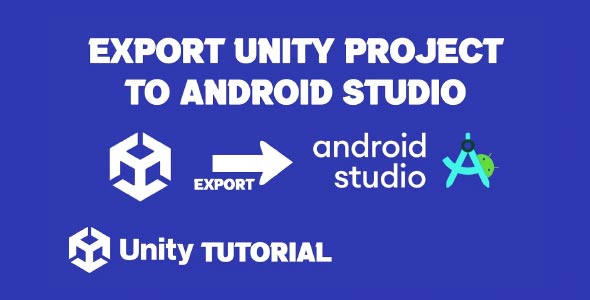If you’re a developer looking to bring your game to Android, learning how to export Unity project to Android Studio is an essential step. This process allows you to take full advantage of Android Studio’s advanced development tools, integrate native Android features, and publish your game on the Google Play Store with greater control.
In this guide, we’ll walk through each step of the process — from preparing your Unity project for export, to importing it into Android Studio for further development. Whether you’re new to mobile game development or just want more control over your Android build, this post will help you do it efficiently and correctly.
Why Export Unity Project to Android Studio?
Unity allows direct building and deployment of games to Android devices, but exporting the project to Android Studio has distinct advantages:
-
You can access and edit native Android code (Java/Kotlin).
-
Easier integration with third-party SDKs (like Firebase, Google Play Services).
-
More control over build settings and Gradle configurations.
-
Ability to debug Android-specific issues directly in Android Studio.
Prerequisites Before Exporting Unity Project
Before diving into the process, make sure you have the following installed and set up:
Tools Needed:
-
Unity Editor (latest version preferred)
-
Android Build Support (including Android SDK, NDK, and OpenJDK via Unity Hub)
-
Android Studio (latest version)
-
Java Development Kit (JDK) (if not using Unity’s built-in OpenJDK)
-
A Unity project you’d like to export
Note: Ensure Unity Build Support is fully installed via Unity Hub. Go to Unity Hub > Installs > Add Modules > Android Build Support.
Step 1: Set Up Your Unity Project
Start by preparing your Unity project for Android export:
-
Open your Unity project.
-
Go to File > Build Settings.
-
Select Android and click Switch Platform.
-
Configure your project settings:
-
Go to Edit > Project Settings > Player.
-
Set the Package Name (e.g., com.yourcompany.gamename).
-
Choose a Minimum API Level (usually 21 or above).
-
Set Scripting Backend to IL2CPP or Mono (IL2CPP is recommended for performance).
-
Once these settings are configured, you’re ready to initiate the export.
Step 2: Enable Gradle Export
To successfully export Unity game to Android Studio, Unity needs to generate a Gradle project:
-
Open File > Build Settings.
-
Make sure Android is selected as the platform.
-
Under the Build System, choose Gradle.
-
Check the option Export Project.
-
Click Export, then choose a folder where the Gradle project will be saved.
Note: This step is crucial — it creates a complete Android Studio-compatible project with all the required Gradle files, assets, libraries, and source code.
Step 3: Open the Project in Android Studio
Now that you’ve completed the Unity Android export project, it’s time to open it in Android Studio:
-
Launch Android Studio.
-
Click Open an Existing Project.
-
Navigate to the folder where you exported the Unity project.
-
Select the root folder (not just the “app” folder) and click OK.
-
Android Studio will start indexing and syncing the Gradle project.
Tip: If you see errors during Gradle sync, make sure your Android Studio has the required SDKs installed (especially the API level you chose in Unity).
Step 4: Understand the Android Studio Project Structure
Once imported, your Unity-exported project will have the following structure:
-
unityLibrary: This module contains all the Unity engine code and assets.
-
launcher: This is the actual Android app project that launches the Unity activity.
-
build.gradle files: Used to configure builds for different modules.
The unityLibrary module can be reused in other Android apps too. This modular design is particularly helpful when you want to embed Unity as a feature in a larger native app.
Step 5: Build and Run the Project
To test your exported Unity project in Android Studio:
-
Connect your Android device via USB (make sure USB debugging is enabled).
-
Select the device in the toolbar.
-
Click Run > Run ‘launcher’.
This will build and install the app on your connected Android device. Android Studio uses Gradle to handle the build process, which might take a few minutes during the first run.
Step 6: Make Native Android Modifications (Optional)
Once you export Unity game to Android Studio, you can make native Android modifications such as:
-
Adding Firebase integration.
-
Customizing AndroidManifest.xml.
-
Creating custom Java or Kotlin classes.
-
Using Android Jetpack libraries.
-
Managing permissions more effectively.
This level of access is one of the primary reasons developers choose to export Unity project to Android Studio — you get the best of both worlds: Unity’s 3D engine and Android’s native capabilities.
Troubleshooting Common Issues
1. Gradle Sync Failed
This often happens due to mismatched SDK versions. Make sure:
-
You’ve installed the right Android SDK version.
-
The Gradle version in Unity matches what Android Studio supports.
2. Missing UnityActivity
If Android Studio can’t find UnityPlayerActivity, check that:
-
The unityLibrary module is properly referenced.
-
Dependencies are correctly set in your build.gradle files.
3. Blank Screen or Crash on Launch
This could be due to:
-
Missing native libraries (especially if using IL2CPP).
-
Incorrect AndroidManifest.xml configurations.
-
Compatibility issues with device API levels.
Best Practices For Unity Android Export Project
To ensure smooth export and performance, keep these tips in mind:
-
Keep Unity updated – Frequent updates include better export and Gradle integration.
-
Use IL2CPP over Mono – Better for performance and compatibility.
-
Avoid heavy asset bundles – Optimize your resources before export.
-
Test on multiple devices – Ensure broad compatibility across Android versions.
-
Use Proguard rules carefully – If you’re minifying your app, make sure Unity’s native libraries aren’t stripped.
When Should You Export Unity Project to Android Studio?
You might not always need to export your Unity game this way. Here are a few use-cases where it’s essential:
-
You want to integrate Unity into a native Android app.
-
You need to implement native SDKs (e.g., ads, analytics, or IAP not supported in Unity).
-
You want to use Kotlin or Java to add features Unity doesn’t support.
-
You need tighter control over Gradle builds and dependencies.
If you’re just publishing a simple game, Unity’s internal build system is usually enough. But if you need more power and flexibility, Android Studio is the way to go.
Conclusion
Learning how to export Unity project to Android Studio opens up a world of possibilities for Unity developers targeting the Android ecosystem. Whether you’re building a standalone game or integrating Unity into a native app, exporting your project as a Gradle build gives you more flexibility, power, and scalability.
By following the steps above — preparing your Unity project, exporting with Gradle, and importing it into Android Studio — you’ll be ready to take your game development to the next level.
So go ahead, try exporting your next Unity Android export project, and unlock the full potential of both platforms.
FAQs
Q: Can I export Unity to Android Studio without coding experience?
A: Yes! Unity’s export process is mostly UI-based. You only need basic coding knowledge if you plan to modify native Android code in Android Studio.
Q: Is it necessary to use Android Studio to publish to the Play Store?
A: No. Unity can directly generate APKs or AABs for Play Store. But Android Studio gives you more control and flexibility.
Q: What happens if I update the Unity project after export?
A: You’ll need to re-export the Unity project and re-import it into Android Studio, or use a version control strategy to merge changes.
Before you can successfully build and sign your Android app through Android Studio, you’ll need to generate a keystore file to securely sign your application. If you haven’t created one yet, this tutorial on How To Make Keystore In Unity will walk you through the process step by step, ensuring your project is ready for release.