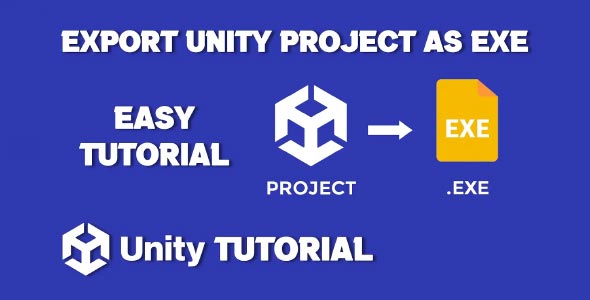If you’re building a game or application with Unity and want to share it with others, you’ll need to know how to export Unity project as Exe. This process is essential for Windows users who want to create a standalone executable (.exe) file that anyone can run without installing Unity or any extra tools.
In this complete guide, you’ll learn everything you need to know to build a Windows EXE file from your Unity project, including prerequisites, build settings, and optional configurations. We’ll also cover common troubleshooting tips and best practices to ensure your executable works smoothly across different Windows machines.
Why Export To EXE In Unity?
Creating an .exe file allows you to:
-
Share your project with others who don’t have Unity installed.
-
Package your game or app for distribution on websites like Itch.io or Steam.
-
Test how your game runs as a final product outside the Unity Editor.
-
Create demos or prototypes for clients or team members.
Let’s dive into how you can turn your Unity project into a polished, runnable Windows application.
Prerequisites For Exporting Unity project As Exe
Before we begin the step-by-step process, make sure you have the following ready:
-
Unity installed (preferably Unity 2020.3 LTS or later)
-
A completed or working Unity project
-
Windows Build Support module installed in Unity
Tip: You can check and install modules through Unity Hub under the Installs tab by clicking the gear icon next to your installed Unity version.
Unity Build EXE – Step-by-Step Guide
If you’re wondering how to Unity build EXE, follow this complete step-by-step guide.
Step 1: Open Your Unity Project
Launch Unity Hub, open your existing project, or create a new one. Make sure the project runs as expected in the Unity Editor before building.
Step 2: Set Build Target to Windows
Go to:
-
In the Build Settings window, select PC, Mac & Linux Standalone
-
Then choose Target Platform: Windows
-
Set Architecture to x86_64 (recommended for modern Windows systems)
-
Click Switch Platform
Unity will recompile your assets for Windows, which may take a minute or two.
Step 3: Configure Player Settings
Click Player Settings (found in the bottom-left of the Build Settings window). This will open a new section where you can configure important options:
Company and Product Name
-
Set the Company Name and Product Name. These values determine folder names and registry entries for your build.
Resolution and Presentation
-
Choose your default screen size and whether the app starts in fullscreen or windowed mode.
Icon
-
Add a custom icon for your .exe by dragging an image into the Icon field under Player Settings > Icon.
Splash Screen (Optional)
-
Customize or disable Unity’s default splash screen (only available in Unity Pro or with splash screen override).
Step 4: Choose Output Directory
Back in the Build Settings window:
-
Click Build
-
Choose an empty folder where your executable and supporting files will be generated
-
Name the .exe file (e.g., MyGame.exe) and click Save
Step 5: Wait for the Build to Complete
Unity will now generate your EXE file along with all the required assets, DLLs, and data in the selected folder. Once complete, you’ll see:
-
YourGame.exe – the actual executable
-
YourGame_Data – contains game assets and settings
-
Various Unity DLLs required to run the EXE
This is the final step in learning how to export Unity project as EXE, and your game is now ready to be run on any Windows machine. You can double-click the EXE file to launch your game outside of Unity.
Unity Generate EXE With Build Options
If you want more control when you Unity generate EXE, you can use the following advanced build options:
1. Development Build
In the Build Settings window, check the box Development Build. This enables:
-
Console window (for debug output)
-
Profiling support
-
Script debugging
Use this for testing before your final release.
2. Auto-Connect Profiler
Great for performance testing. It automatically connects the Unity Profiler to your build for real-time performance monitoring.
3. Compression Method
Choose between LZ4, LZ4HC, or None. LZ4HC gives the smallest file size but takes longer to build.
Note: These options don’t affect the EXE file itself but how the supporting data is compressed.
Unity Make EXE With Custom Settings
When you want to Unity make EXE for distribution, presentation, or release, consider these tips to make your output more professional and user-friendly.
1. Add a Custom Splash Screen
You can customize your startup splash screen by going to:
Here you can change:
-
Unity logo settings
-
Background color
-
Show/hide configuration dialogs
2. Include External Files
If your project uses additional assets (such as external video files, configuration files, or language packs), place them next to the .exe or inside the *_Data folder where Unity can access them at runtime.
3. Use IL2CPP for Better Performance
Under Player Settings > Other Settings, change the Scripting Backend from Mono to IL2CPP for better runtime performance and security. This step is recommended when you’re figuring out how to export Unity project as Exe in a way that’s optimized for public distribution, especially if performance and protection against code tampering are priorities.
Testing The EXE Build Unity
After generating the EXE, here’s how to test it properly:
-
Run the .exe directly to ensure it starts without errors
-
Test on multiple Windows machines if possible (to verify compatibility)
-
Use antivirus software to confirm no false positives
-
Check frame rate, controls, and performance
-
Make sure audio, graphics, and resolution settings behave as expected
Distributing Your Unity EXE Project
Now that you’ve built and tested your EXE, here are some ways to distribute it:
1. ZIP the Project Folder
Compress the .exe and the accompanying _Data folder into a .zip file. This is the simplest way to share your game with others.
2. Upload to Itch.io or GameJolt
Popular indie platforms like Itch.io and GameJolt let you upload your ZIP file for users to download and play.
3. Use an Installer (Optional)
For more professional distribution, use installer creators like:
-
Inno Setup
-
NSIS (Nullsoft Installer)
-
InstallShield
These let you bundle the EXE and all dependencies into a single installer with license agreements, shortcuts, and uninstallers.
Common Issues When Exporting Unity To EXE
The EXE Crashes on Launch
-
Check if all required DLLs and the _Data folder are present
-
Ensure you’re not missing any assets referenced by scripts or scenes
Missing Visual Elements
-
Verify that textures and UI elements are included in the build
-
Use the Build Report to check for stripped assets
Antivirus Flags the EXE
-
Rebuild using IL2CPP backend (more secure)
-
Sign your EXE with a code-signing certificate if distributing professionally
Best Practices For Unity Build Exe
-
Organize Assets: Keep a clean and structured project layout to prevent build errors.
-
Test on Multiple Systems: Check compatibility with different versions of Windows (7, 10, 11).
-
Use Version Control: Git is essential for tracking changes and avoiding data loss.
-
QA Testing: Before distribution, run full tests on performance, resolution, input, and audio.
Conclusion
Learning how to export Unity project as Exe opens up new ways to share your work, test in real environments, and even release your games commercially. Whether you’re building a simple 2D game or a complex 3D simulation, Unity’s robust export tools make it easy to generate a standalone Windows application.
Remember, when you’re ready to Unity build Exe, always verify that your build includes all required files and is properly tested. For more control, you can Unity generate Exe with custom settings like IL2CPP, compression methods, and custom icons. And when it’s time to distribute your work, a polished EXE with a clean folder structure and optional installer gives your game a professional edge.
By following this guide, you’ll be fully equipped to Unity make Exe builds quickly and reliably—setting the stage for showcasing, sharing, or selling your creations with confidence.
While exporting your Unity project as an executable file is great for Windows platforms, you might also consider building for mobile devices. If you’re aiming to run your project on Android, take a look at our Export Unity Project to Android Studio tutorial, which walks you through the process of setting up your project for Android development using Android Studio.