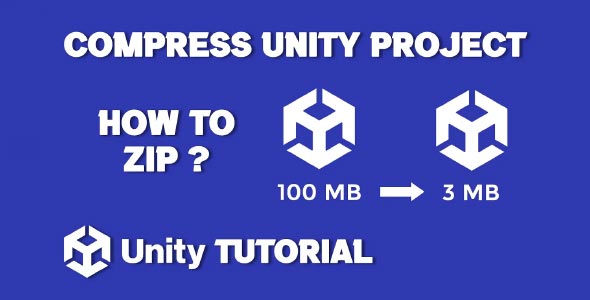If you’re working on a large-scale game or sharing your work with a team, understanding how to compress Unity project is a crucial skill. Whether you’re looking to upload your project to GitHub, send it to a collaborator, or simply archive it, compressing your Unity project properly helps save storage space, reduce upload/download time, and improve overall efficiency.
In this detailed guide, we’ll walk you through everything you need to know: how to zip your Unity project correctly, how to reduce project size for performance and portability, and how to compress a Unity game build for publishing or distribution.
Why Compress a Unity Project?
Before we dive into the technical steps, let’s quickly go over why compression matters in Unity development:
-
Faster file transfers – Zipped projects are easier to share via email, cloud, or version control.
-
Reduced storage space – Helpful when backing up or archiving your projects.
-
Better performance – Optimized project sizes load faster and reduce compilation time.
-
Cleaner build exports – Compressing builds can help when submitting to app stores or distributing your game manually.
Let’s start by exploring the most common and practical method: zipping your Unity project folder.
How to Zip Unity Project
If you’ve ever wondered how to zip Unity project the right way, follow this step-by-step process to ensure your archive is complete, functional, and portable.
Step 1: Locate Your Project Folder
Your Unity project folder typically contains:
-
Assets/
-
ProjectSettings/
-
Packages/
-
Library/
-
Temp/ (temporary files)
-
.gitignore, .vs, .idea, etc.
Important: The most critical folders to include are Assets, ProjectSettings, and Packages. These three contain your actual content, settings, and dependency data.
Step 2: Exclude Unnecessary Folders
Unity generates a lot of temporary and cache files that aren’t needed when sharing or archiving a project. Before zipping, delete or exclude the following folders:
-
Library/ – Can be regenerated by Unity.
-
Temp/ – Only used during build time.
-
Obj/ – Intermediate build files.
-
.vs/ – Visual Studio files (optional).
-
Build/ – If you have already built the game and don’t need to include it.
This makes your zipped file smaller and avoids including large, unnecessary content.
Step 3: Zip the Project
On Windows:
-
Right-click your project folder (after cleaning unnecessary files).
-
Select Send to > Compressed (zipped) folder.
-
Rename the resulting .zip file as needed.
On macOS:
-
Right-click your project folder.
-
Select Compress “ProjectName”.
-
macOS will generate a .zip file in the same directory.
Tip: Always test the zipped version by extracting it and opening the project in Unity to make sure nothing’s missing.
How to Reduce Unity Project Size
If your Unity project is getting too large to manage or share efficiently, here’s how to reduce Unity project size without compromising game quality.
1. Remove Unused Assets
One of the biggest space hogs in Unity projects is unused assets. These might include:
-
Old textures
-
Unused models or prefabs
-
Redundant scripts
-
Audio files not referenced in scenes
Use Unity’s Asset Usage Detector (a free asset store tool) to find unused assets. Then delete them or move them to a backup folder outside your project.
2. Compress Textures and Audio
-
Textures: Set texture compression in the Inspector under the texture’s import settings. Use formats like DXT1/DXT5, and reduce the Max Size if high-res is unnecessary.
-
Audio: Change import format from PCM to Vorbis, and lower the sample rate when quality allows.
3. Optimize Models
-
Remove unnecessary detail from 3D models using mesh decimation tools (e.g., Blender).
-
Use Level of Detail (LOD) groups for high-poly models that only appear close to the camera.
-
Convert models to lower-resolution formats like .fbx or reduce texture resolution.
4. Use Addressables
The Addressable Asset System in Unity allows you to load assets on-demand instead of including everything in the initial build. This reduces project load size and improves performance.
5. Clean the Library and Cache
Before archiving or uploading:
-
Delete the Library, Temp, and Obj folders to reduce size.
-
These will be regenerated when the project is opened again.
6. Use Version Control Wisely
If you’re using Git, make sure you use a proper .gitignore file to exclude unnecessary files like:
- /Library
- /Temp
- /Obj
- /Build
This keeps your repo clean and small.
How To Compress Unity Game
Once you’ve finished developing and building your game, the final step is distribution. Here’s how to compress Unity game for platforms like itch.io, Google Drive, or direct sharing.
Step 1: Locate Your Build Folder
After building your game, Unity generates a folder that contains all files required to run the game. For example:
-
Windows Build: .exe file + Data folder
-
WebGL Build: HTML file + Build folder
-
Android Build: .apk file
Make sure you test your build before compressing it.
Step 2: Zip the Build Folder
For Windows:
-
Navigate to the build folder containing the executable and data.
-
Right-click the folder.
-
Choose Send to > Compressed (zipped) folder.
For macOS:
Same steps as earlier: right-click the build folder → Compress.
Tip: For distribution on platforms like itch.io or game jams, naming your ZIP clearly (e.g., MyGame_Windows.zip helps users know which file to download.
Step 3: Upload to Distribution Platform
You can now upload the zipped game file to:
-
Itch.io (best for indie games)
-
Google Drive or Dropbox
-
Steam (if you’re publishing commercially)
-
Email (if file size is small enough)
Tools That Help Compress Unity Projects
If you frequently need to compress Unity projects or builds, consider using the following tools:
-
WinRAR / 7-Zip – Advanced compression options and smaller file sizes.
-
Unity Cache Server – Helps teams share library data efficiently.
-
Git Large File Storage (LFS) – For managing large binary files in Git.
-
Unity Asset Bundle Browser – For better control of asset packaging and delivery.
Common Mistakes to Avoid
1. Including the Library/ folder in zip
This is unnecessary and drastically increases file size. Unity regenerates it.
2. Forgetting .gitignore setup
If using Git, always define which folders to exclude to avoid bloated repositories.
3. Compressing from inside Unity
Unity doesn’t offer built-in zipping functionality. Always compress from the OS level.
4. Compressing an incomplete project
Make sure you include Assets/, Packages/, and ProjectSettings/. Missing any of these will make your project unloadable.
Conclusion
Learning how to compress Unity project is a simple but essential part of game development—especially when working with teams, managing storage, or distributing your game. Whether you’re just zipping up your project folder, reducing asset bloat, or packaging a game for release, the techniques shared here will help streamline your workflow.
If you’re asking how to zip Unity project, always remember to exclude unnecessary files like the Library and Temp folders, and use a clean, organized project structure.
For those wondering how to reduce Unity project size, focus on asset optimization, script cleanup, and proper version control practices. A leaner project leads to faster iteration and fewer errors.
And finally, knowing how to compress Unity game properly ensures your final product is easy to share, play, and publish—boosting your reach without the weight.
By following these best practices, you’ll not only save space and time, but also improve the overall health and portability of your Unity projects.
Compressing your Unity project is useful for saving space or sharing it with others, especially when preparing for cross-platform development. If your next step involves building for Android, be sure to check out How To Export Unity Project To Android Studio, which guides you through the process of setting up your compressed project for Android development.