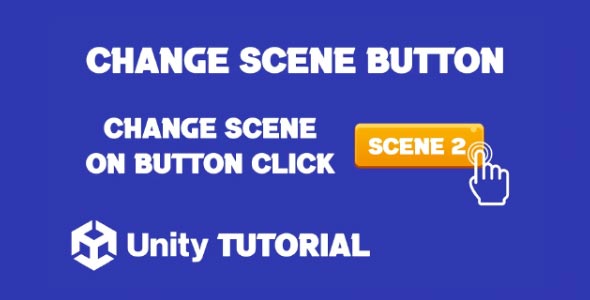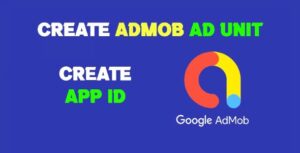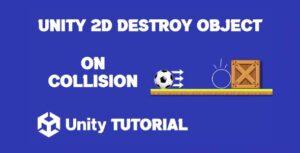How to change scene on button click Unity is one of the first interaction techniques you’ll want to master when building games or applications in Unity. Whether you’re creating a main menu, level selector, or transitioning between gameplay and pause screens, understanding how to move from one scene to another via a button press is a core skill. In this article, we’ll explore the principles behind scene transitions, how to keep things organized, and why good scene management improves user experience.
Scene transitions are essential for any Unity project with multiple levels or menus. They help structure your game, making it more modular and organized. When a player clicks a button—say, “Start Game” or “Back to Menu”—they expect a seamless and immediate response. That’s why mastering how to Change scene with button is crucial for game flow and player satisfaction.
Why Unity Switch Scene Button Matter In Game Development
Scene changes do more than just shift visual content—they help reset game states, load assets efficiently, and reduce memory overhead. In well-structured Unity projects, each scene often serves a specific purpose: splash screens, menus, individual levels, settings, and more. Managing these transitions properly keeps your project scalable and easy to navigate during development.
Unity switch scene button functionality plays a vital role in creating smooth, player-friendly navigation between different parts of your game. Without clean scene transitions, users might encounter lag, confusing navigation, or even crashes due to mismanaged assets. That’s why learning to handle Unity’s scene system effectively, especially with UI button triggers, should be part of your early development focus.
Unity Scene Change Button Basics
Creating a Unity scene change button involves linking your UI with scene management systems, so when a player clicks a button, the engine loads a new scene. This technique is common in many game genres—from puzzle games that use levels, to narrative-driven experiences that shift scenes to progress the story.
A well-designed change scene button doesn’t just move the player from one screen to another—it also handles tasks like saving data, stopping music, or cleaning up unnecessary objects. This keeps the game efficient and prevents problems like duplicated audio sources or unsaved progress.
Planning For Better Transitions On Button Click Unity
Before jumping into adding buttons, plan how your scenes will be structured. Ask yourself:
-
Will there be a central menu that connects to all other scenes?
-
Should each level be in a separate scene?
-
What UI elements stay consistent between scenes?
Having answers to these questions helps avoid bloated scenes and unnecessary duplication. You can then build a more organized project where every scene change button works exactly as expected. Understanding How to change scene on button click Unity ensures that transitions are smooth, intentional, and aligned with the user experience you want to deliver.
Using Buttons To Navigate Between Game States
Buttons are the player’s gateway to navigating your game. Menu screens, retry options, level selectors—all rely on responsive and intuitive button functionality. A scene switch button must be smooth and instant, delivering feedback so the player knows the action has been registered. Using a Unity scene change button effectively ensures transitions feel seamless and contribute to the overall polish of your game.
Consider adding visual and audio feedback when buttons are clicked. Animations, color changes, or sounds improve the overall experience and assure the player that their action is having an effect. This is especially helpful when loading larger scenes where there might be a brief delay.
Creating Flow Between UI And Gameplay
When working with UI, it’s important to design a natural flow. Your start screen might have “Play,” “Options,” and “Exit” buttons. Each of these should lead to a different scene, or in some cases, open in-scene panels. The concept of Unity switch scene button functionality can be extended to transitions between game modes, story chapters, or tutorials.
Make sure your scenes are organized clearly in the project folder and that all necessary assets are loaded properly when switching scenes. Naming conventions, such as “MainMenu,” “Level1,” or “GameOver,” also help maintain a clean workflow.
Managing Scene Load Times And Transitions
Sometimes switching scenes can result in short delays, especially on mobile devices. To improve the transition experience, consider loading scenes asynchronously or showing a loading screen. Although not always necessary for small games, it becomes important as you scale up.
Even with simple button clicks, if your game has rich visual or audio content, optimizing what loads and when can significantly impact performance. Keeping your scene change transitions smooth ensures players stay engaged.
Multi-Platform Considerations
If you plan to release your Unity project on multiple platforms—Android, iOS, PC, or WebGL—you should test your scene transitions across devices. Button responsiveness and scene load times can vary based on hardware, so optimizing for a broad range of platforms ensures a better user experience.
Additionally, remember to consider screen resolution and input methods. A scene change button that works well with a mouse click might need larger hit areas for touchscreens or controller compatibility.
Conclusion
Learning how to change scene on button click Unity allows developers to build structured and interactive experiences. This simple concept—moving from one part of the game to another—is a foundational piece of nearly every Unity project. By planning your scene layout, optimizing transitions, and designing intuitive UI, you ensure that players have a smooth and engaging experience from the first click.
A well-implemented Unity scene change button not only improves navigation but also supports the entire flow of your game. It signals progress, offers choice, and creates a rhythm that players come to rely on. Whether they’re starting a new game, continuing where they left off, or returning to a main menu, the button click becomes a powerful tool in shaping player behavior.
And as your game grows in complexity, the reliability of each Unity switch scene button becomes more important. Players expect polished transitions, and mastering this feature early ensures your project is built on a solid, professional foundation. With thoughtful implementation, you’ll keep players immersed and in control, one button click at a time.
Script: ChangeScene.cs
using UnityEngine;
using UnityEngine.UI;
using System.Collections;
using System.Collections.Generic;
using UnityEngine.SceneManagement;
public class ChangeScene : MonoBehaviour
{
public void OnClickChangeScene(int sceneID)
{
SceneManager.LoadScene(sceneID);
}
}After setting up scene transitions with button clicks, you might want to add more interactive UI elements to enhance user engagement. A common feature in many games is a share button. If you’re interested in adding one, this guide on How To Make Share Button In Unity will show you how to let players share their progress or achievements directly from your game.