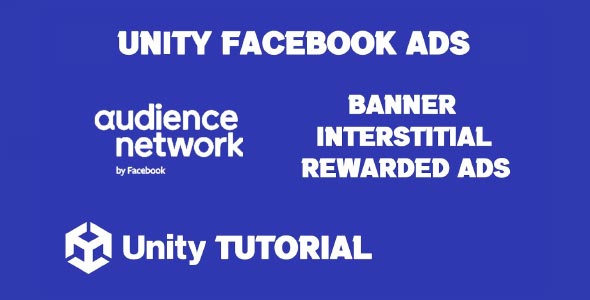If you’re developing a mobile game and looking for an additional monetization strategy, this Facebook Ads Unity tutorial will guide you through the process of integrating Audience Network into your Unity project. Facebook Ads are known for their powerful targeting capabilities and high eCPMs, making them an attractive option for developers seeking to generate consistent revenue from in-game ads.
Facebook Audience Network Unity
To get started with Facebook Audience Network Unity, you’ll first need a Facebook developer account. Once your account is set up, create a new app within the Facebook developer console and add your game’s details. This will give you access to key features like placement IDs and analytics for tracking ad performance.
Next, download the Facebook Audience Network SDK for Unity. This SDK enables the use of various ad formats, including interstitial, rewarded video, and native banner ads. After importing the SDK into your Unity project, you’ll need to configure your placement IDs—these are unique identifiers for the ad slots within your game.
Once the SDK is installed and configured, it’s important to test your ads using Facebook’s demo ad placement IDs. This ensures everything is working properly before going live and helps you avoid potential violations of Facebook’s monetization policies.
How To Integrate Facebook Ads In Unity
Understanding how to integrate Facebook ads in Unity goes beyond just adding code. Strategic implementation is crucial to ensure your ads do not disrupt gameplay. Facebook allows you to choose when and where to display ads, so placing them at natural breaks—like after a level ends or when a player earns a reward—can lead to better user engagement and higher revenue.
It’s also vital to monitor performance and optimize your ad strategy regularly. Facebook’s analytics provide insights into user behavior, ad impressions, and click-through rates, allowing you to fine-tune your placements for better results.
Using Facebook Audience Network Unity also gives you access to advanced targeting options. Since Facebook has a deep understanding of user behavior, its ad network can serve highly relevant ads to your game’s audience, increasing the chances of clicks and conversions. This can result in higher earnings compared to some other ad platforms.
Conclusion
In conclusion, this Facebook Ads Unity tutorial provides the essential steps and best practices for successful integration. By combining technical setup with thoughtful placement and testing, you can use Facebook ads to enhance both monetization and user experience in your Unity game.
Script: FacebookAds.cs
using System.Collections;
using System.Collections.Generic;
using UnityEngine;
using AudienceNetwork;
public class FacebookAds : MonoBehaviour
{
public string bannerID = "";
public string interstitialID = "";
public string rewardedID = "";
private AdView adView;
private InterstitialAd interstitialAd;
private RewardedVideoAd rewardedVideoAd;
private bool isInterstitialLoaded;
private bool isRewardedLoaded;
// Start is called before the first frame update
void Start()
{
LoadBanner();
LoadInterstitial();
LoadRewardedVideo();
}
public void LoadBanner()
{
if (this.adView)
{
this.adView.Dispose();
}
this.adView = new AdView(bannerID, AdSize.BANNER_HEIGHT_50);
this.adView.Register(this.gameObject);
// Set delegates to get notified on changes or when the user interacts with the ad.
this.adView.AdViewDidLoad = (delegate () {
Debug.Log("Banner loaded.");
this.adView.Show(AdPosition.BOTTOM);
});
adView.AdViewDidFailWithError = (delegate (string error) {
Debug.Log("Banner failed to load with error: " + error);
});
adView.AdViewWillLogImpression = (delegate () {
Debug.Log("Banner logged impression.");
});
adView.AdViewDidClick = (delegate () {
Debug.Log("Banner clicked.");
});
// Initiate a request to load an ad.
adView.LoadAd();
}
public void LoadInterstitial()
{
this.interstitialAd = new InterstitialAd(interstitialID);
this.interstitialAd.Register(this.gameObject);
// Set delegates to get notified on changes or when the user interacts with the ad.
this.interstitialAd.InterstitialAdDidLoad = (delegate () {
Debug.Log("Interstitial ad loaded.");
this.isInterstitialLoaded = true;
});
interstitialAd.InterstitialAdDidFailWithError = (delegate (string error) {
Debug.Log("Interstitial ad failed to load with error: " + error);
LoadInterstitial();
});
interstitialAd.InterstitialAdWillLogImpression = (delegate () {
Debug.Log("Interstitial ad logged impression.");
});
interstitialAd.InterstitialAdDidClick = (delegate () {
Debug.Log("Interstitial ad clicked.");
});
this.interstitialAd.interstitialAdDidClose = (delegate () {
Debug.Log("Interstitial ad did close.");
if (this.interstitialAd != null)
{
this.interstitialAd.Dispose();
}
LoadInterstitial();
});
// Initiate the request to load the ad.
this.interstitialAd.LoadAd();
}
public void ShowInterstitial()
{
if (this.isInterstitialLoaded)
{
this.interstitialAd.Show();
this.isInterstitialLoaded = false;
}
else
{
Debug.Log("Interstitial Ad not loaded!");
}
}
public void LoadRewardedVideo()
{
// Create the rewarded video unit with a placement ID (generate your own on the Facebook app settings).
// Use different ID for each ad placement in your app.
this.rewardedVideoAd = new RewardedVideoAd(rewardedID);
this.rewardedVideoAd.Register(this.gameObject);
// Set delegates to get notified on changes or when the user interacts with the ad.
this.rewardedVideoAd.RewardedVideoAdDidLoad = (delegate () {
Debug.Log("RewardedVideo ad loaded.");
this.isRewardedLoaded = true;
});
this.rewardedVideoAd.RewardedVideoAdDidFailWithError = (delegate (string error) {
Debug.Log("RewardedVideo ad failed to load with error: " + error);
LoadRewardedVideo();
});
this.rewardedVideoAd.RewardedVideoAdWillLogImpression = (delegate () {
Debug.Log("RewardedVideo ad logged impression.");
});
this.rewardedVideoAd.RewardedVideoAdDidClick = (delegate () {
Debug.Log("RewardedVideo ad clicked.");
});
this.rewardedVideoAd.RewardedVideoAdDidClose = (delegate () {
Debug.Log("Rewarded video ad did close.");
if (this.rewardedVideoAd != null)
{
this.rewardedVideoAd.Dispose();
}
LoadRewardedVideo();
});
this.rewardedVideoAd.RewardedVideoAdDidSucceed = (delegate () {
Debug.Log("Rewarded video ad validated by server");
//HERE GOES THE REWARD
});
this.rewardedVideoAd.RewardedVideoAdDidFail = (delegate () {
Debug.Log("Rewarded video ad not validated, or no response from server");
});
this.rewardedVideoAd.LoadAd();
}
public void ShowRewardedVideo()
{
if (this.isRewardedLoaded)
{
this.rewardedVideoAd.Show();
this.isRewardedLoaded = false;
}
else
{
Debug.Log("Ad not loaded. Click load to request an ad.");
}
}
}Download Unity Facebook Ads SDK From Here
Integration Guide From Here
Test Ad IDs From Here
In this tutorial, we focused on integrating Facebook Ads into your Unity project to help you diversify your monetization strategy. To maximize your ad revenue and fill rates, it’s a good idea to integrate multiple ad networks. If you’re considering adding another reliable platform, be sure to check out this AppLovin Unity Tutorial for a complete guide on setting up AppLovin ads in your Unity game.