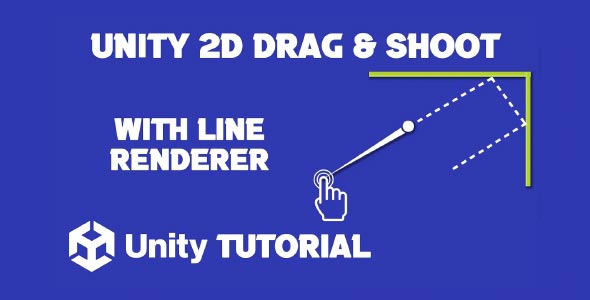If you’re developing a physics-based 2D game, adding a drag-and-shoot mechanic can significantly boost interactivity, this drag and shoot Unity 2D tutorial shows you how to design it effectively. Drag-and-shoot mechanics are commonly seen in mobile puzzle games, sports simulations, or even platformers that rely on trajectory-based movement. With proper implementation, it becomes an intuitive control method that enhances the overall player experience. Whether you’re designing a slingshot-style mechanic or a projectile launcher, this feature can add both challenge and engagement to your game.
How To Make Drag And Shoot In Unity 2D
The foundation of how to make drag and shoot in Unity 2D begins with understanding the player’s interaction with the screen. The user typically clicks or touches an object, drags to build up a direction and force, and releases to shoot the object along a trajectory. It sounds simple, but creating a fluid and responsive experience requires a few critical design elements.
First, consider visual feedback. Players need to see how their dragging motion translates to direction and power. This can be achieved with stretch lines, arrows, or ghost paths that show the projected path before release. These indicators help players fine-tune their aim and improve control without requiring trial and error.
Second, control sensitivity matters. The distance the player drags their finger or mouse should correspond naturally to the strength of the launch. Too sensitive, and it becomes frustrating; not responsive enough, and the player may feel disconnected from the action. Tuning these values during development is crucial.
Game Design Applications Of 2D Drag And Shoot
Drag and shoot mechanics have become a core feature in many popular 2D games. From puzzle titles like Angry Birds to basketball games and billiards simulations, this interaction model offers precise control with minimal on-screen clutter. It also works well on both desktop and mobile platforms.
One of the key reasons for its popularity is its accessibility. New players can pick up the game quickly without reading instructions, simply by dragging and releasing. At the same time, the mechanic offers room for mastery as users learn how different angles and strengths affect the result.
Games that incorporate physics, trajectory, or skill-based aiming are perfect candidates for drag-and-shoot controls. This system can also be expanded into more complex gameplay, such as combo systems, power-ups, or timed challenges that test the player’s skill and timing.
Making Drag And Shoot Unity
Understanding how to make Unity drag and shoot game involves more than just input handling. The entire game loop must support the mechanic with thoughtful design choices. Considerations like level layout, physics accuracy, and user feedback are key to creating a cohesive experience.
Level design should encourage experimentation. Open spaces, destructible environments, or multiple pathways reward creative aiming and mastery of the drag-and-shoot control. Including obstacles, moving targets, or physics-based challenges keeps the mechanic fresh throughout the game.
Another core element is pacing. If you’re building levels around drag and shoot gameplay, ensure that the mechanic isn’t overused or too easy. Add timing elements, puzzle components, or resource limitations to increase depth. When players feel that each shot has meaning, they become more engaged with each moment of gameplay.
Polish And Performance Tips
Even a simple drag and shoot system benefits from polish. For example, including sound effects when dragging or releasing gives users instant audio feedback, while particle effects upon launch or impact make the action feel dynamic. These elements don’t change the mechanic, but they make it feel more refined.
Mobile performance is another consideration. Many games using drag and shoot mechanics target mobile platforms. Optimizing for touch input responsiveness, battery consumption, and frame rate will lead to a more enjoyable experience for players across a variety of devices. This drag and shoot Unity 2D tutorial emphasizes the importance of smooth performance to ensure consistent gameplay across different screen sizes and hardware capabilities.
Additionally, including a short tutorial within the game helps onboard new users. A one-time message or visual cue explaining how to drag and shoot ensures no player is left guessing how to interact.
Drag And Shoot 2D For Mobile
When adapting how to make drag and shoot in Unity for mobile devices, touch input needs to be precise and intuitive. Unity’s built-in support for touch gestures allows for responsive drag mechanics, but calibration is important. You may need to scale drag strength differently for touchscreen versus mouse input.
A larger interactive area also helps. Fingers aren’t as accurate as a mouse pointer, so designing with larger hitboxes and forgiving aim assists improves usability. Consider adding a cancel gesture, such as dragging too far away to cancel a shot, this gives users more control and reduces frustration from accidental releases.
Haptic feedback can significantly improve the mobile gameplay experience. A gentle Unity phone vibration upon release or impact adds a tactile layer to the interaction, making actions feel more satisfying. When paired with clean visuals and crisp audio cues, this subtle enhancement deepens immersion. For anyone exploring how to make Unity drag and shoot game mechanics work seamlessly on mobile, incorporating haptics is a small touch that makes a big difference.
For players to stay engaged, your drag-and-shoot game should offer quality. Mastery curves, collectible rewards, and leaderboard integration encourage players to return. To support this, design levels that allow for multiple strategies or solutions.
You can also include power-ups or upgrade systems. These could affect projectile strength, unlock new types of shots, or modify the environment. Changing how the drag-and-shoot mechanic behaves over time keeps the experience fresh.
The UI also plays a big role. Clear indicators, restart buttons, and level progression menus ensure that players can easily navigate and replay stages without friction. All of these design details contribute to a polished experience and better retention.
Challenges To Avoid
While drag-and-shoot mechanics are simple at first glance, several common pitfalls can reduce their effectiveness. One of the biggest is poor trajectory feedback. If players can’t clearly predict the shot path, the mechanic becomes frustrating instead of fun.
Another issue is inconsistent physics. If the same shot produces different results across attempts, trust in the mechanic erodes. Consistency is key to making drag-and-shoot feel satisfying and fair.
Lastly, overcomplicating the input method can turn players away. Keeping interactions smooth, direct, and rewarding is the best way to make your drag-and-shoot mechanic feel responsive and enjoyable.
Conclusion
This drag and shoot Unity 2D tutorial has walked through the core concepts behind creating an engaging, polished drag-and-shoot mechanic for 2D games. From input handling and visual feedback to level design and replay value, each element plays a vital role in creating a great experience.
Mastering how to make drag and shoot in Unity gives developers the tools to create intuitive, satisfying control systems that work beautifully on both desktop and mobile platforms. When combined with thoughtful game design, this mechanic can be the foundation of a successful title.
Understanding how to make Unity drag and shoot game systems not only improves gameplay but also boosts player satisfaction, retention, and immersion. With the right balance of control, feedback, and challenge, your drag-and-shoot mechanic can transform a simple idea into a compelling and addictive game experience.
Script: DragAndShoot.cs
using UnityEngine;
public class DragAndShoot : MonoBehaviour
{
private Rigidbody2D rb;
private Vector2 startPos;
private Vector2 endPos;
private bool isDragging;
private LineRenderer lineRenderer;
public float forceMultiplier = 500f;
void Start()
{
// Initialize Rigidbody2D
rb = GetComponent<Rigidbody2D>();
if (rb == null)
{
Debug.LogError("Rigidbody2D is not attached to the GameObject!");
return;
}
// Get the existing Line Renderer component
lineRenderer = GetComponent<LineRenderer>();
if (lineRenderer == null)
{
Debug.LogError("LineRenderer component is not found on this GameObject!");
}
rb.isKinematic = true; // Prevent gravity from affecting the ball initially
}
void Update()
{
if (Input.GetMouseButtonDown(0))
{
StartDragging();
}
else if (Input.GetMouseButton(0) && isDragging)
{
Dragging();
}
else if (Input.GetMouseButtonUp(0) && isDragging)
{
Shoot();
}
}
private void StartDragging()
{
isDragging = true;
startPos = rb.position; // Store the ball's current position
lineRenderer.enabled = true; // Enable the line renderer
}
private void Dragging()
{
// Update the endpoint of the drag
endPos = Camera.main.ScreenToWorldPoint(Input.mousePosition);
lineRenderer.SetPosition(0, startPos);
lineRenderer.SetPosition(1, endPos);
}
private void Shoot()
{
isDragging = false;
lineRenderer.enabled = false; // Disable the line after shooting
endPos = Camera.main.ScreenToWorldPoint(Input.mousePosition);
// Calculate the drag vector
Vector2 dragVector = startPos - endPos; // Inverted vector
// Apply the force in the opposite direction of the drag
rb.isKinematic = false; // Allow gravity to take effect
rb.AddForce(dragVector * forceMultiplier);
}
}While building the drag and shoot mechanic, you might also find it useful to explore how to move objects freely within the scene. This can open up new gameplay possibilities like item interaction or puzzle design. For a clear and practical example, check out this 2D Drag And Drop Unity tutorial to see how to implement this in your own project.