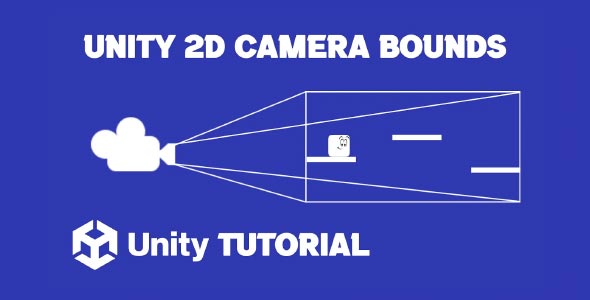In this Camera Bounds Unity 2D Tutorial, we’ll walk you through how to prevent the camera from showing areas outside your level — something especially important in platformers, metroidvanias, and top-down games. When building a 2D game in Unity, one of the most common issues developers face is how to keep the camera within the boundaries of the game world.
You’ll learn how to set camera boundaries dynamically based on your level size and camera dimensions, and how to implement smooth camera movement that doesn’t break immersion. This guide is beginner-friendly and works perfectly whether you’re using Cinemachine or a custom camera script.
Why Limiting the Camera in Unity 2D Is Important
Imagine spending hours designing the perfect 2D level, only to have players see empty space beyond your map as they move the camera. This doesn’t just ruin immersion—it makes your game look unfinished.
Setting up proper camera bounds prevents:
-
Players from seeing outside the intended play area.
-
Graphical glitches like missing backgrounds or tiles.
-
Breaking game mechanics that rely on line of sight or level layout.
Whether your game is grid-based, open-world, or linear, controlling the camera’s movement ensures a polished gameplay experience.
Setting Up the Scene for Camera Constraints
Before jumping into code, let’s make sure your scene is set up correctly.
-
Create your level boundaries using Tilemaps, Sprites, or Composite Colliders.
-
Place your player GameObject somewhere within those boundaries.
-
Attach a camera that follows your player. You can use Unity’s built-in main camera or set up Cinemachine for advanced tracking.
Method 1: Manually Coding Camera Limits (No Cinemachine)
If you’re not using Cinemachine, here’s a basic approach to constrain the camera within bounds.
Step 1: Create the Boundary
You’ll need to define the rectangular bounds for your camera to stay within. The easiest way is to use a BoxCollider2D or define a custom Rect in your script.
using System.Collections;
using System.Collections.Generic;
using UnityEngine;
public class CameraFollow : MonoBehaviour
{
public Transform target;
public Vector2 minBounds;
public Vector2 maxBounds;
private float halfHeight;
private float halfWidth;
void Start()
{
Camera cam = Camera.main;
halfHeight = cam.orthographicSize;
halfWidth = halfHeight * cam.aspect;
}
void LateUpdate()
{
float clampedX = Mathf.Clamp(target.position.x, minBounds.x + halfWidth, maxBounds.x - halfWidth);
float clampedY = Mathf.Clamp(target.position.y, minBounds.y + halfHeight, maxBounds.y - halfHeight);
transform.position = new Vector3(clampedX, clampedY, transform.position.z);
}
}Step 2: Define the Bounds
Set the minBounds and maxBounds in the inspector, matching your level size.
This script ensures your camera never moves outside the specified area, dynamically adjusting based on the camera’s size and screen aspect ratio.
Method 2: Using Cinemachine for 2D Camera Bounds
Unity’s Cinemachine makes camera movement and boundaries much easier to manage.
Step 1: Install Cinemachine
Go to Window → Package Manager, search for Cinemachine, and install it.
Step 2: Add a Cinemachine Virtual Camera
-
Go to GameObject → Cinemachine → Create 2D Camera.
-
Set the Follow field to your player GameObject.
Step 3: Add a Confiner 2D
-
Add a CinemachineConfiner2D component to your Virtual Camera.
-
Create a PolygonCollider2D or CompositeCollider2D and shape it to your level bounds.
-
Assign this collider to the Bounding Shape 2D field of the confiner.
-
Set the Damping values if you want smooth transitions at the edges.
This method automatically prevents the camera from moving outside your level, with no need for manual clamping logic.
Camera Limit Unity 2D – Best Practices
Now that you know how to implement it, let’s cover best practices for setting a camera limit Unity 2D:
1. Use Dynamic Bounds
If your levels change or are procedurally generated, compute the camera bounds at runtime using tilemap size or level data.
Bounds bounds = GetComponent<Tilemap>().localBounds;
minBounds = bounds.min;
maxBounds = bounds.max;2. Consider Aspect Ratio
Players might have different screen sizes. Always calculate halfWidth using the camera’s aspect ratio to avoid accidentally cutting off parts of the scene.
3. Test Multiple Scenarios
Test your camera limits during different player movements—jumping, falling, or corner cases where the camera might snap unexpectedly.
4. Use Camera Dead Zones
Dead zones allow the player to move slightly without moving the camera. Cinemachine supports this out of the box, and it’s useful to prevent jittery or overly sensitive movement.
Unity Camera Bounds View Based on Level Size
Let’s go deeper into how to Unity limit camera view automatically based on the level size. This is especially useful when:
-
Your levels are procedurally generated.
-
You’re using Tilemaps with different sizes.
-
You want to make your system reusable across scenes.
Here’s how:
Step 1: Get the Level Bounds
If you’re using a Tilemap:
public Tilemap map;
void Start()
{
Bounds bounds = map.localBounds;
minBounds = bounds.min;
maxBounds = bounds.max;
}If you’re using Sprite Renderers or manually placed objects, you might have to calculate the bounds by iterating over them and using Renderer.bounds.
Step 2: Adjust the Camera in Real Time
If your camera size changes dynamically (e.g., zooming), update the halfWidth and halfHeight every frame to ensure the limits still apply.
Handling Edge Cases
Here are a few tricky situations you should account for:
Player Reaches Edge But Camera Doesn’t Move
If your target.position is too close to the edge, and the clamp prevents the camera from moving, you might want to offset the player within the level boundaries or use a buffer zone.
Camera Zoom Affects Bounds
When zooming in or out, the camera’s orthographicSize changes, which affects the visible area. Always recalculate bounds in these situations.
Cinemachine Confiner Isn’t Working?
-
Ensure your confiner collider is set to Used by Composite.
-
Use a CompositeCollider2D instead of multiple colliders for better performance.
-
Make sure your collider’s Z-position aligns with the camera’s Z-plane (usually 0).
Add Smooth Damping to Custom Camera
If you’re using your own camera script and want smooth following:
public float smoothTime = 0.3f;
private Vector3 velocity = Vector3.zero;
void LateUpdate()
{
Vector3 targetPosition = new Vector3(clampedX, clampedY, transform.position.z);
transform.position = Vector3.SmoothDamp(transform.position, targetPosition, ref velocity, smoothTime);
}This will prevent jittery movement and make the camera feel more polished.
Summary
In this Camera Bounds Unity 2D Tutorial, we’ve covered:
-
How to create manual camera constraints without plugins.
-
Using Unity’s Cinemachine to automatically limit camera movement.
-
Best practices for calculating dynamic bounds.
-
How to make your camera limits adjust based on zoom or level size.
Whether you’re using code or Cinemachine, setting up camera bounds ensures a clean, immersive visual experience and a professional look for your 2D game.
Conclusion
Camera control in 2D games can make or break the player’s experience. By learning how to apply a camera limit Unity 2D and how to Unity limit camera view dynamically, you ensure players stay focused on what matters—your game.
Want more tutorials like this? Let us know which aspect of Camera Bounds Unity 2D Tutorial you liked the most!
Setting up camera bounds in Unity 2D is essential for keeping the player within the visible game area, but adding extra effects can make your camera system feel much more dynamic. For example, introducing camera shake during impacts or intense moments can significantly enhance the player’s experience. If you’d like to implement this effect, be sure to check out our Unity 2D Camera Shake tutorial for a simple and effective guide.