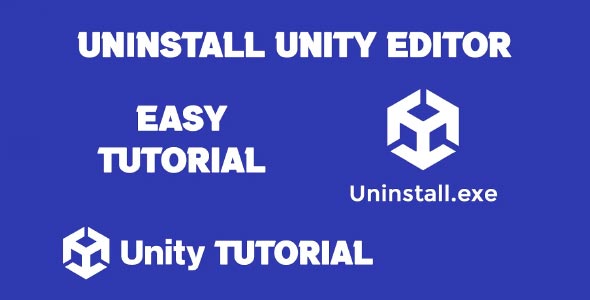If you’re cleaning up disk space, resolving installation issues, or simply switching development environments, knowing how to uninstall Unity completely is essential. Whether you’re removing just one version or wiping out Unity and all its related files, this guide will walk you through each step safely and thoroughly.
Unity installations are often large and scattered across different folders. While uninstalling a Unity version might seem straightforward, leftover files, temporary caches, and package manager remnants can cause future conflicts or take up unnecessary space. In this post, we’ll explain how to remove Unity versions via Unity Hub, uninstall the Unity Hub itself, and fix stubborn uninstall issues that sometimes appear.
Why You Might Want to Uninstall Unity
Before we dive into the steps, here are a few reasons why you may want to uninstall Unity:
-
You’re no longer using a specific version of the Unity Editor.
-
You’re switching between Long Term Support (LTS) versions.
-
Unity is taking up too much space.
-
You want to perform a clean reinstall due to errors or corrupted files.
-
You’re moving to a different game engine.
Whatever the reason, doing it correctly ensures you don’t leave behind conflicting or unnecessary files.
Unity Hub Uninstall Editor (The Easy Way)
If you’re using Unity Hub, the process to remove a specific version is simple. This is the recommended method because it ensures Unity-related folders are unregistered cleanly from the Hub.
Step-by-Step: Unity Hub Uninstall Editor
-
Open Unity Hub on your machine.
-
Go to the “Installs” tab from the left sidebar.
-
Locate the Unity version you want to uninstall.
-
Click the three dots (⋮) next to the version number.
-
Select “Uninstall” from the dropdown.
-
Confirm the uninstall when prompted.
Unity Hub will now begin removing the selected version. This includes the Unity Editor files, standard components, and associated build modules (like Android/iOS support).
Note: This method only removes the Unity Editor files—not Unity Hub itself or other versions installed.
How to Uninstall Unity Version Without Unity Hub
If Unity Hub is not installed or not working, you can still uninstall a specific version manually. Here’s how to uninstall Unity version directly from your file system.
On Windows
-
Press Windows + R and type:
This opens the Programs and Features control panel.
-
Scroll down and find the Unity version you want to remove (e.g., Unity 2021.3.5f1).
-
Right-click and select Uninstall.
If Unity doesn’t appear in the list:
-
Open File Explorer and go to:
-
Find the version folder (e.g.,
2021.3.5f1) and delete it manually.
Also, delete related folders (optional):
-
Cache: C:\Users\[YourName]\AppData\Local\Unity
-
Logs: C:\Users\[YourName]\AppData\LocalLow\Unity
-
Project settings: Check your Unity project folders
On macOS
-
Open Finder, then go to the Applications folder.
-
Locate your Unity version directory or Unity Hub folder.
-
Drag the folder(s) to Trash.
-
Also delete:
How to Fix Unity Editor Not Uninstalling
Sometimes, Unity fails to uninstall properly—especially if installation was interrupted or files were manually moved. If you’re struggling with removal, here’s how to fix Unity editor not uninstalling:
Common Symptoms
-
Editor still shows up in Unity Hub after uninstall
-
Files remain after uninstall
-
“Uninstall failed” error message
-
You can’t reinstall due to “existing installation”
Solutions
Restart Unity Hub and Your System
Sometimes Unity Hub caches the installation list. Restarting both Unity Hub and your system can refresh the status.
Remove the Installation Folder Manually
If Unity Hub’s uninstall fails:
-
Go to:
-
Delete the version folder.
Then remove cached files in:
You may also want to clear:
Use a Third-Party Uninstaller (Windows Only)
If the Unity version still appears in the “Programs and Features” list but can’t be removed:
-
Use a tool like Revo Uninstaller or IObit Uninstaller.
-
These tools can force-uninstall software and clean registry leftovers.
Note: Be careful with third-party tools—review each deletion step before confirming.
How to Uninstall Unity Hub
If you’re done with Unity entirely or need a clean reinstall, you should also remove Unity Hub.
On Windows
-
Open Control Panel > Programs and Features.
-
Find Unity Hub in the list.
-
Right-click and select Uninstall.
Then, manually delete remaining folders:
C:\Program Files\Unity Hub\
C:\Users\[YourUser]\AppData\Roaming\UnityHub\
On macOS
-
Go to your Applications folder.
-
Drag Unity Hub.app to the Trash.
Remove these folders manually:
~/Library/Application Support/UnityHub/
~/Library/Unity/
Optional: Delete Unity Projects and Templates
Uninstalling Unity doesn’t delete your projects. If you want a complete cleanup:
-
Locate your project folders (typically wherever you saved them).
-
Delete them manually.
-
Clear any associated build folders (e.g.,
/Build,/Library,/Temp, etc.).
You can also delete Unity templates stored in:
-
Windows:
C:\ProgramData\Unity -
macOS:
/Library/Application Support/Unity
Frequently Asked Questions
Can I reinstall Unity after uninstalling?
Yes. You can reinstall Unity Hub and download any Unity version from within the Hub. If you’re having trouble reinstalling due to leftover files, make sure all folders listed in this guide are removed before trying again.
Is it safe to delete Unity folders manually?
Yes, but make sure:
-
You’re deleting the correct version.
-
You don’t remove shared files or projects unless intentional.
Always back up your work before deleting folders manually.
Will uninstalling Unity remove my license?
Uninstalling Unity does not automatically deactivate your license. To free up a license:
-
Open Unity Hub.
-
Go to Account Settings > License Management.
-
Click Return License.
Alternatively, you can do this via your Unity ID account online.
Conclusion
Knowing how to uninstall Unity completely gives you control over your development environment. Whether you’re cleaning up space, troubleshooting installation problems, or preparing for a fresh install, following the correct steps ensures a smooth and error-free process.
If you’re only removing a single version, using Unity Hub uninstall editor is the safest and simplest method. But if Unity Hub isn’t working, understanding how to uninstall Unity version manually ensures you can still manage your setup without issues.
And if you’re dealing with stubborn files or broken installs, the tips under how to fix Unity editor not uninstalling can help you clean things up completely and avoid future conflicts.
By properly uninstalling Unity and all its components, you maintain a clean system, free of clutter, and ready for whatever’s next in your game development journey.
Before deciding to uninstall Unity, it’s worth checking if the issue can be resolved without removing the entire installation. For instance, if you’re facing problems with missing tools or unresolved libraries, you might find How To Fix External Dependency Manager Unity Not Showing helpful. Similarly, if Unity Hub isn’t detecting your installed editor, the steps in How To Make Unity Hub Locate Editor could help you fix the problem without needing to start from scratch.