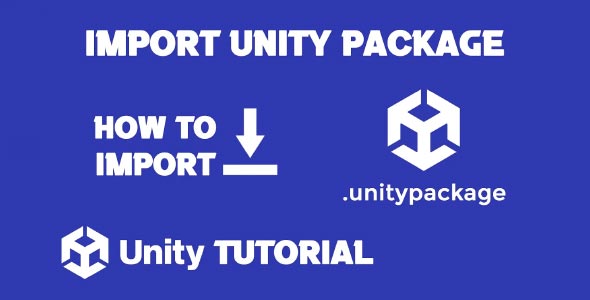In this tutorial, we’ll walk you through how to import Unity package files into your project, step-by-step. Whether you’re using third-party assets from the Unity Asset Store or sharing custom tools between projects, importing packages is a fundamental part of Unity development. This guide will help you understand the different methods available and best practices to avoid common pitfalls.
Unity packages are a powerful way to manage reusable code, assets, and tools. With just a few clicks, you can integrate complex systems like UI components, shaders, character controllers, or even entire game kits into your project. Let’s dive in and learn how to properly import them.
What Is a Unity Package?
Before learning how to import Unity package, it’s important to understand what a Unity package actually is.
A Unity package is a compressed collection of files and folders that make up assets, scripts, prefabs, scenes, shaders, and other Unity project elements. These packages usually come with a .unitypackage file extension and are created to be easily shared, imported, or reused across different Unity projects.
Packages can be:
-
Exported from another Unity project
-
Downloaded from the Unity Asset Store
-
Shared between team members
-
Generated as part of Unity’s Package Manager
Each method has its own workflow, but they all support a smooth and structured way of bringing external content into your Unity project.
Unity How to Import Package File
Now let’s cover the most common scenario—Unity how to import package file using the standard .unitypackage format. This is often the case when you’ve downloaded an asset from the Asset Store or received a package from another developer.
Method 1: Using Unity Editor (Manual Import)
-
Open your Unity project – Launch the Unity Editor and open the project you want to import the package into.
-
Go to the top menu – Click on:
-
Browse to your .unitypackage file – A file dialog will open. Locate the .unitypackage file you want to import.
-
Click Open – Unity will begin processing the package.
-
Import dialog appears – You’ll see a list of all the assets included in the package. You can:
-
Import all assets
-
Deselect individual files you don’t need
-
-
Click “Import” – Unity will now add the files to your project. You’ll see them appear in the Project window, usually under a folder with the package’s name.
That’s it! Your package is now part of your project and ready to use.
How to Import a Unity Package into Unity (From Asset Store)
Another common method involves downloading and importing packages from the Unity Asset Store. Here’s how to import a Unity package into Unity directly from there.
Method 2: Importing from Asset Store (via Package Manager)
-
Open Unity Editor and your project.
-
Go to:
-
Click the “My Assets” tab – This will list all the assets you’ve purchased or downloaded from the Asset Store.
-
Find the asset/package you want to use – You can use the search bar to quickly locate it.
-
Click Download (if it hasn’t been downloaded yet).
-
Once downloaded, the button changes to “Import” – Click it.
-
Unity will display the import dialog window, just like with a custom .unitypackage.
-
Choose which files to include, and click Import.
The package content is now added to your project, and you can start using it immediately.
How to Import Unity Package File into Unity (By Drag-and-Drop)
If you’ve already downloaded or exported a .unitypackage file, one of the simplest ways to bring it into Unity is by dragging it directly into the Editor. Here’s how to import Unity package file into Unity using this quick method.
Method 3: Drag and Drop the Package
-
Locate the .unitypackage file on your computer.
-
Open your Unity project.
-
Drag the .unitypackage file into the Unity Editor — drop it anywhere in the Project window.
-
The Import dialog box will open automatically.
-
Review the asset list, select/deselect as needed, then click Import.
This method is extremely fast and works well if you’re importing a package you have saved on disk.
Best Practices When Importing Unity Packages
While the process is fairly straightforward, following best practices will help you avoid project clutter, file conflicts, or broken dependencies.
1. Use Version Control
Before importing a large package or third-party asset, consider creating a backup or commit in your version control system (e.g., Git). That way, you can easily roll back changes if the package causes any issues.
2. Review the Import List
Don’t blindly import everything—especially from large asset store packages. Review each item in the import dialog and only bring in what you need. This keeps your project lightweight and easier to manage.
3. Avoid Duplicate Files
Check if the package contains files that may overwrite or conflict with existing ones in your project, especially scripts or shaders. Renaming or organizing them into separate folders can help prevent this.
4. Organize Imported Content
Create a dedicated folder like /ExternalAssets or /ThirdParty to store imported assets. This keeps them separate from your custom project files and avoids confusion later.
5. Read Package Documentation
Many assets come with readme files or documentation. Don’t skip these! They often contain setup instructions or integration notes that are critical for proper use.
Troubleshooting Import Issues
Issue 1: Import Window Doesn’t Open
If nothing happens after you try to import a package:
-
Make sure Unity is not stuck or paused.
-
Try restarting Unity and re-importing.
-
Verify the file extension is .unitypackage and not a zipped folder.
Issue 2: Assets Are Missing After Import
Sometimes imported assets don’t appear:
-
Check the Console window for import errors.
-
Make sure you didn’t accidentally deselect files during import.
-
Look for the asset folder in your Project window, often nested under the package name.
Issue 3: Conflicts with Existing Scripts or Namespaces
Conflicting script names can break your project:
-
Rename scripts or change namespaces where appropriate.
-
Isolate third-party assets into their own folders.
How to Export Unity Packages (Bonus Tip)
Just as important as importing is knowing how to export your own Unity package for reuse or sharing.
Steps to Export a Package:
-
In the Project window, select the folders or files you want to include.
-
Right-click and choose:
-
In the dialog box, select dependencies if needed.
-
Click Export and choose a save location.
You’ll get a .unitypackage file you can then share or import into another project.
Conclusion
Understanding how to import Unity package files is a fundamental skill for any Unity developer. Whether you’re adding assets from the Asset Store, sharing internal tools, or collaborating with a team, Unity packages make it easy to move content between projects efficiently.
Knowing Unity how to import package file gives you the confidence to integrate third-party tools, art assets, or custom components into your workflow without errors. It also ensures your project stays organized and manageable as it grows.
Once you’ve mastered how to import a Unity package into Unity, you’ll save time and reduce complexity in your development process. Whether it’s a custom-made shader or a complete UI system, importing packages properly keeps your productivity high.
Lastly, by following the steps above on how to import Unity package file into Unity, you’ll avoid common mistakes, maintain a clean project structure, and take full advantage of Unity’s modular ecosystem.
After importing a Unity package, you might need to bring in additional assets or export parts of your project for use elsewhere. If you’re working with 3D models, you may find our guide on Unity Import 3D Model With Texture helpful for ensuring textures are applied correctly. And if you’re looking to convert your prefabs into a reusable 3D format, this Unity Prefab To FBX tutorial offers clear instructions on exporting them as FBX files.