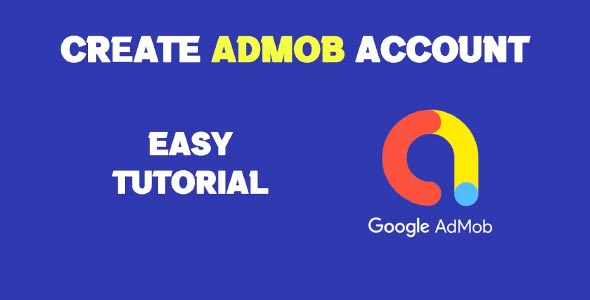In this guide, we’ll walk you through how to create AdMob account step-by-step so you can start monetizing your games with ads. Google AdMob is one of the most popular mobile advertising platforms for app developers, allowing you to earn revenue by displaying ads in your Android or iOS apps. Whether you’re an indie developer or managing a portfolio of apps, having an AdMob account is essential for generating ad income.
Creating a Google AdMob account is straightforward, but there are a few important steps to follow to ensure everything is set up correctly. In this blog post, we’ll explain the process in detail and also cover some key tips to help you avoid common pitfalls.
What is Google AdMob?
Before we dive into the process, let’s briefly explain what Google AdMob is and why you should use it.
Google AdMob (short for “mobile ads”) is a mobile advertising platform by Google that allows app developers to integrate ads into their apps and earn revenue. It supports various ad formats including banner ads, interstitial ads, rewarded video ads, and native ads.
By integrating AdMob with your mobile apps, you can:
-
Generate revenue from in-app ads
-
Use advanced targeting options to increase ad relevance
-
Analyze ad performance using built-in analytics tools
-
Promote your apps using cross-promotion ads
Now that you understand what AdMob is and why it’s useful, let’s go through the steps of setting up your account.
How to Create Google AdMob Account
Creating an AdMob account is a multi-step process that requires a Google account, an app (published or unpublished), and a few pieces of information related to your business or personal identity.
Here’s how to create Google AdMob account:
Step 1: Sign in with a Google Account
To get started, visit the official AdMob website at https://admob.google.com. Click on “Sign up” or “Get started”.
Use your existing Google account or create a new one that you want to associate with AdMob. If you already use services like Gmail or Google Play Console, you can use the same login credentials.
Tip: It’s recommended to use a Google account that’s tied to your developer identity or business rather than a personal account.
Step 2: Accept AdMob Terms and Conditions
Once logged in, you’ll be prompted to:
-
Select your country or region
-
Choose your time zone (this will be used for reporting)
-
Choose your currency (used for payment reports)
Next, accept the AdMob terms and conditions. Be sure to read through the agreement so you understand your responsibilities and Google’s policies around monetization and user privacy.
Step 3: Set Up Your AdMob Account Preferences
After accepting the terms, you’ll be asked about your email preferences:
-
Whether you’d like to receive helpful AdMob performance tips, news, and product updates
This part is optional, but opting in may help you stay informed about new monetization strategies or features.
Once you’ve selected your preferences, click “Continue to AdMob”.
How To Set Up Google AdMob Account
Now that you’ve successfully created your AdMob account, the next step is to set up Google AdMob account for monetization. This includes adding your first app, creating ad units, and linking your account to the appropriate platforms.
Let’s break down the next steps:
Step 1: Add Your App to AdMob
You don’t need to have your app published to start using AdMob. You can add an unpublished app during setup. Here’s how:
-
Click “Apps” in the sidebar, then click “Add App”.
-
Choose Yes or No when asked if your app is already listed on a supported app store (Google Play or Apple App Store).
-
If yes, you can search by app name or package ID.
-
If no, you’ll manually enter your app name and platform (Android or iOS).
-
-
Click Add to proceed.
Once added, your app will appear in your AdMob dashboard, and you can start configuring it for ads.
Step 2: Create Ad Units
Ad Units are the placeholders in your app where ads will appear. You’ll need to create at least one Ad Unit to start monetizing.
To create an Ad Unit:
-
From your app dashboard, click “Ad Units”, then click “Add ad unit”.
-
Choose the ad format:
-
Banner: Small ads that appear at the top or bottom of the screen
-
Interstitial: Full-screen ads shown at natural transition points
-
Rewarded: Ads that users can watch in exchange for in-app rewards
-
Native: Ads styled to match your app’s look and feel
-
-
Configure the settings:
-
Name your ad unit
-
Set refresh rate or other specific options depending on the format
-
-
Click Create Ad Unit
You’ll then get an Ad Unit ID — you’ll need this to implement ads in your mobile app’s code.
Step 3: Integrate the AdMob SDK in Your App
To show ads, you’ll need to integrate the Google Mobile Ads SDK into your Android or iOS app.
For Android:
-
Add the dependency to your
build.gradlefile: -
Initialize the SDK in your
MainActivity:
For iOS:
-
Use CocoaPods to install the SDK:
-
Initialize in your
AppDelegate.swift:
Once integrated, insert your Ad Unit ID where appropriate to start displaying ads.
Verifying Your AdMob Account
After your account is set up and your app is live with ads, AdMob will verify your account before releasing payments. Here’s what you need to complete:
1. Verify Your Email Address
Google will send a verification email to the address used to sign up. Click the verification link to confirm.
2. Provide Payment Information
Once your earnings reach the payment threshold (typically $10), you’ll be prompted to enter your payment details:
-
Name
-
Address
-
Preferred payment method (bank account, wire transfer, etc.)
3. Verify Your Identity
AdMob may ask for identity verification. This often involves uploading a government-issued ID and verifying your address.
4. Enter a Verification PIN
When your account reaches around $10 in revenue, Google will mail a PIN to your physical address. Enter this PIN in your AdMob account to confirm your mailing address.
Once all verification steps are completed and your earnings reach the payment threshold (usually $100), Google will initiate your first payment.
Tips for a Successful AdMob Setup
-
Use Test Ads First: Before launching your app, always use AdMob’s test ads to ensure proper implementation and avoid account violations.
-
Avoid Invalid Clicks: Do not click your own ads or encourage users to do so. Google strictly enforces this and may disable your account.
-
Understand Policies: Review AdMob’s program policies to avoid violations that can result in account suspension.
-
Link with Firebase (optional): Integrate AdMob with Firebase to get deeper insights into user behavior and ad performance.
Common Issues and How to Fix Them
Issue 1: Ads Not Showing
-
Check if you’re using real Ad Unit IDs
-
Ensure SDK is properly initialized
-
Make sure your app is approved by AdMob (sometimes there’s a review period)
Issue 2: Verification PIN Not Received
-
Make sure your address is entered correctly
-
You can request up to 3 PINs if needed
Issue 3: Payments Not Released
-
Ensure you’ve completed all verification steps
-
Earnings must reach $100 before payout
Conclusion
If you’re just getting started with mobile app monetization, understanding how to create AdMob account is your essential first step. From signing in with your Google account to accepting the terms and setting your preferences, the process is simple and beginner-friendly. Creating your account properly ensures you’re ready to monetize your apps the right way from the start.
Knowing how to create Google AdMob account specifically means following Google’s account verification steps, adding your app (published or unpublished), and setting up your dashboard to reflect your app’s details. This part of the process links your development work to Google’s ad platform and unlocks the full potential of Google’s monetization tools.
Finally, how to set up Google AdMob account involves configuring your ad units, integrating the Mobile Ads SDK into your app, and preparing your account for payments. Once your app is serving ads and your account is verified, you’ll be able to track earnings, optimize ad performance, and start generating revenue consistently.
By following this guide and keeping best practices in mind, you’ll be well on your way to monetizing your apps successfully with Google AdMob.
Once your AdMob account is successfully set up, the next step is to start monetizing your apps. To do that, you’ll need to understand how to create ad placements within your app. If you’re ready to move forward, check out our tutorial on How To Create AdMob Ad Units, which walks you through setting up different types of ads and integrating them into your app.