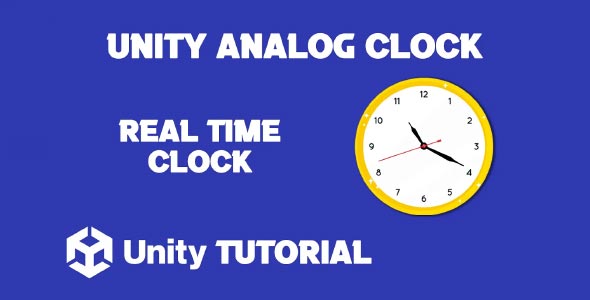If you’re building a project that needs to display real-world time in a visually engaging way, this Unity Analog Clock Tutorial will walk you through the process of creating a fully functional analog clock inside Unity. Whether you’re designing a simulation game, an educational app, or just want to add some dynamic UI elements, an analog clock can provide a polished, immersive touch that elevates your overall presentation.
Unlike a digital clock, an analog clock uses rotating hands to represent the passage of time. It may seem more complex, but with Unity’s powerful scripting capabilities and intuitive UI tools, creating one is both simple and rewarding.
Unity Analogue Clock
To create a Unity analogue clock, the first step is to design the clock face. You can do this using Unity’s built-in UI system or import custom graphics for a more stylized appearance. The clock face will serve as the background, and you’ll need three separate GameObjects for the hour, minute, and second hands. These hands are typically UI Images or 2D sprites, and they should be pivoted from their base so they rotate correctly around the clock’s center.
Once the visuals are set up, the real magic happens through scripting. You’ll use Unity’s System.DateTime class to get the current system time, and then rotate each hand based on the time. The second hand moves 6 degrees every second (360°/60 seconds), the minute hand moves similarly, and the hour hand progresses more slowly but also takes the minutes into account to reflect real-time positioning.
Unity Clock System Tutorial
A strong Unity clock system ensures that your analog clock remains accurate and updates in real-time. This involves setting up a script that continuously reads the system time and updates the rotation of the clock hands accordingly. You can place this logic in the Update() method or use a coroutine to reduce processing load if needed.
You might also want to add features like time zone adjustments, 24-hour or 12-hour formats, or even network time synchronization for multiplayer games. Having a flexible and modular clock system can serve multiple use cases, from immersive world-building to real-time event triggering.
Another benefit of building a Unity analogue clock is the aesthetic appeal it can add to your game or app. An analog clock can fit perfectly in environments like office scenes, wall decorations, or time-based puzzles. You can animate the clock hands with smooth motion or ticking steps depending on the style you want—smooth rotation feels modern, while ticking motion adds a classic, mechanical touch.
For added realism, consider incorporating sound effects, like ticking sounds or hourly chimes. These small audio elements can help create a more atmospheric user experience. You might also animate the clock face itself or add lighting effects to highlight the passage of time during gameplay.
Customization is another major advantage. You can swap out clock hand styles, adjust the clock size, or change themes dynamically based on in-game events. For instance, a clock might change its face during night and day cycles or reflect time changes caused by in-game actions.
Conclusion
To wrap it up, this Unity Analog Clock Tutorial provides a comprehensive guide for adding an analog time display to your Unity project. From designing the clock face to coding the hand rotations and ensuring accurate real-time updates, each part of the process helps bring your interface to life.
Analog clocks are more than just time-telling tools—they can become immersive UI elements, storytelling devices, or interactive components in puzzle games. Whether you’re making a vintage-themed game or a futuristic sim, an analog clock can add detail and functionality in a way that feels natural and visually appealing.
By following this tutorial, you’ll gain the skills to create a fully working Unity clock system that not only keeps time but enhances the overall design of your project. It’s a practical and creative addition that players will notice and appreciate, especially when it aligns seamlessly with your game’s environment and narrative.
Script: AnalogClock.cs
using System.Collections;
using System.Collections.Generic;
using UnityEngine;
public class AnalogClock : MonoBehaviour
{
public RectTransform hourHand;
public RectTransform minuteHand;
public RectTransform secondHand;
// Update is called once per frame
void Update()
{
System.DateTime time = System.DateTime.Now;
float seconds = time.Second;
float minutes = time.Minute + seconds / 60f;
float hours = time.Hour % 12 + minutes / 60f;
secondHand.localRotation = Quaternion.Euler(0, 0f, -seconds * 6f);
minuteHand.localRotation = Quaternion.Euler(0, 0f, -minutes * 6f);
hourHand.localRotation = Quaternion.Euler(0, 0f, -hours * 30f);
}
}Building an analog clock in Unity involves rotating the clock hands based on the current time, giving a realistic representation of time passing in your game or app. If you’re interested in exploring more ways to control object rotation, especially through user interaction, take a look at this Unity Rotate Object With Mouse 2D tutorial, which shows how to let players rotate objects using mouse input in a 2D environment.