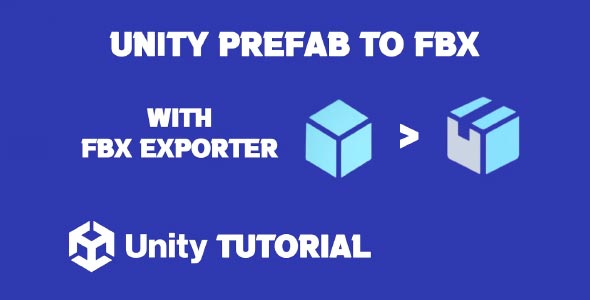In this Unity Prefab To FBX Tutorial, we’ll guide you step-by-step on how to export your Unity Prefabs into the popular FBX file format. Whether you need to transfer assets to another 3D application or integrate them into another game engine, exporting prefabs as FBX files is a crucial skill for Unity developers. By the end of this tutorial, you’ll be well-equipped to export your Unity Prefabs using the exporter and ensure a smooth transition of your assets for further use.
Unity FBX Exporter – What It Is and Why You Need It
Before diving into the steps, it’s important to understand what the Unity FBX Exporter is and why it’s beneficial for developers. The Unity FBX Exporter is an official Unity tool designed to allow developers to export assets from Unity into the FBX format, which is widely used across many 3D software programs like Blender, Maya, and Unreal Engine.
This tool enables the export of various 3D assets, including models, animations, and scenes. The ability to export Unity Prefabs as FBX makes it easier for developers to transfer content for collaborative work, asset integration, or pre-production stages. By using the Unity FBX Exporter, you can avoid manually recreating assets in other 3D programs, saving both time and effort.
How to Export FBX from Unity
Step 1: Install the Unity FBX Exporter
To begin, you’ll need to install the Unity FBX Exporter package. Here’s how:
-
Open Unity Hub and select your project.
-
In the Unity Editor, go to
Window>Package Manager. -
In the Package Manager window, search for the FBX Exporter.
-
Click the Install button to add the package to your project.
Once installed, you’re ready to start exporting your Unity Prefabs to FBX.
Step 2: Prepare Your Prefab for Export
Before exporting, make sure your prefab is properly set up. Here are a few tips to ensure smooth exporting:
-
Textures and Materials: Ensure that all textures and materials are correctly assigned to the prefab. The FBX Exporter will try to export these along with the mesh, so double-check the setup.
-
Animation: If your prefab includes animations (such as character movements), make sure they are properly configured in Unity. The FBX Exporter can also export animations along with your prefab, but they need to be correctly set up first.
-
Scale and Orientation: Double-check the scale of your prefab. Unity and other 3D software may have different default scales, so it’s important to adjust your prefab to ensure it imports correctly into other programs.
Step 3: Export Prefab as FBX
Now that your prefab is ready, let’s walk through the steps to export it as an FBX file:
-
Select the Prefab: In Unity’s Hierarchy or Project window, select the prefab you wish to export.
-
Export the Prefab: With the prefab selected, go to the GameObject menu at the top and click on Export To FBX. A dialog box will open with various export options.
-
Choose Export Settings: In the dialog box, you’ll be asked to select which elements to include in the export. These options may include:
-
Meshes
-
Materials
-
Textures
-
Animations (if your prefab includes them)
Choose the options that suit your needs. For example, if you want to export animations along with your model, make sure the “Export Animations” box is checked.
-
-
Select Export Location: Choose where you’d like to save your FBX file and give it a name.
-
Export: Click the Export button, and Unity will generate an FBX file containing your prefab and all selected components.
Congratulations! Your Unity prefab is now exported as an FBX file.
Unity Export Prefab as FBX – Key Considerations
When exporting Unity Prefabs to FBX, there are several factors to keep in mind to ensure a smooth process. Let’s take a look at some of the most important considerations.
1. FBX Version Compatibility
The FBX file format has several versions, and not all 3D software supports every version. It’s important to make sure the FBX version you’re exporting is compatible with the software you plan to use.
For instance, Blender, Maya, and Unreal Engine may require different versions of FBX, so check the version compatibility before exporting. Unity allows you to choose the version in the FBX Exporter settings, so always verify that the target software can handle the version you’re exporting.
2. Animation Export Limitations
While the Unity FBX Exporter does a great job of exporting animations, it’s important to be aware of any limitations. For instance:
-
Complex Rigging: If your prefab uses advanced rigging or character models, you may encounter issues with how the animations export. Unity supports humanoid animations well, but other complex rigs may require additional tweaking after export.
-
Animation Types: Certain animation types, like vertex animations or procedural animations, might not export properly. Test the exported FBX in your target software to ensure the animations work as expected.
3. Texture and Material Handling
The Unity FBX Exporter tries to export textures and materials associated with your prefab, but this can sometimes lead to issues. For example:
-
Missing Textures: Sometimes textures might not be linked correctly, especially if they are dynamically applied during runtime. Make sure textures are assigned before exporting.
-
Material Compatibility: Materials in Unity may not always translate perfectly to other 3D programs, especially custom shaders. After exporting, you may need to adjust materials in the target software.
4. Scaling and Orientation
Unity’s coordinate system is different from other 3D applications like Blender or Maya. This can lead to issues with the orientation and scale of your prefab in the target program. For example:
-
Scale Discrepancies: Unity uses meters as its unit of measurement, but other programs may use centimeters or other units. Ensure you adjust the scale in the export dialog if needed.
-
Rotation Problems: Unity uses a left-handed coordinate system, while other programs may use a right-handed one. This can cause your exported prefab to appear rotated or flipped. Make sure to check and adjust the rotation in your target software.
Troubleshooting Common Export Issues
While the process is generally straightforward, you may encounter some issues along the way. Here are a few common problems and how to troubleshoot them:
1. Missing Textures or Materials
If textures or materials don’t appear after exporting, make sure:
-
The textures are properly applied in Unity before exporting.
-
The export settings include textures and materials.
-
If using custom shaders, you may need to reassign them in your target software.
2. Incorrect Scaling or Orientation
To fix scaling issues:
-
Check the scale factor in the export dialog box. Adjust it if necessary to match your target software’s units.
-
Test the rotation settings and ensure your prefab isn’t being flipped during export.
3. Broken Meshes or Missing Data
If meshes are not appearing correctly, try:
-
Simplifying your prefab by removing unnecessary components before exporting.
-
Ensuring that the prefab’s mesh is properly imported into Unity and doesn’t have any errors.
Conclusion
In this Unity Prefab To FBX Tutorial, we’ve covered everything you need to know about exporting Unity Prefabs to FBX, from setting up the Unity FBX Exporter to addressing common export issues. By following the steps outlined in this guide, you should be able to efficiently export your prefabs to the FBX format and transfer them to other 3D software for further work or integration.
Remember to keep key considerations like FBX version compatibility, texture handling, and animation limitations in mind to ensure the export goes smoothly. With a little practice, you’ll become proficient at using the Unity Export Prefab as FBX feature, streamlining your workflow and improving asset management across different platforms. Happy developing!
Exporting prefabs to FBX is useful when you need to use your Unity assets in external 3D tools or share them across different projects. On the flip side, you might also want to bring high-quality models into Unity from external sources. If you’re looking for free or premium 3D assets, be sure to check out How To Import Models From Sketchfab To Unity for a step-by-step guide on bringing Sketchfab models directly into your Unity projects.