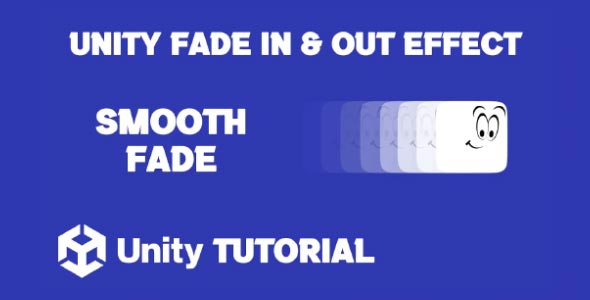Unity 2D Fade Effect Tutorial is a great starting point for developers who want to add smooth visual transitions to their games. Fading effects can be used in a wide variety of scenarios—such as transitioning scenes, showing damage, revealing hidden objects, or enhancing UI elements. This tutorial will walk you through the basic methods to create fade effects in Unity 2D using simple tools and techniques.
Fade Object Unity 2D
To begin applying a fade effect, you first need a GameObject with a visible component—typically a SpriteRenderer for 2D games. The key to creating a fade object Unity 2d effect lies in changing the alpha (transparency) value of the object’s color over time. Unity allows you to access and modify this color through scripts, giving you full control of the fade speed and direction (fade in or fade out).
A common approach is using a Coroutine that gradually adjusts the alpha value of the object’s material or sprite. This allows for a smooth and frame-by-frame change in opacity. You can also use animation tools if you prefer a visual, timeline-based setup—this works well for UI or simple transitions where scripting may not be necessary.
How To Fade Object In Unity 2D Game
If you’re wondering how to fade object in Unity 2d game, it’s easier than it may seem. Start by accessing the SpriteRenderer component in your script, then modify its color’s alpha channel using Color.Lerp or direct manipulation within a Coroutine. You can define the duration of the fade and even apply easing functions for smoother transitions.
For example, if you’re fading out an enemy after defeat or fading in a collectible object, you simply reduce or increase the alpha from 1 (fully visible) to 0 (invisible), or vice versa. Remember to use Time.deltaTime for consistent fading speed across different frame rates.
Conclusion
Implementing a fade object Unity 2d effect enhances the visual quality of your game and improves the player experience. Whether you’re revealing gameplay elements or adding polish to scene transitions, fading effects can bring a layer of professionalism to your project.
This Unity 2d fade effect tutorial gives you the foundational knowledge to create these visual transitions efficiently. With just a few lines of code or a simple animation setup, you can make your game feel more refined, dynamic, and visually engaging.
Script: FadeController.cs
using UnityEngine;
using System.Collections;
public class FadeController : MonoBehaviour
{
public SpriteRenderer spriteRenderer; // The SpriteRenderer to fade
public float fadeDuration = 1.0f; // Duration of the fade
private void Start()
{
// Set the initial alpha to 0 (fully transparent)
Color color = spriteRenderer.color;
color.a = 0;
spriteRenderer.color = color;
}
// Public method to trigger fade in
public void FadeIn()
{
StartCoroutine(FadeInCoroutine());
}
// Public method to trigger fade out
public void FadeOut()
{
StartCoroutine(FadeOutCoroutine());
}
private IEnumerator FadeInCoroutine()
{
// Ensure the sprite starts fully transparent
Color color = spriteRenderer.color;
color.a = 0;
spriteRenderer.color = color;
float elapsed = 0f;
while (elapsed < fadeDuration)
{
elapsed += Time.deltaTime;
float alpha = SmoothStep(0, 1, elapsed / fadeDuration); // Use SmoothStep for easing
color.a = alpha;
spriteRenderer.color = color;
yield return null;
}
// Ensure it's fully visible at the end
color.a = 1;
spriteRenderer.color = color;
}
private IEnumerator FadeOutCoroutine()
{
float elapsed = 0f;
// Get initial alpha
Color initialColor = spriteRenderer.color;
float initialAlpha = initialColor.a;
while (elapsed < fadeDuration)
{
elapsed += Time.deltaTime;
float alpha = SmoothStep(initialAlpha, 0, elapsed / fadeDuration); // Use SmoothStep for easing
initialColor.a = alpha;
spriteRenderer.color = initialColor;
yield return null;
}
// Ensure it's fully transparent at the end
initialColor.a = 0;
spriteRenderer.color = initialColor;
}
// Easing function for smoother transitions
private float SmoothStep(float start, float end, float value)
{
value = Mathf.Clamp01(value); // Clamp value between 0 and 1
return start + (end - start) * (value * value * (3f - 2f * value)); // SmoothStep formula
}
}In this tutorial, we covered how to create a smooth fade effect in Unity 2D, which is useful for transitions, object appearances, or disappearing effects. If you’re looking to expand on this by changing the color of a sprite dynamically, take a look at this Unity 2D Change Sprite Color tutorial for a simple way to modify sprite colors at runtime and add more visual variety to your game.