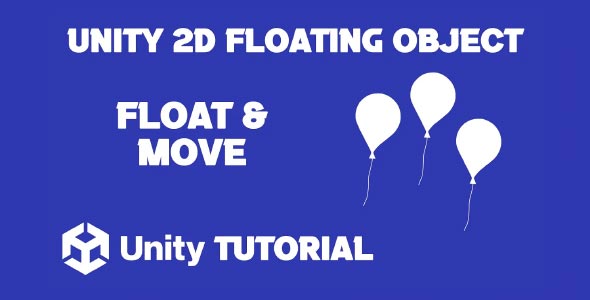If you’ve been searching for how to make object float Unity 2d, you’re in the right place, this is a common challenge developers face when adding dynamic motion to their games. Whether you want a drifting leaf, a bobbing coin, or a hovering platform, adding a floating effect brings life and depth to your scenes. This article will guide you through the key concepts behind object floating in Unity, exploring how to create smooth, natural movement without relying on complex code. By understanding these fundamentals, you’ll enhance your project’s polish and immersion.
In the following sections, we’ll dive into practical tips, design considerations, and common methods to bring your objects to life with gentle movement. From beginner friendly Unity floating object tutorial insights to advanced ideas for making your game’s environment more dynamic, you’ll learn how to integrate floating effects that feel organic and responsive.
Unity Object Float Tutorial
When beginning with a Unity object float tutorial, it’s important to understand what makes floating feel natural. Objects that float rarely move in a rigid or mechanical way. Instead, their motion is subtle, often oscillating gently along the vertical axis, simulating the effect of buoyancy or wind.
A simple approach involves using smooth periodic motion. This creates the appearance of an object drifting up and down in a cycle, which is ideal for things like leaves, bubbles, or collectible items. The key is to adjust the speed and amplitude so that the movement doesn’t become distracting or unnatural. Smaller, slower motions tend to feel more believable.
Additionally, combining vertical floating with slight horizontal shifts or rotation can add complexity and realism. This gives the illusion that the object is affected by environmental forces, such as air currents or water flow. When experimenting, keep in mind the context of your game, whether it’s a calm underwater scene or a breezy forest, and tailor the floating effect accordingly.
Understanding Unity Object Floating 2D
The concept of Unity object floating varies depending on the type of game you’re developing. In platformers, floating platforms often provide gameplay mechanics that challenge timing and precision. Here, the floating effect should be consistent and predictable, enabling players to time jumps or movements accurately.
On the other hand, in adventure or puzzle games, floating objects might serve an aesthetic or narrative purpose. Floating crystals, magical orbs, or enchanted items often carry a subtle, mesmerizing motion that draws players’ attention. The floating here emphasizes atmosphere rather than gameplay mechanics.
It’s important to balance how pronounced your floating effects are based on their function. Overly exaggerated movement can confuse players or detract from the game’s tone. Conversely, too subtle a float may go unnoticed and lose its impact. Fine tuning these parameters ensures your floating objects support your game’s design goals.
Many developers find that experimenting with parameters is key when following a Unity object float tutorial. Start by choosing the right range of movement, typically between a few pixels up and down. Adjust the speed of oscillation to match the mood of the scene. For calm environments, slower oscillations work best, while more energetic settings may call for faster floating.
Consider layering multiple motions for added realism. For instance, vertical oscillation combined with slow rotation can simulate an object caught in a gentle breeze. Adding randomness to timing or amplitude can prevent the motion from feeling too repetitive or artificial. These techniques are key to understanding how to make object float Unity 2d in a way that feels organic and engaging.
Also, think about syncing floating with other animations or sound effects. A bobbing lantern might glow softly in time with its motion, or a floating item might emit a faint hum, reinforcing its magical properties. These small touches enrich the player experience and make your game world feel cohesive.
Applying Object Float 2D For Gameplay And Atmosphere
In games where floating objects impact gameplay, clear and consistent movement is essential. Floating platforms in a 2D side scroller, for example, need smooth, reliable oscillation so players can anticipate their positions. This predictability supports fair challenges and rewarding skill based play.
For atmospheric purposes, floating objects can subtly guide player attention or signal interactive elements. A softly bobbing key or a floating message icon can stand out without breaking immersion. Using floating as a visual cue helps players navigate your game world intuitively.
When designing these effects, consider environmental storytelling. Objects that float or drift might hint at magical energy, the presence of water, or a mysterious force. Incorporating Unity object floating thoughtfully enhances narrative depth and player engagement.
While floating effects are generally lightweight, it’s important to maintain efficiency, especially in mobile or web games. Avoid overly complex floating animations that require heavy processing or constant calculations. Using simple oscillation techniques and minimal transformations helps keep your game running smoothly.
Test floating effects across different devices to ensure consistent behavior. Performance can vary widely, so optimizing motion scripts or animation settings can prevent frame drops or stuttering.
Remember, a clean, subtle float often has a greater impact than exaggerated or erratic movements that strain hardware and distract players. Prioritize smoothness and integration over flashy but inefficient effects.
Conclusion
Understanding how to make object float Unity 2d is a valuable skill for any game developer looking to add depth and realism to their projects. Floating effects help bring static scenes to life, whether it’s a drifting platform, a bobbing collectible, or an ambient environmental element. When done correctly, floating adds subtle motion that enhances player immersion without overwhelming the gameplay or visuals.
Following a clear Unity object float tutorial can provide a solid foundation for creating these effects. Tutorials guide you through the fundamental concepts, such as oscillation, timing, and motion smoothing, allowing you to customize the floating behavior to suit your game’s unique style. Experimenting with these techniques will help you find the right balance between natural movement and gameplay functionality.
Finally, incorporating smooth and purposeful Unity object floating into your game can transform the player experience. Floating objects can serve multiple roles, from aesthetic enhancements to key gameplay mechanics. When integrated thoughtfully, these elements not only make your game visually appealing but also improve clarity and interaction, making your project feel polished and professional.
Script: FloatingObject.cs
using UnityEngine;
public class FloatingObject : MonoBehaviour
{
public float floatStrength = 0.5f; // Controls how high the object floats
public float floatSpeed = 1.0f; // Controls the speed of the floating motion
public float floatDistance = 0.5f; // Distance of the float
public float moveSpeed = 2.0f; // Speed of horizontal movement
public bool isMovingLeft = false; // Flag for moving left
public bool isMovingRight = true; // Flag for moving right
public Color startColor = Color.white; // Starting color
public Color endColor = Color.red; // Ending color
private Vector3 startPosition;
private SpriteRenderer spriteRenderer;
private float colorChangeSpeed = 2.0f;
void Start()
{
startPosition = transform.position;
spriteRenderer = GetComponent<SpriteRenderer>();
}
void Update()
{
// Floating motion
float newY = startPosition.y + Mathf.Sin(Time.time * floatSpeed) * floatDistance;
transform.position = new Vector3(transform.position.x, newY, transform.position.z);
// Color change over time
float t = Mathf.PingPong(Time.time * colorChangeSpeed, 1);
spriteRenderer.color = Color.Lerp(startColor, endColor, t);
// Horizontal movement
float moveDirection = 0;
if (isMovingLeft)
{
moveDirection = -moveSpeed * Time.deltaTime;
}
if (isMovingRight)
{
moveDirection = moveSpeed * Time.deltaTime;
}
// Apply horizontal movement
transform.position += new Vector3(moveDirection, 0, 0);
}
void OnMouseDown()
{
Destroy(gameObject); // Destroys the object on click
}
}Making an object float adds a nice visual touch to your 2D game, especially when combined with other movement or interaction effects. For example, adding background motion can enhance the floating effect, and our Unity 2D Moving Clouds tutorial shows how to create a smooth, dynamic sky. If your floating objects also need to respond to collisions, the Unity 2D Destroy Object On Collision guide walks you through handling those interactions effectively.