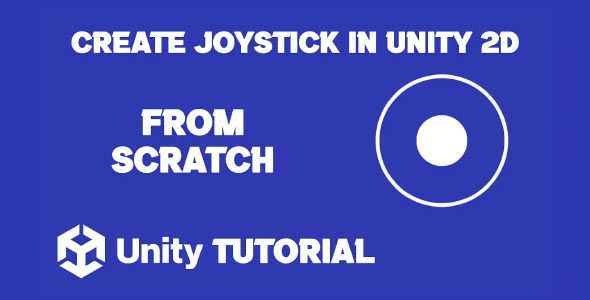If you’re getting into mobile game development, you’ve probably wondered how to make joystick in Unity 2d. As the mobile gaming industry grows rapidly, the need for intuitive and responsive touch controls becomes more crucial than ever. Among these controls, a virtual joystick stands out as one of the most essential components for 2D games. Whether you’re creating a top-down shooter, a platformer, or an RPG, implementing a smooth joystick can greatly improve user experience.
In this guide, we’ll walk through what it takes to build a virtual joystick for mobile games in Unity, without diving into code. By understanding the structure and logic behind joystick controllers, developers of all skill levels can confidently create responsive input systems tailored to their game’s needs.
How To Create Mobile Joystick In Unity 2D
When approaching the topic of how to create mobile joystick in Unity 2d, it’s important to start with the fundamentals. A joystick system in Unity typically involves UI components, input detection, and smooth movement logic. Rather than hardcoding behaviors, Unity’s UI system allows for flexible design through Canvas, Images, and Event Triggers.
The first step is to design the user interface. Using Unity’s Canvas system, you can create the base of the joystick, a static background and a movable handle. These UI elements should be anchored appropriately to ensure they scale well on various screen sizes and resolutions.
Another critical aspect is deciding how the joystick will behave. There are typically two types of virtual joysticks: fixed and floating. A fixed joystick stays in one place, often at the bottom-left corner of the screen. A floating joystick appears wherever the user touches the screen. Depending on your game’s design, one may be more appropriate than the other.
To manage the input, Unity’s Event System is key. Drag gestures and touch inputs must be detected accurately to move the joystick handle and pass movement data to the character or object being controlled. While scripting plays a role in the final implementation, understanding these UI interactions is fundamental to building a functional joystick system.
How To Make Joystick Controller In Unity 2D
Understanding how to make joystick controller in Unity involves thinking about the connection between user input and player movement. Once the UI for the joystick is designed, the next phase is ensuring that the data from the joystick is translated correctly into movement within the game world.
Joystick input typically provides two main values: horizontal and vertical. These values represent the direction and magnitude of input. The values usually range from -1 to 1 on both axes. When a user drags the joystick handle, these inputs are updated accordingly and then applied to the player character’s movement logic.
For example, in a 2D game, these values might be used to control the velocity of a character’s Rigidbody or change the position directly using transform methods. It’s important to clamp the joystick movement to prevent it from exceeding a certain boundary, ensuring a consistent and reliable input response.
A smooth joystick experience also depends on proper UI feedback. Adding visual cues like slight animations, color changes, or vibration feedback can enhance the feel of the controls. Developers should test their joystick on different devices to ensure consistency in responsiveness and performance.
Benefits Of Using A Custom Joystick
Creating a custom joystick offers more flexibility than relying on third-party assets. You have full control over the appearance, sensitivity, and behavior of the joystick, which allows better alignment with your game’s aesthetic and design goals.
Additionally, custom joysticks can be optimized to reduce overhead and ensure they function smoothly even on low-end devices. This is especially important in mobile game development, where performance is critical.
Another advantage is that learning how to make joystick in Unity 2d deepens your understanding of Unity’s UI system and event handling. This foundational knowledge can be applied to other interactive elements within your game, such as buttons, sliders, or other types of touch-based controls.
Tips For Better Control In Mobile Joystick 2D
The best joystick designs focus on player comfort and intuitive control. When revisiting the concept of how to create mobile joystick in Unity 2d, keep these practical tips in mind:
-
Keep it accessible: The joystick should be placed where the player’s thumb naturally rests. Typically, the bottom left area of the screen is ideal for right-handed players.
-
Adjust sensitivity: Fine-tune the distance the handle must travel to reach maximum input. Too sensitive and the control feels twitchy; too slow and it feels unresponsive. Learning how to make joystick controller in Unity allows you to fine tune this behavior to match your game’s pace and player expectations.
-
Offer customization: Some games allow players to adjust joystick size or position. This small feature can significantly improve accessibility and user satisfaction.
-
Test across devices: Screen sizes and resolutions vary greatly among mobile devices. Use Unity’s Canvas Scaler and proper anchoring to ensure the joystick layout remains consistent.
Implementing these practices will make your joystick more user-friendly and professional.
Joystick Controller Considerations
When exploring how to make 2d joystick, remember that gameplay mechanics should always dictate input behavior. For fast-paced games, the joystick might need to respond quicker or support diagonal movement more accurately. For slower-paced games, the movement can be smoothed for a more relaxed experience.
One aspect often overlooked is compatibility with Unity’s Input System. While many tutorials still use the legacy Input Manager, Unity’s new Input System provides a more robust and scalable approach, especially for supporting cross-platform inputs. Whether you’re using the old or new system, the core concepts of joystick input remain largely the same.
Proper documentation and naming conventions within your project can also streamline development. Label joystick elements clearly, organize UI components logically, and maintain clean hierarchies. This approach not only improves team collaboration but also reduces debugging time during testing phases.
Conclusion
How to make joystick in Unity 2d is more than just a technical task, it’s about enhancing the overall gameplay experience on mobile platforms. A well designed joystick allows players to engage more naturally with your game, improving control responsiveness and immersion. By focusing on intuitive UI design and seamless movement integration, developers can significantly elevate the quality of their mobile games.
For those looking to understand how to create mobile joystick in Unity 2d, it’s essential to approach it with both the player and performance in mind. Balancing aesthetics, functionality, and usability ensures that the joystick feels right across different devices and screen sizes. With careful planning and testing, even a basic virtual joystick can provide a smooth and satisfying user experience.
Finally, mastering how to make joystick controller in Unity gives you more flexibility to customize input systems tailored to your specific game. Whether you’re building a top down RPG or a side-scrolling platformer, a reliable joystick controller is key to player engagement. With the right setup, your controls will feel natural, responsive, and truly mobile-ready.
Script: Joystick.cs
using UnityEngine;
using UnityEngine.EventSystems;
public class Joystick : MonoBehaviour, IDragHandler, IPointerDownHandler, IPointerUpHandler
{
public RectTransform joystickHandle;
public RectTransform joystickBackground;
public float moveSpeed = 5f; // Speed of the player
public Rigidbody2D playerRigidbody; // Reference to the player's Rigidbody2D
private void Start()
{
joystickHandle.anchoredPosition = Vector2.zero; // Reset position
}
public void OnDrag(PointerEventData eventData)
{
Vector2 position;
RectTransformUtility.ScreenPointToLocalPointInRectangle(joystickBackground, eventData.position, eventData.pressEventCamera, out position);
// Calculate the direction and clamp the magnitude
Vector2 direction = position / (joystickBackground.sizeDelta / 2);
direction = Vector2.ClampMagnitude(direction, 1);
// Set the handle's position
joystickHandle.anchoredPosition = direction * (joystickBackground.sizeDelta.x / 2);
// Move the player based on the joystick direction
MovePlayer(direction);
}
public void OnPointerDown(PointerEventData eventData)
{
OnDrag(eventData);
}
public void OnPointerUp(PointerEventData eventData)
{
joystickHandle.anchoredPosition = Vector2.zero; // Reset position on release
MovePlayer(Vector2.zero); // Stop the player movement
}
private void MovePlayer(Vector2 direction)
{
// Calculate movement vector
Vector2 moveDirection = direction * moveSpeed;
// Move the player using Rigidbody2D
playerRigidbody.velocity = new Vector2(moveDirection.x, moveDirection.y);
}
}Creating responsive and intuitive controls is essential for any 2D game, especially on mobile platforms. If you’re looking to implement smooth player movement with touch input, learning How To Make Joystick In Unity 3D is a great place to start. In this guide, we’ll walk through the complete process, from setting up the UI to scripting the joystick’s behavior.