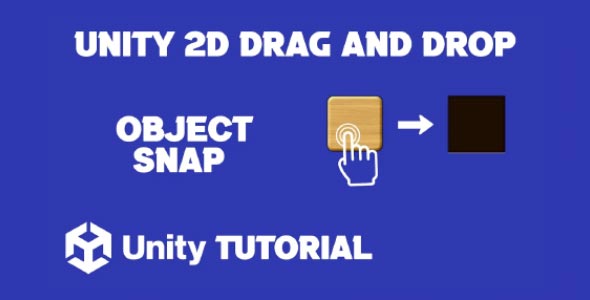This 2D drag and drop Unity tutorial is designed to help you understand the key concepts behind implementing simple and intuitive drag-and-drop mechanics in a 2D environment. Whether you’re building a puzzle game, an inventory system, or a user interface, learning how to properly control object movement with the mouse or touch input is essential. If you’re developing a 2D game or interactive interface in Unity, mastering drag-and-drop functionality is a must.
Unity provides a highly flexible framework for handling user input, and drag-and-drop mechanics are a great way to improve interactivity and player engagement. With the right approach, you can create smooth, natural movement of 2D objects that feels polished and responsive.
Unity Drag And Drop 2D Object
When working on 2D gameplay, the ability to move objects by dragging them with a pointer or touch input is a frequently used feature. Unity drag and drop 2d object functionality can be used for many applications, including mini-games, level editors, or educational tools where players arrange items by dragging them across the screen.
The core of this feature lies in detecting when an object is selected, tracking its position relative to the pointer, and releasing it at the correct location. To ensure a smooth experience, you’ll need to manage object layers, colliders, and input responses carefully. It’s also helpful to provide visual feedback, such as highlighting or scaling the object slightly while it’s being dragged.
With proper setup, drag and drop object functionality becomes a powerful tool in your game development toolbox. It allows users to interact naturally with game elements, reducing friction and improving the overall flow of your gameplay.
Design Considerations For Drag And drop 2D
Good drag-and-drop mechanics go beyond simply moving an object. They should feel intuitive, responsive, and polished. Start by clearly defining which objects in your scene can be interacted with. Not every visual element needs to be draggable, so setting up tags or specific layers can help manage these elements efficiently.
Feedback is another critical part of the design. If a user selects an object, it should visually respond—maybe by changing color, scaling up slightly, or displaying a subtle glow. These effects confirm that the object is interactive and currently selected, improving usability.
In addition to visual feedback, consider the context. Does the object snap into place when dropped? Does it interact with other objects or trigger specific events? Thinking through these interactions ahead of time will help you build a more cohesive drag-and-drop experience.
Unity 2D Mouse Drag And Drop Tutorial
Using the mouse to control objects is one of the most common input methods for 2D drag-and-drop features. Unity 2d mouse drag and drop functionality relies on tracking pointer events and associating them with the positions of objects in the scene. It’s ideal for desktop games or applications where precision control is needed.
The system typically involves detecting when the mouse clicks on a draggable object, tracking the movement while the button is held down, and releasing the object when the click is released. This flow mimics natural drag behavior that users are already familiar with from everyday computer use.
In most cases, implementing mouse drag and drop functionality doesn’t require complex tools—just a clear understanding of how Unity handles input and scene interactions. You can enhance this system by adding constraints, such as limiting movement along one axis or restricting drag within a certain boundary. As this 2D drag and drop Unity tutorial highlights, even simple techniques can create highly polished and user-friendly interactions when thoughtfully applied.
Mobile-Friendly Implementation
While mouse input works well on desktops, many 2D games are built for mobile platforms. Adapting your drag-and-drop logic for touch input ensures your game remains intuitive and responsive across devices. Fortunately, Unity’s Input system handles both mouse and touch similarly, so you can use shared logic with minor adjustments.
For mobile drag-and-drop, consider using larger touch targets to accommodate finger size and reduce errors. Additionally, include animations or haptic feedback to make the interaction feel more satisfying.
Testing on real devices is essential. The way a feature feels on a touchscreen can differ from the editor or desktop version. A well-implemented mobile drag system can make your game feel polished and professional.
Enhancing User experience
To make drag-and-drop interactions feel even smoother, you can add snapping functionality. For instance, dragged items can automatically align with grid cells or predefined areas. This is especially useful in level editors, puzzle games, or UI design tools within your app.
Another way to enhance user experience is by layering logic. For example, when an object is dropped in the wrong area, it could animate back to its original position or display a warning. This guides the player without penalizing them, maintaining flow and usability. Effective Unity 2d mouse drag and drop implementation ensures interactions feel seamless and responsive, creating a user experience that’s both intuitive and satisfying across all levels of gameplay.
Animations, sound effects, and transitions all contribute to the feel of a well-designed drag-and-drop mechanic. These subtle details might seem minor, but they add up to a more satisfying user experience.
Drag And Drop 2D In Real-World Games
Many successful mobile and indie games implement Unity drag and drop 2d object mechanics effectively. From card games to physics-based puzzles, dragging and placing objects is an intuitive and engaging interaction. In games like “Cut the Rope” or “Angry Birds,” similar mechanics are used to manipulate the environment and progress through levels.
Looking at these examples can inspire your own implementation and help you understand how refined drag-and-drop mechanics contribute to overall game feel. The key is not just moving objects, but doing so in a way that feels smooth, responsive, and integrated into the game’s core mechanics.
Mouse Drag And Drop For Desktop And Web
If you’re developing for desktop or WebGL, implementing 2d drag and drop becomes especially important. Users will expect familiar drag behavior similar to how they interact with web elements or desktop software.
By offering clear visual feedback and smooth control, you can meet those expectations and even exceed them with added functionality like multi-object selection or drag grouping. Think about how players interact with objects in different contexts and tailor your interactions accordingly.
Supporting mouse controls doesn’t mean sacrificing mobile usability. With careful planning, you can offer both types of input in a single project, using Unity’s versatile input management system.
Conclusion
This 2D drag and drop Unity tutorial has outlined the key components of creating responsive, intuitive drag-and-drop interactions in 2D projects. By understanding both the visual and functional aspects of dragging mechanics, you can build systems that enhance gameplay and improve user interaction.
Mastering Unity drag and drop 2d object functionality lets you implement features that feel natural and user-friendly across different genres and platforms. Whether it’s moving puzzle pieces or arranging UI elements, this control system is both powerful and versatile.
With Unity 2d mouse drag and drop and mobile-friendly touch support, you can offer seamless experiences on desktop, web, and mobile devices. When well-designed, drag-and-drop functionality adds depth and polish to your project, making it more enjoyable for users and easier to interact with.
Script: DragObject.cs
using UnityEngine;
using UnityEngine.EventSystems;
public class DragObject : MonoBehaviour, IBeginDragHandler, IDragHandler, IEndDragHandler
{
private CanvasGroup canvasGroup;
private RectTransform rectTransform;
private Canvas canvas;
private void Awake()
{
rectTransform = GetComponent<RectTransform>();
canvasGroup = GetComponent<CanvasGroup>();
canvas = GetComponentInParent<Canvas>();
}
public void OnBeginDrag(PointerEventData eventData)
{
canvasGroup.alpha = 0.6f; // Make the item semi-transparent while dragging
canvasGroup.blocksRaycasts = false; // Allow raycasts to pass through the item
}
public void OnDrag(PointerEventData eventData)
{
rectTransform.anchoredPosition += eventData.delta / canvas.scaleFactor; // Move the item with the pointer
}
public void OnEndDrag(PointerEventData eventData)
{
canvasGroup.alpha = 1f; // Restore the item's opacity
canvasGroup.blocksRaycasts = true; // Re-enable raycasts
}
}Script: DropTarget.cs
using UnityEngine;
using UnityEngine.EventSystems;
public class DropTarget : MonoBehaviour, IDropHandler
{
public void OnDrop(PointerEventData eventData)
{
DragObject draggedItem = eventData.pointerDrag.GetComponent<DragObject>();
if (draggedItem != null)
{
// Snap the dragged item to the drop target's position
RectTransform draggedRectTransform = draggedItem.GetComponent<RectTransform>();
RectTransform dropTargetRectTransform = GetComponent<RectTransform>();
// Set the dragged item's position to the drop target's position
draggedRectTransform.anchoredPosition = dropTargetRectTransform.anchoredPosition;
// Optionally: you can perform other actions here, such as disabling the original dragged item
// draggedItem.gameObject.SetActive(false);
}
}
}Once you’re comfortable with basic drag and drop mechanics in Unity 2D, you might want to take it a step further by adding interactive gameplay elements. A great example is creating a shooting mechanic based on drag direction and force. Check out this Drag And Shoot Unity 2D tutorial to learn how to implement it in your own project.