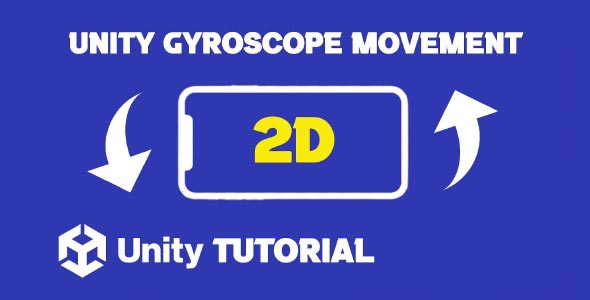In this gyroscope Unity 2D tutorial, we’ll explore how to harness gyroscopic data to create dynamic 2D gameplay that reacts to physical device movement. Whether you’re designing a tilt-based puzzle or enhancing UI responsiveness, understanding how to use the gyroscope in a 2D Unity environment can elevate your mobile game design. Building interactive and motion-driven 2D games is more accessible than ever, thanks to mobile sensors like the gyroscope.
Many developers associate the gyroscope with 3D and VR applications. However, its use in 2D games has grown significantly, especially for mobile experiences that aim to move beyond tap-and-swipe controls. In this guide, you’ll learn what the gyroscope is, how it differs from the accelerometer, and how to apply its output to 2D gameplay in Unity.
Unity Gyroscope Movement 2D
Using the gyroscope in a 2D game opens up exciting possibilities. Unity gyroscope movement 2d refers to capturing rotational motion from a mobile device and applying it to objects in a 2D scene. This can affect things like character rotation, UI elements, or even environmental effects such as dynamic backgrounds.
Unlike traditional input methods, gyroscope movement feels more immersive because it reflects real-world device orientation. For example, a player could tilt their phone to rotate a paddle in a 2D arcade game or guide a character through a maze without touching the screen. This results in a more intuitive control system that feels responsive and fluid.
To get the most from 2d gyroscope movement, it’s important to ensure the rotation data aligns with your 2D scene’s coordinate system. Since Unity’s gyroscope returns 3D rotation values, you’ll typically focus on a single axis, most often the z-axis, for controlling 2D elements.
Unity Mobile Gyroscope 2D Tutorial
The Unity mobile gyroscope is a built-in feature that allows developers to access sensor data from a user’s mobile device. It differs from the accelerometer in that it captures angular velocity (rotation), making it ideal for precise motion control. This is crucial for 2D games where small tilts or gestures should translate to deliberate actions.
When targeting both Android and iOS platforms, it’s essential to account for minor differences in how each OS handles sensor access. Fortunately, Unity abstracts most of this complexity, allowing developers to write clean, platform-agnostic logic. That said, always test your implementation on multiple devices to ensure consistent performance.
Apps that use the mobile gyroscope often include calibration at the start to set a “neutral” rotation state. This helps eliminate drift or unexpected behavior, particularly in games where accurate alignment is key.
Why Use A Gyroscope In Unity 2D Games?
While commonly used in 3D development, the gyroscope can be a powerful addition to 2D gameplay mechanics. It offers a control method that feels natural and engaging, especially on mobile platforms. Players are already accustomed to rotating their phones—leveraging that habit in your game can lead to smoother interactions.
One major advantage is that gyroscopic controls keep the screen free from fingers, improving visibility and UI access. This is especially beneficial in fast-paced games where precision is required. You also eliminate the need for on-screen buttons, creating a cleaner design and more immersive experience. As this gyroscope Unity 2D tutorial demonstrates, incorporating motion-based input can enhance both functionality and player satisfaction.
Adding gyroscopic features doesn’t mean replacing traditional input altogether. Many successful games combine touch, tap, and gyroscope controls to enhance gameplay versatility. In puzzle games, for example, tilting the phone could trigger subtle animations or hints, enriching the user experience without making it feel forced.
Use Cases For Gyroscope Movement
There are many creative ways to use Unity gyroscope movement 2d in your mobile projects. In platformers, gyroscope input can be used to tilt platforms or control camera movement. In endless runners, it could steer a character left or right without relying on swipe gestures.
Casual and arcade games benefit significantly from tilt controls. Imagine a marble-rolling game where the player moves a ball across obstacles simply by rotating their phone. The gyroscope allows smooth, analog-like control that would be harder to replicate using buttons or touchpads.
Even non-game apps use gyroscope movement. Interactive art installations or educational apps might rotate UI elements or trigger effects based on how the user holds the device. In each case, the gyroscope brings a layer of physicality to the digital interface.
Optimizing For Mobile Gyroscope
Performance matters when using sensors. The Unity mobile gyroscope can increase battery usage if not managed properly, so activate it only when needed. Unity lets you enable or disable the gyroscope during runtime, allowing for smarter, more energy-efficient behavior.
Calibration is another crucial aspect. Without proper calibration, you may see drift or misalignment, especially over longer sessions. It’s good practice to let users reset the “neutral” rotation manually, especially in games where orientation directly impacts gameplay.
Lastly, always provide alternatives. Not all devices come with a gyroscope, particularly older or budget smartphones. Ensure your game can fall back to touch or accelerometer input so no players are excluded from the experience.
Testing And Consistency Across Devices
No two devices are exactly alike when it comes to gyroscope sensitivity or behavior. That’s why thorough testing is essential. Variations in sensor accuracy, latency, and even the physical design of the phone can impact gameplay.
Standardizing input ranges and using smoothing functions can help even out inconsistencies. Unity also provides APIs that help detect whether a gyroscope is present and functioning, so you can gracefully degrade features if necessary.
Player expectations also vary. Some may find tilt-based controls more intuitive, while others prefer traditional inputs. Offering control customization in settings allows users to choose what feels best, improving retention and accessibility.
Conclusion
This gyroscope Unity 2D tutorial covered how to bring motion-driven interaction into your mobile 2D projects using Unity’s gyroscope support. From capturing device rotation to applying it in creative, functional ways, the gyroscope is an underused tool with significant potential in mobile game development.
By applying principles of Unity gyroscope movement 2d, you can create richer, more immersive gameplay without overcomplicating controls. The key lies in smart implementation, calibration, and user-centric design that prioritizes smooth interaction.
With the power of the Unity mobile gyroscope, you’re able to go beyond touchscreens and create games that respond to how players move and hold their devices. When used well, it can be the feature that sets your 2D game apart in a crowded mobile market.
Script: Gyroscope2D.cs
using UnityEngine;
public class Gyroscope2D : MonoBehaviour
{
private Rigidbody2D rigidBody2D;
private float horizontalInput;
[SerializeField] private float speed = 5f; // Adjustable in the Inspector
void Start()
{
rigidBody2D = GetComponent<Rigidbody2D>();
}
void Update()
{
// Get horizontal acceleration input without inverting direction
horizontalInput = Input.acceleration.x * speed;
// Clamp position within specified range
float clampedX = Mathf.Clamp(transform.position.x, -7.5f, 7.5f);
transform.position = new Vector2(clampedX, transform.position.y);
}
void FixedUpdate()
{
// Update Rigidbody2D velocity based on input
Vector2 movement = new Vector2(horizontalInput, 0f);
rigidBody2D.velocity = movement;
}
}While this tutorial focuses on implementing gyroscope controls in 2D games, the same principles can be extended to 3D projects as well. If you’re working with 3D environments, be sure to check out the Unity 3D Gyroscope Tutorial for a more in-depth look at using motion controls in three-dimensional space.