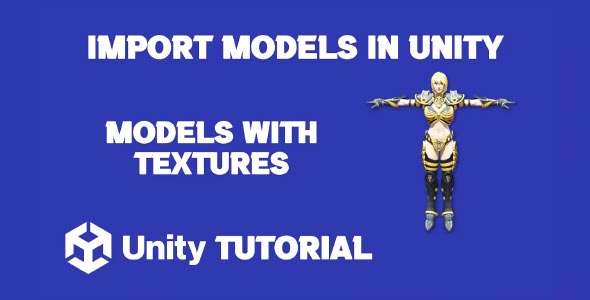If you’re wondering how to Unity import 3D model with texture and ensure everything looks right in your scene, you’re in the right place. One of the most common challenges Unity developers face is getting models to look exactly the way they were designed—especially when dealing with imported assets.
In this tutorial, we’ll walk you through the process of importing 3D models with textures into Unity the correct way, covering the common issues, supported file formats, and optimization tips.
Whether you’re working on a game, AR/VR app, or 3D visualization, properly importing assets is essential for quality and performance.
Supported 3D Model Formats in Unity
Unity supports several 3D file formats natively, including:
-
.FBX
-
.OBJ
-
.DAE (Collada)
-
.3DS
-
.STL
-
.GLTF / .GLB (with a plugin)
Among these, FBX is the most recommended and widely used for its support of embedded textures, materials, and animations.
Now let’s get into the key process—importing with textures intact.
How To Import FBX Into Unity With Textures
When working with 3D models in Unity, FBX is one of the most reliable formats for maintaining geometry and animations. However, textures don’t always import as expected. If you’re facing this issue, understanding How to import fbx into Unity with textures can help you avoid common pitfalls, like missing texture paths or improperly assigned materials, ensuring your models look exactly as intended in the scene.
Step 1: Export FBX From Your 3D Software
If you’re using tools like Blender, Maya, or 3ds Max, follow these guidelines when exporting:
-
Ensure UV mapping is properly applied.
-
Pack or bake the textures into the material.
-
Choose the FBX export option with “Embed Textures” (if available).
-
Export with triangulated geometry to prevent mesh issues.
Step 2: Organize Your Folder Structure
To keep things simple:
-
Put the .fbx file, textures, and materials into the same folder.
-
Unity reads relative paths, so if the texture is referenced correctly, it should apply automatically.
Example folder structure:
Assets/
├── Models/
│ ├── MyModel.fbx
│ ├── Textures/
│ │ ├── Albedo.png
│ │ ├── Normal.png
│ │ ├── Metallic.png
Step 3: Import Into Unity
-
Open your Unity project.
-
Drag and drop the entire folder (with model + textures) into the Assets panel.
-
Select the model file and look under the Inspector window.
Unity should automatically generate the Materials and apply textures if the file was exported correctly.
Step 4: Troubleshooting Missing Textures
If the textures don’t appear:
-
Check if your 3D software exported the material references correctly.
-
In Unity, go to the Materials tab under the model Inspector.
-
Click Extract Materials and Extract Textures (if available).
-
Manually assign the textures to the Albedo, Normal, Metallic, and other appropriate slots in the Material Editor.
How To Import Models With Textures Into Unity (All Formats)
This applies if you’re working with OBJ, GLTF, or other file types. Not all formats support embedded textures, so the process can differ. When following any Unity import 3D model with texture workflow, it’s important to ensure that texture files are correctly mapped and placed alongside your model to maintain visual accuracy after import.
1. OBJ Format
OBJ files are simple and lightweight, but they do not embed textures. Instead, they reference an external .MTL (Material) file.
How to import OBJ with textures:
-
Ensure you export the model with a corresponding .mtl file.
-
Place the .obj, .mtl, and all texture images in the same folder.
-
Drag the entire folder into Unity’s Assets panel.
-
Unity will try to read the MTL and assign the textures accordingly.
If textures don’t show:
-
Create a new Standard Shader material.
-
Drag and drop the texture onto the Albedo slot.
-
Apply the material to your model in the scene.
2. GLTF / GLB Format
These are modern formats used in web-based 3D and VR, supporting materials, PBR, and animations. If you’re learning how to import models with textures into Unity, GLTF and GLB are great options since they often include textures and materials in a single file, simplifying the import process.
To import:
-
Install a plugin like GLTFUtility or UnityGLTF.
-
Drag the .glb or .gltf into Unity.
-
The plugin will convert and assign materials automatically.
How To Import 3D Models Into Unity (Best Practices)
This section covers the general steps that apply regardless of format. If you’re new to the process and wondering how to import 3D models into Unity, following these best practices will help ensure clean imports, proper texture mapping, and fewer setup issues in your scene.
Step 1: Prepare Your Model in 3D Software
-
Apply UV mapping
-
Freeze transformations
-
Check the pivot point
-
Remove unused materials or hidden geometry
Step 2: Use Proper Naming Conventions
Name your meshes and materials properly—this makes debugging and organization easier in Unity. A clean naming structure also helps avoid confusion during the Unity import 3D model with texture process, especially when dealing with multiple assets and material assignments.
Step 3: Compress Textures
Before import, optimize your textures:
-
Resize large textures (e.g., from 8K to 2K or 1K)
-
Use formats like .PNG or .JPG for standard textures
-
Use .TGA or .EXR for special maps (like normal or HDR)
Step 4: Import into Unity
-
Drag the model and associated assets into Unity
-
Adjust Scale Factor in the model’s Import Settings
-
Set the correct Material Shader (Standard, URP, HDRP, etc.)
Step 5: Create a Prefab
After importing and setting up the model, create a prefab for reuse:
-
Drag the model from the scene into the Project panel
-
This saves the model with all its settings, materials, and components
Fixing Common Import Issues
1. Pink Models or Missing Textures
Cause: Shader missing textures or unsupported format.
Fix:
-
Assign the correct material manually
-
Use Standard Shader for default rendering pipeline
-
For URP or HDRP, upgrade materials using Unity’s Material Upgrader tool
2. Wrong Scale or Orientation
Cause: Different scale units in 3D software (e.g., Blender uses meters, Unity uses meters but interprets 1 unit = 1 meter).
Fix:
-
Adjust Scale Factor in Unity import settings
-
Rotate the model manually or re-export with correct orientation
3. Too Many Draw Calls
Cause: Model has too many materials or sub-meshes.
Fix:
-
Merge meshes in 3D software
-
Use texture atlases
-
Limit material count
Optimization Tips For Unity 3D Models
-
Use lower polygon counts when possible
-
Bake lighting or AO maps if real-time performance matters
-
Use LOD (Level of Detail) systems for distant models
-
Generate lightmap UVs if baking lighting in Unity
When To Use External Tools
Blender
Great for:
-
Fixing UVs
-
Combining meshes
-
Reassigning materials
-
Exporting FBX with textures
Substance Painter
Use to:
-
Create PBR textures
-
Export textures ready for Unity
-
Preview real-time materials
Recap: The Right Way To Import Model With Texture Unity
To Unity import 3D model with texture properly:
-
Use the FBX format whenever possible.
-
Keep models, materials, and textures organized in a single folder.
-
Make sure UVs and materials are properly set before export.
-
Use Unity’s Inspector and Material tools to fix texture issues.
-
Optimize your assets for performance and scalability.
Following this process ensures your 3D models look as intended in your Unity scene—with all textures, materials, and settings intact.
Conclusion
Importing models into Unity with textures doesn’t have to be frustrating or time-consuming. If you’ve been wondering how to import FBX into Unity with textures, the key lies in keeping the texture files properly organized and ensuring they’re either embedded in the FBX or located in the same directory. Unity reads this structure efficiently, making the import smooth when done correctly.
For those asking how to import models with textures into Unity, the process is similar across formats. Whether you’re using FBX, OBJ, or another supported file type, the texture mapping must remain intact from your 3D modeling software. Checking UV maps and confirming that materials are assigned properly before export can prevent missing textures and rendering issues in Unity.
If you’re new to the pipeline and simply want to understand how to import 3D models into Unity, start by learning the basics of Unity’s asset workflow. Drag-and-drop importing, proper folder structure, and correct format selection are essential for a clean integration. Once you’ve mastered this, you’ll streamline your development process and avoid common pitfalls.
When importing 3D models with textures into Unity, some assets may come bundled as Unity package files instead of individual model and texture files. In such cases, understanding how to properly bring those into your project is essential. You can follow this guide on Unity How to Import Package File to make sure the package is imported correctly and all dependencies are preserved.