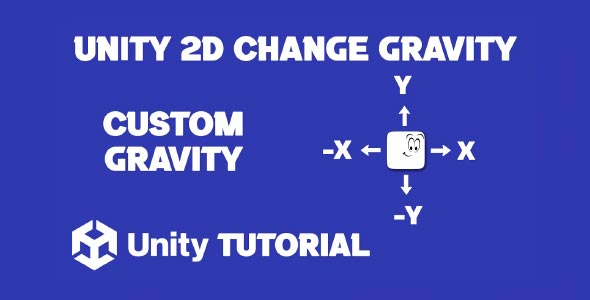Unity 2D change gravity direction is a technique that opens up creative possibilities for unique gameplay mechanics, puzzle-solving elements, and dynamic movement systems in 2D games. Whether you’re working on a gravity-flipping platformer or designing a character that moves through shifting gravitational zones, mastering how gravity works in Unity 2D is essential. In this guide, we’ll explore how to manipulate gravity in Unity, both globally and on a per-object basis, to help you implement gravity-based features with confidence and precision.
Understanding Gravity In Unity 2D
Gravity in Unity is part of the Physics2D system and primarily affects any object with a Rigidbody2D component. By default, gravity pulls objects downward on the Y-axis, simulating a traditional earth-like gravitational force. However, Unity offers a lot of flexibility when it comes to customizing this behavior.
For developers creating platformers, arcade-style games, or abstract physics-based challenges, being able to alter gravity’s direction or strength can lead to interesting gameplay mechanics. Flipping gravity to allow players to walk on ceilings, or creating sections where gravity pulls left or right, adds depth and variety to your level design.
To make the most of this feature, it’s important to understand how gravity works at both the global level (affecting all Rigidbody2D objects) and at the individual object level (isolating changes for specific characters or elements). This understanding is key to successfully implementing change gravity direction system in your game.
How To Change Gravity In Unity For 2D Games
When considering how to change gravity in Unity, the first place to look is the Physics2D settings. Unity allows you to globally change the direction and strength of gravity using the Physics2D gravity vector. This is useful when you want all objects in the scene to respond to the same new gravitational direction, such as reversing gravity for an entire level or changing it in response to a player action.
This method works especially well in games where the entire environment shifts its orientation. For example, a puzzle platformer where players press a button to flip gravity and walk on the ceiling would benefit from global gravity adjustments. It ensures consistency and reduces the need to manually update each object’s physics.
However, there are limitations to this approach. Global changes affect every object with Rigidbody2D, which may not be ideal in more complex scenes. If only one object needs to experience a shift in gravity while others remain unaffected, a more localized solution is required. In such cases, understanding Unity 2D change gravity direction helps you decide when to apply global changes and when to isolate them for specific gameplay needs.
Why Directional Gravity Matters
Changing gravity direction allows for more dynamic and immersive gameplay. It can be used to guide players through vertical levels, enable zero-gravity sections, or design unique enemy behavior. This concept is especially common in science-fiction or space-themed games, where gravitational rules may not follow traditional norms.
In addition to gameplay, gravity manipulation can also be used to influence visual storytelling. For instance, a sudden shift in gravity direction could signify a change in environment or represent the impact of a powerful in-game event. Using this tool creatively adds more depth and atmosphere to your game world.
It’s also a valuable mechanic in puzzle games, where changing the gravity direction can be tied to solving challenges or unlocking areas. The player might rotate a room, causing all movable objects to fall in a different direction, thus creating new paths or revealing hidden items.
Unity Change Gravity For One Object Without Affecting Others
There are many cases where you want to Unity change gravity for one object without altering the physics for everything else. This is common in games where a specific character or enemy has unique abilities, like walking on walls, floating, or defying gravity completely.
Unity provides the tools to achieve this by manipulating the object’s Rigidbody2D properties. Instead of changing the global Physics2D settings, you can simulate gravity changes by applying directional forces or by adjusting the gravity scale on a per-object basis. This allows for fine control, making it ideal for implementing power-ups, status effects, or specialized behavior for enemies or players.
For example, imagine a level where the player enters an anti-gravity zone. Rather than affecting all the objects in the scene, only the player character starts floating or moving in an upward direction. This localized gravity change keeps the rest of your physics system stable while allowing for unique gameplay moments. Implementing this kind of mechanic becomes much more manageable when you understand how change gravity direction works in both global and object-specific contexts.
This targeted approach is especially effective in multi-character games, where each character may interact with the environment differently. Whether you’re building AI behaviors or player mechanics, knowing how to change Unity object gravity is crucial for fine-tuning movement and interaction. By leveraging Unity 2D change gravity direction, you can create diverse character abilities and environmental responses that enhance gameplay variety and player engagement.
Practical Uses Of Gravity Direction Changes
There are several gameplay scenarios where controlling gravity direction makes a meaningful impact. A few examples include:
-
Gravity-flipping platformers: Players toggle gravity to navigate obstacles and avoid traps.
-
Space environments: Zero-gravity sections simulate floating movement and inertia.
-
Rotating worlds: The direction of gravity changes as the level rotates, forcing players to rethink navigation.
-
Special powers or abilities: Characters temporarily alter their own gravity to access secret areas or avoid danger.
Each of these mechanics requires different approaches to gravity manipulation, making it vital to understand both global and object-specific control. While global changes work best for consistent, level-wide effects, object-level adjustments offer greater creative freedom. Using Unity change gravity for one object, developers can craft unique interactions, allowing individual characters or elements to behave differently within the same environment.
Expanding Gameplay With Unity Gravity
Beyond technical implementation, understanding how to change gravity in Unity allows you to build deeper and more varied player experiences. Gravity isn’t just a force pulling objects down—it can be a gameplay mechanic, a puzzle component, or even a narrative device.
In games where exploration and discovery are key, altering gravity direction can help uncover hidden areas or add verticality to level design. In action games, it can introduce new combat tactics, such as enemies approaching from the ceiling or shifting terrain mid-battle.
With the right visual and audio cues, gravity changes can become memorable game moments. Players quickly notice and respond to the sensation of physics behaving differently, making these shifts a powerful tool for surprise and engagement.
Refining Mechanics With Unity Change Object gravity
Once you’ve mastered the basics, refining object gravity change Unity techniques allows you to build more polished and responsive gameplay. This includes syncing gravity changes with animation, ensuring consistent collision behavior, and managing transitions between normal and altered gravity states.
For instance, you might create a smooth visual transition as gravity reverses, complete with particle effects and camera shakes. Or you might use triggers to change gravity only when an object enters a specific area. These details improve immersion and prevent the changes from feeling jarring or unnatural.
Testing and iteration are key here. By adjusting gravity scale, force direction, and physics materials, you can control how an object behaves in any gravity scenario. This flexibility lets you tailor the gameplay feel to your specific vision, whether that means floaty, moon-like jumps or sharp, directional falls.
Conclusion
Exploring Unity 2D change gravity direction can dramatically expand the creative potential of your game. Whether you’re designing gravity-defying levels, implementing vertical gameplay, or creating surreal, physics-based challenges, changing the direction of gravity offers a fresh way to engage players. When used thoughtfully, it becomes more than a gimmick—it can define the identity of your game.
Learning how to change gravity in Unity gives you the flexibility to control your game’s physics in both subtle and dramatic ways. Whether you’re flipping entire levels or designing zones with shifting gravitational pulls, having a clear understanding of gravity manipulation lets you build more immersive and responsive gameplay experiences.
For more precise control, knowing how Unity change gravity for one object works is essential. This allows you to craft unique abilities, dynamic AI behaviors, or isolated gameplay mechanics that don’t affect the entire scene. It’s a valuable skill that gives you full control over object-level physics and unlocks more personalized interactions in your 2D game.
Script: GravityController.cs
using UnityEngine;
public class GravityController : MonoBehaviour
{
// Enum to define the possible gravity directions
public enum GravityDirection
{
PositiveX,
NegativeX,
PositiveY,
NegativeY
}
// Public variables to set the gravity direction and value in the Inspector
public GravityDirection gravityDirection = GravityDirection.NegativeY; // Default direction
public float gravityValue = 2f; // Magnitude of gravity
private Rigidbody2D rb2d;
void Start()
{
// Get the Rigidbody2D component
rb2d = GetComponent<Rigidbody2D>();
if (rb2d == null)
{
Debug.LogError("Rigidbody2D component is missing from this GameObject.");
return;
}
// Initialize gravity and constraints
UpdateGravityAndConstraints();
}
void Update()
{
// Update gravity and constraints if the direction or value changes
UpdateGravityAndConstraints();
}
void UpdateGravityAndConstraints()
{
// Determine the direction of gravity based on gravityDirection
Vector2 gravity = Vector2.zero;
RigidbodyConstraints2D constraints = RigidbodyConstraints2D.None;
switch (gravityDirection)
{
case GravityDirection.PositiveX:
gravity = new Vector2(gravityValue, 0);
constraints = RigidbodyConstraints2D.FreezePositionY | RigidbodyConstraints2D.FreezeRotation;
break;
case GravityDirection.NegativeX:
gravity = new Vector2(-gravityValue, 0);
constraints = RigidbodyConstraints2D.FreezePositionY | RigidbodyConstraints2D.FreezeRotation;
break;
case GravityDirection.PositiveY:
gravity = new Vector2(0, gravityValue);
constraints = RigidbodyConstraints2D.FreezePositionX | RigidbodyConstraints2D.FreezeRotation;
break;
case GravityDirection.NegativeY:
gravity = new Vector2(0, -gravityValue);
constraints = RigidbodyConstraints2D.FreezePositionX | RigidbodyConstraints2D.FreezeRotation;
break;
}
// Apply the new gravity direction and constraints to the Physics2D settings and Rigidbody2D
Physics2D.gravity = gravity;
rb2d.constraints = constraints;
}
}Changing the direction of gravity in Unity 2D can open up unique gameplay possibilities, such as wall walking, upside down levels, or puzzle mechanics. As you experiment with gravity settings, you might also find situations where you want to temporarily stop physics interactions altogether. In those cases, this Disable Physics In Unity tutorial can guide you through different methods to pause or control physics behavior for specific objects or the entire scene.