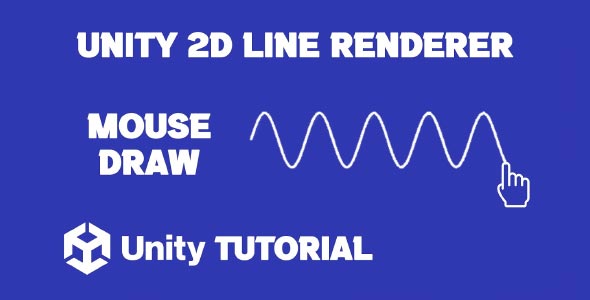Line renderer Unity 2D tutorial is an essential guide for developers looking to add dynamic, visually engaging lines to their 2D games or interactive applications in Unity. Whether you’re working on drawing trails, laser beams, ropes, or visual indicators, the Line Renderer component in Unity offers a simple yet powerful solution. This tutorial will walk you through its core concepts, practical uses, and tips to integrate it smoothly into your 2D projects.
What Is the Line Renderer in Unity?
The Line Renderer is a built-in component in Unity that allows you to draw lines between points in world space. Although commonly used in 3D projects, it also plays a vital role in 2D development. With proper setup, it can be used to visualize trajectories, draw paths, connect game objects, or simulate effects like electricity or rope physics.
While the component itself is easy to use, getting clean results in 2D requires a good understanding of how Unity handles rendering, camera alignment, and sorting layers. That’s why following a structured line renderer tutorial can help streamline your learning and save time.
Unity Render Line 2D For Visual Effects
When it comes to adding sleek visual elements in 2D, the Unity render line 2d technique opens up a lot of creative possibilities. From skill indicators in RPGs to aiming lines in puzzle games or even drawing mechanics in creative applications, Line Renderer can enhance both the functionality and polish of your gameplay.
In most 2D projects, the camera is set to orthographic view. To make the Line Renderer display properly, it needs to be aligned with the 2D plane and placed on the correct sorting layer. This ensures the line appears above or below specific elements based on your design needs.
The flexibility of the Line Renderer also allows for customization. You can control width, color gradients, and even apply materials for textured effects. This makes it suitable not only for static visuals but also for animated elements that respond to player input or game logic.
Practical Applications In 2D Games
There are countless scenarios where a Line Renderer is useful in 2D games. A common use case is drawing a connection between two objects, such as a tether between a player and a grappling point. Another example is showing a laser beam that extends from a weapon to a target.
In tower defense games, you might use a line to show which enemy a turret is targeting. In puzzle games, it can visually represent drag paths or links between elements. For strategy or drawing-based games, the Line Renderer becomes a functional tool, allowing players to interact with the game in a more tactile and visual way. If you’re looking to bring these ideas to life, a detailed line renderer Unity 2D tutorial can guide you through the process, helping you turn simple line effects into polished, interactive gameplay elements.
For all these scenarios, performance is another benefit. The Line Renderer is relatively lightweight, so you can use it frequently without significantly impacting performance. This makes it ideal for mobile games or applications that require frequent real-time updates.
How To Create A Line Renderer In Unity For 2D Projects
Learning how to create a line renderer in Unity for 2D is a simple process once you understand the basics. The component works by rendering a continuous line between a series of points, so the core logic involves defining those points and updating them as needed.
You typically start by adding the Line Renderer component to a GameObject, then specifying the number of positions and setting each one according to your intended visual or functional outcome. This might involve fixed points or dynamically updated positions, depending on your gameplay mechanic.
When working in 2D, it’s important to keep all the Z-values consistent. Even though you’re designing a 2D game, Unity still operates in 3D space, so mismatched Z-values can cause lines to disappear or display incorrectly. Positioning all points on the same Z-plane helps avoid this issue and ensures your line behaves as expected.
You also want to ensure that the material used by the Line Renderer is suitable for 2D. Unlit materials or simple sprites often work best, especially if you want a clean, flat look that blends well with your 2D assets.
Tips For Better Visual Quality
To improve the look and performance of lines in your project, pay attention to the following:
-
Line Width: Unity allows you to set the start and end width of the line, which can help simulate perspective or give the line a more dynamic appearance.
-
Color Gradients: Adding color gradients makes your lines more visually engaging. You can use this for charging effects, energy pulses, or direction indicators.
-
Cap and Join Settings: Adjusting how the line ends and connects between segments can make it appear smoother or more stylized, especially when used with curves or corners.
-
Sorting Layers: In 2D games, ensuring that lines render in the correct layer order is crucial. Assigning them to appropriate sorting layers avoids issues where lines might appear behind or in front of unintended elements.
Mastering these adjustments will give you full control over the appearance and behavior of your lines, making your visuals more cohesive and interactive.
Advanced Uses Of 2D Render Line
Once you’re comfortable with the basics, you can explore more advanced applications of Unity render line 2d in your projects. For instance, combining the Line Renderer with raycasting allows you to draw real-time visual feedback for user actions like aiming or interacting with objects.
You can also animate lines by updating their points over time, such as drawing a growing line to show progress, charging, or path tracing. This can be combined with Unity’s coroutine system or animation events to time the visual effects precisely. Following a line renderer Unity 2D tutorial can help you understand how to structure these updates effectively, ensuring smooth animations and responsive visuals in your 2D project.
Another advanced use is integrating physics-based interactions, like simulating a rope that bends and reacts to gravity or collisions. While this requires additional logic and potentially some physics joints, the visual representation is still handled smoothly by the Line Renderer.
Expanding Your Skills With Line Renderer Unity
As you gain more experience, understanding how to create a line renderer in Unity becomes second nature. The next step is using it in combination with other Unity features like animations, physics, and UI systems.
For example, you might sync a line’s appearance with a UI element that shows player input or energy levels. Or you could use a Line Renderer to enhance enemy attack patterns, drawing warning lines before they launch an attack.
Don’t hesitate to experiment with different setups. Try creating curved lines by adding more points, or simulate trailing effects by constantly updating the line’s positions over time. With a little creativity, you can create powerful visuals that make your game stand out.
Common Challenges And How To Solve Them
Despite its simplicity, the Line Renderer can present a few challenges. One common issue is flickering or disappearing lines in 2D mode. This is usually due to incorrect sorting layers or Z-values. Always double-check these settings if you run into problems.
Another frequent issue is pixelation or aliasing on lines. If your line appears jagged, try increasing the resolution of the material or using anti-aliasing settings to smooth things out. Choosing the right texture and filtering mode can make a big difference in line quality.
Lastly, performance can become a concern if you’re updating line points very frequently. While Line Renderer is efficient, excessive real-time updates can still slow things down, particularly on lower-end hardware. Optimizing your update frequency or reusing line objects can help maintain smooth performance.
Conclusion
This line renderer Unity 2D tutorial has walked you through the essential concepts, practical applications, and advanced techniques for working with Line Renderer in 2D projects. From drawing simple lines to creating dynamic, interactive visuals, the Line Renderer is a versatile tool that can dramatically improve the quality of your game’s visual feedback. Whether you’re just starting out or looking to refine your existing workflows, understanding how to use this component effectively will enhance both gameplay and design.
Exploring Unity render line 2d techniques opens the door to a range of creative possibilities. Whether you’re building a puzzle game, an action platformer, or an educational tool, rendering lines in 2D allows you to communicate information visually and clearly. With proper setup, layering, and styling, these lines can become more than just visual elements—they can actively contribute to how players interact with and experience your game.
Knowing how to create a line renderer in Unity is a foundational skill that every 2D developer should have in their toolkit. It’s simple to learn, yet powerful enough to support complex features like real-time feedback, targeting systems, and visual storytelling. As you continue experimenting and building, this knowledge will prove invaluable for adding polish and precision to your projects.
Script: MouseDraw.cs
using UnityEngine;
public class MouseDraw : MonoBehaviour
{
private LineRenderer lineRenderer;
private Vector3 previousPosition;
private bool isDrawing;
[SerializeField]
private float minDistance = 0.02f; // Smaller distance for smoother lines
private void Start()
{
lineRenderer = GetComponent<LineRenderer>();
lineRenderer.positionCount = 0; // Start with no points
isDrawing = false;
}
void Update()
{
if (Input.GetMouseButtonDown(0)) // Start drawing
{
isDrawing = true;
// Reset the line renderer
lineRenderer.positionCount = 0; // Clear previous line
previousPosition = GetMouseWorldPosition();
AddPoint(previousPosition);
}
else if (Input.GetMouseButtonUp(0)) // Stop drawing
{
isDrawing = false;
}
if (isDrawing)
{
Vector3 currentPosition = GetMouseWorldPosition();
if (Vector3.Distance(currentPosition, previousPosition) > minDistance)
{
AddPoint(currentPosition);
previousPosition = currentPosition;
}
}
}
// Convert mouse position to world position
private Vector3 GetMouseWorldPosition()
{
Vector3 mousePosition = Camera.main.ScreenToWorldPoint(Input.mousePosition);
mousePosition.z = 0; // Ensure z is 0 for 2D
return mousePosition;
}
// Add a new point to the line renderer
private void AddPoint(Vector3 position)
{
lineRenderer.positionCount++;
lineRenderer.SetPosition(lineRenderer.positionCount - 1, position);
}
}The Line Renderer component in Unity 2D is a powerful tool for drawing lines between a set of points, which is useful for things like wires, paths, or simple visual effects. However, if you want to create a more dynamic effect that follows a moving object over time, such as a trail behind a projectile or a character, this Unity 2D Trail Renderer tutorial offers a helpful guide on how to create smooth, real time visual trails in your game.