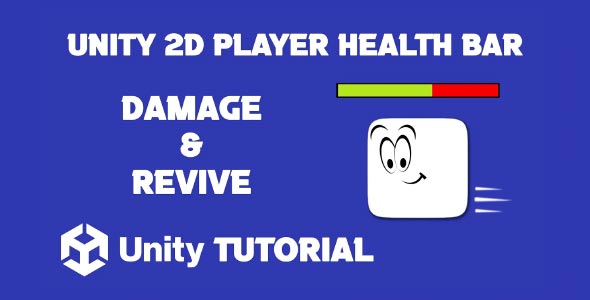Creating clear health displays is essential for action platformer RPG and survival games, and this Unity 2d health bar tutorial covers this foundation. A visual health bar not only gives feedback to the player but also sets the tone for how damage, recovery, and game mechanics are perceived. Whether you’re building a fast-paced game or a more methodical experience, a clear and responsive health bar is key to player understanding and immersion.
Health systems are not just functional—they are a direct communication tool between the game and the player. A well-designed health bar can instantly show danger, recovery, or power-ups. This article walks you through the essential design considerations behind setting up a health bar in Unity 2D, how to connect it to gameplay systems, and the ways it enhances the overall player experience.
Unity 2D Health System
When thinking about building a Unity 2D health system, it’s important to begin with the player experience. The health system isn’t just a meter; it’s a core game mechanic that influences how players make decisions. Are they encouraged to play cautiously, or can they afford to take risks? Will they heal over time, or must they find items to recover health? These are all part of the health design.
One of the first decisions is determining how health is structured. Some games use a numerical value, like 100 points, while others may use hearts or segments to show damage. Each has a different psychological impact. Numbers offer precision, while visual indicators like bars or hearts provide instant clarity without needing to read values.
It’s also important to think about how health is lost and gained. Is damage gradual or instant? Are there invincibility windows to prevent being overwhelmed? A well-thought-out health system should be consistent, fair, and predictable. These aspects are critical to maintaining the player’s trust in the game’s rules.
Unity 2D Player Health Bar
A well designed Unity 2d player health bar takes all the logic of the health system and translates it into a visible format that’s easy to understand in real time. The key is clarity. The player should always be able to glance at the health bar and immediately know how much health they have left.
There are various styles of health bars. A classic approach is a horizontal or vertical bar that changes color from green to red as the player takes damage. Others might use icons or animated graphics for a more stylized look. The style you choose should match the tone of your game and be readable against your game’s background. Following this Unity 2d health bar tutorial can help you explore these options and find the best fit for your game’s unique style.
Placement is another consideration. Should the health bar float above the character, stay in a fixed position on the screen, or be hidden until damage is taken? Each option has pros and cons. A floating bar keeps the focus on the character, while a fixed UI bar may be easier to track in high-action scenes.
Sound and animation can enhance the effectiveness of a health bar. For instance, a low-health warning sound or a flashing animation when health drops critically low can alert the player and raise tension. These visual and audio cues help keep the player informed without needing to stop and assess the situation manually.
Why Health Bars Matter In Game Design
This health bar tutorial approach to game development emphasizes not just functionality, but user experience. Health bars are not only for tracking damage—they are emotional tools. Players often feel a sense of urgency or relief based on what the health bar shows.
For example, if a player’s health is critically low and they manage to escape an enemy, seeing that sliver of red on their health bar makes the moment more memorable. Similarly, collecting a health pickup and watching the bar refill creates a satisfying sense of recovery. These small visual changes can make a big difference in how players experience gameplay.
Health bars also serve design pacing. In games where enemies get stronger or more frequent, the player’s health bar becomes a tool for signaling when to retreat, heal, or change strategy. Without a visible and responsive health system, players may feel confused about why they died or failed a level.
Unity 2D Hp Bar
A second look at the Unity 2D health system highlights how it connects to enemy behavior, environmental hazards, and power-ups. Each of these systems relies on the health setup to determine how much of an impact they have. A weak enemy might do minimal damage, while a strong boss could deal a heavy blow, all reflected instantly in the player’s health bar.
The system should also be scalable. Early levels may need slower health depletion to give players time to learn, while later levels can increase difficulty by limiting healing options or introducing more threats. This type of scaling helps keep your game balanced and maintains a consistent challenge curve.
Another feature to consider is how damage is received. Will players take damage over time, such as from poison or fire, or is it delivered in instant chunks from hits? Health systems that support both styles allow for more creative gameplay design and varied challenges.
Player 2D Health Unity
Revisiting the Unity 2d player health bar, it’s worth discussing how it can evolve throughout the game. Some games allow players to upgrade their health, either through story progression or by collecting items. When this happens, the health bar should adapt—either by expanding, adding more segments, or changing appearance to reflect the upgrade.
There are many ways to design health bars. A common method uses a horizontal or vertical bar that shifts from green to red as the player takes damage. Some games prefer icons or animated visuals for a more unique look. Whatever style you choose, it should fit the mood of your game and stand out clearly against the background. This Unity 2d health bar tutorial can guide you in selecting the right approach to match your game’s aesthetic. Providing this kind of visual feedback creates a strong sense of progression. Players do not just see numbers increase but witness their character’s survivability improve in a visible and satisfying way. This adds another layer of engagement through thoughtful UI design and storytelling.
Health bars can also be personalized. In multiplayer games, each character might have a different style of health bar, helping players quickly identify their own status. In customizable games, players might even choose their health bar style to match their preferences, which adds a nice touch of polish.
Additional Design Considerations
Besides functionality and visuals, the Unity health bar mindset includes performance and responsiveness. The health bar should update instantly when damage is taken or health is restored. Lag or delay in UI updates can cause player confusion or break immersion.
Accessibility is another major factor. Make sure your health bar is color-blind friendly by using contrast and shapes in addition to color. For example, a flashing icon or pulsing effect can indicate low health without relying only on color changes. This ensures your game remains inclusive and playable for everyone.
Testing your health bar under different game scenarios is also important. What happens if the player takes massive damage all at once? Does the bar shrink smoothly or abruptly? How does it behave when healing rapidly? These edge cases reveal the quality of your health system and allow you to refine it before release.
Conclusion
Creating a polished and responsive health display starts with understanding the principles outlined in any good Unity 2d health bar tutorial. It’s more than just UI—it’s a vital feedback tool that shapes the way players interact with your game. From casual platformers to intense action titles, a good health bar is a non-negotiable part of the experience.
By designing a scalable Unity 2D health system, you provide structure for damage, healing, progression, and challenge. A clear and functional system ensures that players always know where they stand and how to make informed decisions in fast-paced situations.
And finally, a well-crafted Unity 2d player health bar does more than track health—it contributes to the game’s identity, improves user experience, and supports the emotional highs and lows of gameplay. By getting the details right, your health system becomes more than a feature—it becomes part of what makes your game memorable.
Script: PlayerController.cs
using System.Collections;
using UnityEngine;
public class PlayerController : MonoBehaviour
{
private float movementInput;
public float walkSpeed = 8f;
public float jumpStrength = 16f;
private bool facingRight = true;
private bool canPerformDash = true;
private bool isCurrentlyDashing;
private float dashStrength = 24f;
private float dashDuration = 0.2f;
private float dashCooldownTime = 1f;
private float dashInvincibilityDuration = 0.2f;
[SerializeField] private Rigidbody2D playerRigidbody;
[SerializeField] private Transform groundChecker;
[SerializeField] private LayerMask groundMask;
[SerializeField] private TrailRenderer dashTrail;
[SerializeField] private Animator characterAnimator;
[SerializeField] private AudioSource dashAudio;
private bool isPaused = false; // New variable to manage pause state
private void Update()
{
if (isPaused || isCurrentlyDashing)
{
return; // Skip processing if paused or dashing
}
movementInput = Input.GetAxisRaw("Horizontal");
if (Input.GetButtonDown("Jump") && CheckIfGrounded())
{
playerRigidbody.velocity = new Vector2(playerRigidbody.velocity.x, jumpStrength);
}
if (Input.GetButtonUp("Jump") && playerRigidbody.velocity.y > 0f)
{
playerRigidbody.velocity = new Vector2(playerRigidbody.velocity.x, playerRigidbody.velocity.y * 0.5f);
}
if (Input.GetKeyDown(KeyCode.LeftShift) && canPerformDash)
{
StartCoroutine(ExecuteDash());
}
HandleCharacterFlip();
}
private void FixedUpdate()
{
if (isPaused || isCurrentlyDashing)
{
return; // Skip processing if paused or dashing
}
playerRigidbody.velocity = new Vector2(movementInput * walkSpeed, playerRigidbody.velocity.y);
}
private bool CheckIfGrounded()
{
return Physics2D.OverlapCircle(groundChecker.position, 0.2f, groundMask);
}
private void HandleCharacterFlip()
{
if (facingRight && movementInput < 0f || !facingRight && movementInput > 0f)
{
Vector3 localScale = transform.localScale;
facingRight = !facingRight;
localScale.x *= -1f;
transform.localScale = localScale;
}
}
private IEnumerator ExecuteDash()
{
canPerformDash = false;
isCurrentlyDashing = true;
// Trigger dash animation
if (characterAnimator != null)
{
characterAnimator.SetTrigger("Dash");
}
// Play dash sound effect
if (dashAudio != null)
{
dashAudio.Play();
}
float initialGravity = playerRigidbody.gravityScale;
playerRigidbody.gravityScale = 0f;
// Determine dash direction based on character's facing direction
float dashDirection = facingRight ? 1f : -1f;
playerRigidbody.velocity = new Vector2(dashDirection * dashStrength, 0f);
// Activate trail effect
if (dashTrail != null)
{
dashTrail.emitting = true;
}
// Optional: Handle dash invincibility or other effects here
Collider2D[] nearbyEnemies = Physics2D.OverlapCircleAll(transform.position, 0.5f, LayerMask.GetMask("Enemy"));
foreach (var enemy in nearbyEnemies)
{
// Implement logic for interaction with enemies
}
yield return new WaitForSeconds(dashDuration);
// Deactivate trail effect
if (dashTrail != null)
{
dashTrail.emitting = false;
}
playerRigidbody.gravityScale = initialGravity;
isCurrentlyDashing = false;
yield return new WaitForSeconds(dashCooldownTime);
canPerformDash = true;
}
// Method to set the pause state
public void SetPause(bool pause)
{
isPaused = pause;
if (pause)
{
// Optional: Stop player movement immediately
playerRigidbody.velocity = Vector2.zero;
}
}
}Script: PlayerHealth.cs
using UnityEngine;
using UnityEngine.UI;
public class PlayerHealth : MonoBehaviour
{
public int maxHealth = 100;
public int damage = 10;
public int reviveAmount = 50; // Single revive amount value
private int currentHealth;
public Slider healthSlider;
public GameObject deathPopup;
private PlayerController playerController;
private Vector3 respawnPosition;
private GameManager gameManager;
void Start()
{
currentHealth = maxHealth;
respawnPosition = transform.position;
gameManager = FindObjectOfType<GameManager>();
if (healthSlider != null)
{
healthSlider.maxValue = maxHealth;
healthSlider.value = currentHealth;
}
if (deathPopup != null)
{
deathPopup.SetActive(false);
}
playerController = GetComponent<PlayerController>();
}
void OnCollisionEnter2D(Collision2D collision)
{
if (collision.gameObject.CompareTag("Enemy"))
{
TakeDamage(damage);
}
}
void TakeDamage(int damage)
{
currentHealth -= damage;
if (currentHealth < 0) currentHealth = 0;
if (healthSlider != null)
{
healthSlider.value = currentHealth;
}
if (currentHealth <= 0)
{
Die();
}
}
void Die()
{
if (deathPopup != null)
{
deathPopup.SetActive(true);
}
if (playerController != null)
{
playerController.SetPause(true);
}
respawnPosition = transform.position;
if (gameManager != null)
{
gameManager.SaveScore();
}
Debug.Log("Player is dead!");
}
public void Revive()
{
currentHealth = Mathf.Clamp(currentHealth + reviveAmount, 0, maxHealth);
if (healthSlider != null)
{
healthSlider.value = currentHealth;
}
if (deathPopup != null)
{
deathPopup.SetActive(false); // Deactivate the death popup
}
if (playerController != null)
{
playerController.SetPause(false);
}
transform.position = respawnPosition;
if (gameManager != null)
{
gameManager.RestoreScore();
}
}
}Script: GameManager.cs
using UnityEngine;
using UnityEngine.SceneManagement;
public class GameManager : MonoBehaviour
{
public int currentScore;
public void SaveScore()
{
// Save the score to a persistent storage if needed
PlayerPrefs.SetInt("SavedScore", currentScore);
PlayerPrefs.Save();
}
public void RestoreScore()
{
// Restore the score from persistent storage
if (PlayerPrefs.HasKey("SavedScore"))
{
currentScore = PlayerPrefs.GetInt("SavedScore");
}
}
public void RestartLevel()
{
SceneManager.LoadScene(SceneManager.GetActiveScene().buildIndex);
}
public void Home()
{
//SceneManager.LoadScene(SceneManager.GetActiveScene().buildIndex);
}
}Script: AdsManager.cs
using System.Collections;
using System.Collections.Generic;
using UnityEngine;
using GoogleMobileAds;
using GoogleMobileAds.Api;
using System;
public class AdsManager : MonoBehaviour
{
private RewardedAd rewardedAd;
public string rewardedId = "";
private PlayerHealth playerHealth;
void Start()
{
MobileAds.Initialize((InitializationStatus initStatus) =>
{
// This callback is called once the MobileAds SDK is initialized.
LoadRewardedAd();
});
playerHealth = FindObjectOfType<PlayerHealth>();
}
void Awake()
{
//
}
public void LoadRewardedAd()
{
// Clean up the old ad before loading a new one.
if (rewardedAd != null)
{
rewardedAd.Destroy();
rewardedAd = null;
}
Debug.Log("Loading the rewarded ad.");
// create our request used to load the ad.
var adRequest = new AdRequest();
// send the request to load the ad.
RewardedAd.Load(rewardedId, adRequest,
(RewardedAd ad, LoadAdError error) =>
{
// if error is not null, the load request failed.
if (error != null || ad == null)
{
Debug.LogError("Rewarded ad failed to load an ad " +
"with error : " + error);
return;
}
Debug.Log("Rewarded ad loaded with response : "
+ ad.GetResponseInfo());
rewardedAd = ad;
RegisterEventHandlers(rewardedAd);
});
}
public void ShowRewardedAd()
{
const string rewardMsg =
"Rewarded ad rewarded the user. Type: {0}, amount: {1}.";
if (rewardedAd != null && rewardedAd.CanShowAd())
{
rewardedAd.Show((Reward reward) =>
{
// TODO: Reward the user.
Debug.Log(String.Format(rewardMsg, reward.Type, reward.Amount));
});
}
}
private void RegisterEventHandlers(RewardedAd ad)
{
// Raised when the ad is estimated to have earned money.
ad.OnAdPaid += (AdValue adValue) =>
{
Debug.Log(String.Format("Rewarded ad paid {0} {1}.",
adValue.Value,
adValue.CurrencyCode));
};
// Raised when an impression is recorded for an ad.
ad.OnAdImpressionRecorded += () =>
{
Debug.Log("Rewarded ad recorded an impression.");
//HERE WILL GO THE REWARDED VIDEO CALLBACK!!!!
if (playerHealth != null)
{
playerHealth.Revive();
}
};
// Raised when a click is recorded for an ad.
ad.OnAdClicked += () =>
{
Debug.Log("Rewarded ad was clicked.");
};
// Raised when an ad opened full screen content.
ad.OnAdFullScreenContentOpened += () =>
{
Debug.Log("Rewarded ad full screen content opened.");
};
// Raised when the ad closed full screen content.
ad.OnAdFullScreenContentClosed += () =>
{
Debug.Log("Rewarded ad full screen content closed.");
LoadRewardedAd();
};
// Raised when the ad failed to open full screen content.
ad.OnAdFullScreenContentFailed += (AdError error) =>
{
Debug.LogError("Rewarded ad failed to open full screen content " +
"with error : " + error);
LoadRewardedAd();
};
}
}A health bar is a key part of many 2D games, especially when combined with player movement and real-time updates. If you’re looking to store or sync health data across sessions or players, our Unity Firebase Realtime Database guide can help you implement cloud-based data handling. To improve gameplay experience further, check out this Unity 2D Camera Follow Player tutorial for keeping the camera smoothly focused on the player during movement and health changes.