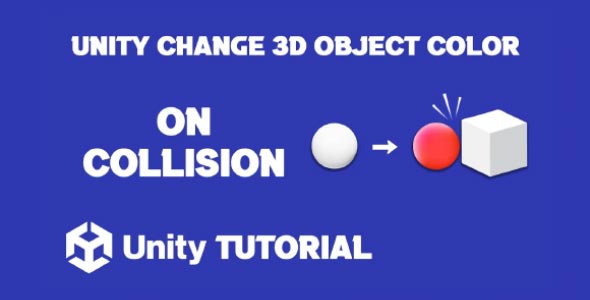Unity change 3D object color on collision is one of those small, visual features that can add powerful impact to gameplay, visual feedback, and player immersion. Whether it’s used to indicate a successful hit, trigger an environmental interaction, or simply offer visual variety, changing an object’s color during a collision is a go-to feature in interactive design across many genres.
In game development, feedback is everything. When players take an action or something happens in the game world, they expect to see a response. Changing the color of a 3D object when it collides with another adds an extra layer of realism and responsiveness. This visual cue not only helps clarify gameplay mechanics but also enhances the overall feel of the interaction.
Unity Change Color On Collision 3D
Designing interactive environments that react to collisions is a staple in Unity development. Whether you’re building a platformer, a simulation, or an arcade game, implementing Unity change color on collision mechanics offers a simple way to increase engagement. When a player sees an object respond visually upon impact, it reinforces that the game world is alive and reactive.
For instance, a cube turning red upon contact with a player character can indicate damage, danger, or progress. These subtle but clear color changes communicate what’s happening without needing additional UI or audio. In competitive or fast-paced games, quick visual feedback like this can help guide player behavior in real-time.
Developers often use on collision color change not just for feedback, but for stylistic purposes too. A color shift might represent power-ups, item status, or environmental changes. It’s a flexible feature that fits seamlessly into nearly any design style or genre.
Why Collision Based Unity 3D Color Changes Matter
The core of immersive gameplay lies in feedback—letting players know their actions have consequences or triggering meaningful changes within the environment. One of the most accessible ways to provide this is through visual change, and color is a universal cue.
When something as simple as a ball turns green upon hitting a wall, or a light switches blue when triggered, it tells players, “Yes, something happened.” This removes confusion and builds player trust in the mechanics of the world. That’s especially helpful in physics-driven or logic-based games, where players rely on consistent cues to solve puzzles or complete challenges.
Color changes triggered by collision can also be used to teach mechanics. For example, during a tutorial level, you might have a door that changes color when hit by a specific object—helping players learn that action leads to reaction without breaking immersion.
How to Change 3D Object Color in Unity
Learning how to change 3D object color in Unity opens the door to better interaction design. Color isn’t just decoration—it’s an information tool. When objects react visually to being touched, pushed, or collided with, players are more likely to understand what’s happening and stay engaged.
For example, a player walking into a glowing portal might cause the object’s color to pulse or shift, visually confirming the interaction. This enhances the moment without the need for on-screen prompts or additional input. It also makes gameplay more intuitive, especially for new players.
In more advanced applications, knowing how to change color on collision allows developers to use color feedback as a layer of game logic. A puzzle might require the player to collide with certain objects in a specific sequence, each changing color as a clue. In these cases, color becomes part of the actual gameplay, not just visual polish.
Creative Uses For Collision-Based Color Feedback
One of the strengths of using color change on collision is how adaptable it is. Developers can implement Unity change 3D object color on collision functionality in countless creative ways, adding both style and clarity to gameplay. Here are a few creative examples of how this feature is used:
-
Environmental storytelling: Objects that change color after being touched can suggest decay, energy absorption, or magical transformation.
-
Combat feedback: Enemies can flash different colors when hit by various weapons, letting players know which attacks are effective.
-
Puzzle solving: In logic games, using Unity change color on collision can visually signal whether an object has been placed correctly or incorrectly, enhancing clarity without the need for additional UI.
-
Timing challenges: A platform may flash a color upon impact, letting the player know it will disappear or fall after a moment.
By weaving color into your collision logic, you add layers of interaction that feel fluid and meaningful.
Change Object Color For Better User Experience
Building a smooth and satisfying experience is about more than just mechanics—it’s about communication. Knowing how to change 3D object color in Unity helps bridge the gap between action and response. It ensures that players understand what’s happening without relying solely on text, audio, or lengthy tutorials.
This is particularly valuable in fast-paced or visually complex games where players don’t have time to analyze their surroundings. A simple color change lets them know, instantly, whether something went right or wrong. It reduces friction and supports accessibility.
Color-based feedback also scales well across platforms—from mobile devices with limited input methods to immersive VR environments where haptic feedback may be subtle. Visual cues like collision-based color changes are universally effective.
Change Color On Collision Across Genres
Whether you’re building a stylized indie platformer or a high-fidelity racing sim, color change on collision is a design element you can adapt to your needs. For example:
-
In arcade games, colliding with bonus items might trigger a bright color shift, indicating reward collection.
-
In horror games, objects that react to touch with dark or flickering hues can build tension and atmosphere.
-
In sports games, changing the color of a goal area or ball when it’s touched can visually confirm scoring or fouls.
This flexibility makes the mechanic valuable regardless of artistic direction or technical ambition. The way you use color—and the meaning you assign to it—shapes how players read and respond to your game world.
Conclusion
Adding Unity change 3D object color on collision functionality enhances both the visual appeal and usability of your project. It helps establish cause and effect, brings clarity to in-game actions, and adds emotional weight to player interactions. Whether used for feedback, guidance, or atmosphere, this feature helps elevate your design by making it feel more alive and responsive.
The beauty of the Unity change color on collision method lies in its simplicity. With just a small visual change, players instantly know that something has occurred—be it damage, success, activation, or alert. This small but powerful design element strengthens immersion and player connection.
Exploring how to change 3D object color in Unity gives developers more than a visual trick—it gives them a universal language. Color can tell a story, indicate progress, or help define gameplay itself. When used wisely, collision-triggered color feedback becomes an integral part of making games that feel intuitive, polished, and deeply interactive.
Script: ColorChangeOnCollision.cs
using UnityEngine;
public class ColorChangeOnCollision : MonoBehaviour
{
[SerializeField] private Color collisionColor = Color.red; // Ensure this is visible in the Inspector
public string targetTag = "Collider"; // The tag of the object to check for collision
private Renderer renderer;
private Color originalColor;
private void Start()
{
renderer = GetComponent<Renderer>();
if (renderer != null)
{
// Clone the material to ensure changes only affect this object
renderer.material = new Material(renderer.material);
originalColor = renderer.material.color;
Debug.Log("Original Color: " + originalColor);
}
else
{
Debug.LogError("Renderer component not found on the GameObject.");
}
}
private void OnCollisionEnter(Collision collision)
{
if (collision.gameObject.CompareTag(targetTag))
{
if (renderer != null)
{
renderer.material.color = collisionColor;
Debug.Log("Color changed to: " + collisionColor);
}
}
}
private void OnCollisionExit(Collision collision)
{
if (collision.gameObject.CompareTag(targetTag))
{
if (renderer != null)
{
renderer.material.color = originalColor;
Debug.Log("Color reverted to original.");
}
}
}
}In order for collisions to be detected, both objects need Collider components and at least one should have a Rigidbody. This setup enables physics-based interaction, while Unity Change 3D Object Color On Button Click offers a more direct interaction using the Unity UI system.