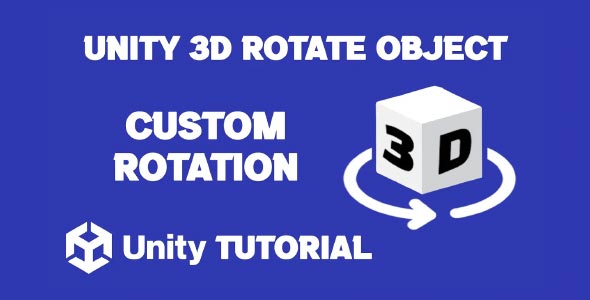Mastering object movement starts with learning how to make an object rotate in Unity 3D, a key step for creating dynamic and engaging gameplay in any 3D project. Whether you’re building a simple puzzle game or a complex open-world environment, understanding how rotation works is essential. This article will guide you through the concepts and techniques involved, focusing on practical application and intuitive understanding, without overwhelming you with complex code. If you’re ready to bring life to your objects in Unity, you’re in the right place.
How To Rotate In Unity 3D
At its core, Unity 3D is a game development platform built around objects, behaviors, and components. When it comes to making something spin, turn, or rotate, it all boils down to modifying an object’s transform. The transform component in Unity manages position, rotation, and scale.
So, how to rotate in Unity 3D effectively? It starts with understanding the object’s pivot point, the axis of rotation, and the type of rotation you’re trying to achieve—continuous, on input, or based on physics. If you’ve ever tried to rotate an object manually in the Unity Editor, you’ve already interacted with this concept. Doing it through code or animation simply brings that rotation to life during gameplay.
When implementing rotation, context matters. Are you trying to rotate a player-controlled character, an environmental object like a windmill, or a UI element like a loading icon? Each use case might require a slightly different approach. Recognizing these nuances helps you apply rotation more effectively and with greater control over the behavior you’re trying to achieve.
The Role Of Transforms In Rotation Unity 3D
The Transform component is Unity’s way of letting you manipulate objects in 3D space. It includes the rotation property, which can be adjusted directly in the Inspector or during runtime. This is the gateway to getting your object to behave the way you want in-game.
Think of it this way: the Transform is like a handle on a puppet. You can turn it in any direction, and the puppet (or in this case, your 3D object) follows. Unity uses Quaternion values under the hood for rotation, which can handle complex 3D transformations and avoid issues like gimbal lock.
Even if you never dive deep into the math behind quaternions, understanding their role in rotation is helpful. It ensures smoother transitions and more accurate control, especially when rotating on multiple axes or blending between different rotations.
Rotate Object Unity 3D — Common Use Cases
So why would you need to rotate object Unity 3D in the first place? Rotation plays a major role in adding realism, dynamics, and functionality to your projects. Below are a few scenarios where rotation is essential:
-
Environmental Effects: Think of spinning fans, rotating signs, or rotating platforms in a level. These add realism and movement to your game world.
-
Player Feedback: Rotating an object when a player interacts with it can indicate that something is happening—like turning a lever or rotating a puzzle piece.
-
UI Animations: Even user interfaces can benefit from subtle rotational effects, like a loading spinner or rotating menu icons.
-
Physics and Motion: When combined with Unity’s physics engine, rotation can be used to simulate wheels, propellers, or even rolling objects.
Whether it’s a constant rotation for visual flair or rotation based on player interaction, Unity provides multiple ways to implement it. The key is to understand your object’s purpose in the scene and choose the method that fits best. Knowing how to make an object rotate in Unity 3D allows you to add meaningful motion that enhances both the gameplay and the player’s experience.
Object Rotation Types You Should Know
Understanding the different ways objects can rotate in Unity helps you choose the best approach for your specific case. Here are the most common rotation types:
-
Static Rotation: You set the rotation once, and it doesn’t change during gameplay. Ideal for objects that need to start at a specific angle.
-
Continuous Rotation: The object spins non-stop during gameplay. Useful for things like wheels, turbines, or decorative elements.
-
Input-Based Rotation: Rotation that responds to player input. For example, rotating a camera when the player moves the mouse.
-
Animation-Driven Rotation: Controlled by animation clips. Ideal for cutscenes or scripted events.
-
Physics-Based Rotation: Using Unity’s Rigidbody component to rotate based on collisions or forces.
Each method has its strengths, and the right one depends on your game’s needs.
How To Rotate In Real-World Scenarios
Let’s explore a few common real-world scenarios where understanding how to rotate in Unity 3D becomes essential:
-
Puzzle Mechanics: Rotating blocks, tiles, or levers as part of a puzzle. This adds interactivity and brain-teasing gameplay.
-
Character Orientation: Ensuring your character turns to face the right direction based on movement or camera angle.
-
Camera Controls: Free-look cameras that rotate around the player or a focal point add cinematic feel and control flexibility.
-
Enemy AI: Enemies that rotate to face the player or patrol in specific directions can create more lifelike behavior.
These examples show how important and versatile rotation can be in game development. Knowing how to harness this feature allows you to build more immersive and responsive experiences.
Best Practices For Object Rotate Unity 3D
When it’s time to rotate object Unity 3D, keeping a few best practices in mind will make your development process smoother and your project more maintainable:
-
Stay Organized: Name your objects clearly and keep your hierarchy tidy, especially when dealing with nested objects.
-
Test in Play Mode: Always test rotation behavior during gameplay to make sure it reacts as expected.
-
Avoid Overcomplicating: Don’t mix too many rotation systems (e.g., physics and animation) on the same object unless necessary.
-
Understand Axis Orientation: Unity uses the X, Y, and Z axes, and rotating on the wrong one can lead to unexpected behavior.
-
Use Empty GameObjects When Needed: Sometimes it’s helpful to create a parent object to control rotation separately from the main object (e.g., for orbiting behavior).
These tips will help you avoid common pitfalls and achieve smoother development flow as you experiment with rotation in your scenes.
Conclusion
Understanding how to make an object rotate in Unity 3D is more than just a technical step—it’s a creative tool that brings life and interaction into your scenes. Whether you’re animating a windmill, creating a rotating collectible, or adding subtle movement to background elements, rotation plays a key role in making your game feel polished and responsive. Once you get comfortable manipulating objects in 3D space, you’ll find countless opportunities to use rotation to enhance your project’s visual appeal and gameplay mechanics.
Learning how to rotate in Unity 3D helps you unlock new layers of design control. Rotation isn’t just about movement—it’s about direction, orientation, and feedback. A rotating object can guide the player’s attention, indicate changes in state, or simply add visual interest to an otherwise static environment. By combining the Transform component with the right logic or animation flow, you’ll be able to create seamless and realistic rotational effects that work beautifully within your scenes.
If you want to rotate object Unity 3D effectively, the key is understanding the context and choosing the right method for the situation. From smooth continuous rotations to user-triggered spins, Unity offers flexibility to implement any behavior you need. With a solid grasp of the rotation tools and best practices, you’ll be ready to design more interactive environments, smarter characters, and UI elements that feel alive. Rotation may seem like a small detail, but in game development, it’s these details that make the biggest difference.
Script: Rotate.cs
using UnityEngine;
public class Rotate : MonoBehaviour
{
public float yRotationSpeed = 50f; // Speed of rotation around Y-axis
void Update()
{
// Calculate rotation amount based on speed and time
float yRotationAmount = yRotationSpeed * Time.deltaTime;
// Apply rotation around Y-axis
transform.Rotate(Vector3.up, yRotationAmount);
}
}Script: DirectionalRotate.cs
using UnityEngine;
public class DirectionalRotate : MonoBehaviour
{
public float rotationSpeed = 100f; // Rotation speed in degrees per second
void Update()
{
// Initialize rotation angles
float rotateX = 0f;
float rotateY = 0f;
float rotateZ = 0f;
// Check for WASD input
if (Input.GetKey(KeyCode.W))
{
rotateX = rotationSpeed * Time.deltaTime; // Rotate around X-axis
}
if (Input.GetKey(KeyCode.S))
{
rotateX = -rotationSpeed * Time.deltaTime; // Rotate around X-axis
}
if (Input.GetKey(KeyCode.A))
{
rotateY = -rotationSpeed * Time.deltaTime; // Rotate around Y-axis
}
if (Input.GetKey(KeyCode.D))
{
rotateY = rotationSpeed * Time.deltaTime; // Rotate around Y-axis
}
if (Input.GetKey(KeyCode.Q))
{
rotateZ = -rotationSpeed * Time.deltaTime; // Rotate around Z-axis
}
if (Input.GetKey(KeyCode.E))
{
rotateZ = rotationSpeed * Time.deltaTime; // Rotate around Z-axis
}
// Apply rotation
transform.Rotate(Vector3.right, rotateX);
transform.Rotate(Vector3.up, rotateY);
transform.Rotate(Vector3.forward, rotateZ);
}
}Script: AdvancedDirectionalRotate.cs
using UnityEngine;
public class AdvancedDirectionalRotate : MonoBehaviour
{
public float xRotationSpeed = 100f; // Speed of rotation around X-axis
public float yRotationSpeed = 100f; // Speed of rotation around Y-axis
public float zRotationSpeed = 100f; // Speed of rotation around Z-axis
public bool startRotating = false; // Toggle for automatic rotation
public bool rotateXPositive = false; // Rotate positively around X-axis
public bool rotateYPositive = false; // Rotate positively around Y-axis
public bool rotateZPositive = false; // Rotate positively around Z-axis
private bool isRotating = false; // Current rotation state
void Start()
{
// Set initial rotation state based on startRotating flag
isRotating = startRotating;
}
void Update()
{
// Initialize rotation angles
float rotateX = 0f;
float rotateY = 0f;
float rotateZ = 0f;
// Check for WASD input to control rotation
if (Input.GetKey(KeyCode.W))
{
rotateX = xRotationSpeed * Time.deltaTime;
}
if (Input.GetKey(KeyCode.S))
{
rotateX = -xRotationSpeed * Time.deltaTime;
}
if (Input.GetKey(KeyCode.A))
{
rotateY = -yRotationSpeed * Time.deltaTime;
}
if (Input.GetKey(KeyCode.D))
{
rotateY = yRotationSpeed * Time.deltaTime;
}
if (Input.GetKey(KeyCode.Q))
{
rotateZ = -zRotationSpeed * Time.deltaTime;
}
if (Input.GetKey(KeyCode.E))
{
rotateZ = zRotationSpeed * Time.deltaTime;
}
// Check for space bar to toggle rotation
if (Input.GetKeyDown(KeyCode.Space))
{
isRotating = !isRotating;
}
// Apply rotation based on state
if (isRotating)
{
if (startRotating)
{
// Apply initial rotation based on flags
if (rotateXPositive)
{
transform.Rotate(Vector3.right, xRotationSpeed * Time.deltaTime);
}
if (rotateYPositive)
{
transform.Rotate(Vector3.up, yRotationSpeed * Time.deltaTime);
}
if (rotateZPositive)
{
transform.Rotate(Vector3.forward, zRotationSpeed * Time.deltaTime);
}
}
else
{
// Apply rotation based on input
transform.Rotate(Vector3.right, rotateX);
transform.Rotate(Vector3.up, rotateY);
transform.Rotate(Vector3.forward, rotateZ);
}
}
}
}Rotating objects in Unity is a fundamental part of building interactive 3D experiences. Whether you’re creating a spinning collectible or a rotating platform, this basic mechanic is essential. If you’re also working on your scene’s camera movement, you may want to explore Unity 3D Rotate Camera Around Object to add dynamic viewing angles that complement your rotating objects.