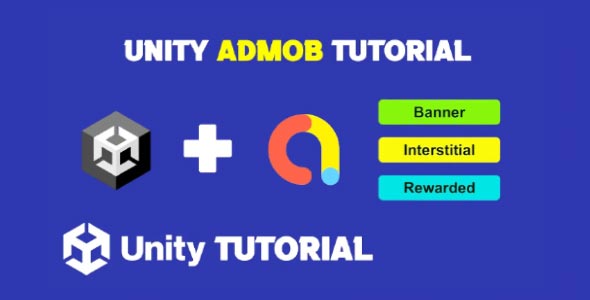How to add AdMob in Unity game is a question that almost every mobile game developer asks at some point. Monetizing your Unity project can be a key step in turning your passion into a sustainable business, and Google AdMob is one of the most reliable ad networks available. Known for its seamless mobile integration and developer-friendly tools, AdMob makes it easy to show banner ads, interstitials, and rewarded video ads within your Unity games. This article will walk you through the key steps to get started, from preparation to final testing.
Why Use AdMob in Unity?
Before diving into the Google Admob Unity tutorial, it’s worth asking why AdMob is a good choice in the first place. Unity does have its own Ads platform, but Google AdMob offers a few distinct advantages:
-
Global Ad Inventory: AdMob connects to millions of advertisers worldwide, which increases fill rates and potential revenue.
-
Mediation Capabilities: You can combine multiple ad networks through AdMob’s mediation features, maximizing your earnings.
-
Google Analytics Integration: If you’re already using Firebase for analytics or crash reporting, AdMob fits right into the Google ecosystem.
-
Strong Support and Documentation: Google provides up-to-date SDKs and a robust support system for developers using Unity.
All these features make AdMob a powerful choice for monetizing mobile games built with Unity. Now, let’s move into the details of integrating it with your project.
Google Admob Unity Tutorial
Before adding ads to your game, you need to prepare your Unity project and Google AdMob account. In this Unity Admob integration guide, the first step is setting up your AdMob account. You’ll need to create a new app within your AdMob dashboard and generate a unique App ID. This App ID will later be added to your Unity project to establish the connection between your game and AdMob.
Once your app is registered in the AdMob console, it’s time to configure your ad units. These are specific identifiers for the types of ads you plan to show—banner, interstitial, and rewarded video ads are the most common. Each ad unit has its own unique ID that must be added to Unity so that the correct ads are served at the right time.
Also, ensure that your Unity project is properly set up for Android or iOS, depending on your target platform. AdMob’s SDK supports both, but there are slight differences in the configuration steps. Unity’s build settings should be adjusted accordingly, including setting up the correct package name, API level, and necessary permissions.
Understanding this setup process through a Google Admob Unity tutorial helps avoid common mistakes that might lead to rejected ads, low fill rates, or app crashes.
Unity Admob Integration Guide
At this stage, you’ll want to make sure your development environment is ready for ad integration. This Admob guide begins with importing the official Google Mobile Ads Unity Plugin. This plugin bridges the gap between your Unity code and the native SDKs required by AdMob for both Android and iOS platforms.
Once the plugin is imported into Unity, you’ll be prompted to enter your AdMob App ID. This should be placed in the appropriate settings panel within Unity, making sure it matches exactly what was created in your AdMob dashboard. Accuracy here is critical—any mismatch can lead to errors during ad serving.
As a part of the Unity Admob integration guide, don’t forget to configure the privacy and data settings. Since AdMob uses personal data for ad targeting, your game must be compliant with policies like GDPR and COPPA, especially if you have players in the EU or underage audiences. Unity offers tools and pop-ups to help you manage user consent, which you can easily include in your onboarding or settings screen.
Testing is also a vital part of integration. AdMob offers test ad units so you can verify that everything is functioning correctly before going live. Never use live ad units during development—this can result in violations of AdMob’s policies. Stick to test ads until you’re confident everything works as expected.
Best Practices For Ad Placement
Knowing how to add AdMob in Unity game isn’t just about integration—it’s also about strategy. Where and how you place ads can significantly impact user experience and revenue.
-
Interstitial Ads: Use these between levels or at natural breakpoints. Avoid showing them unexpectedly, as that can lead to user frustration.
-
Rewarded Ads: These are highly effective because they provide value in exchange for watching. Let users opt in to view a rewarded video in exchange for in-game currency or extra lives.
-
Banner Ads: These are best placed in non-intrusive areas, such as the bottom or top of the screen. Make sure they don’t block essential UI elements or interfere with gameplay.
Keeping your audience in mind ensures that ads feel like a part of the game experience, not an annoyance. Successful developers understand that ad integration is both a technical and design decision.
Admob On Unity Game
After your ads are placed and functioning properly, make sure you monitor their performance over time. Google AdMob offers detailed reporting tools that allow you to track impressions, clicks, revenue, and fill rates. These insights are valuable for fine-tuning your monetization strategy.
Additionally, you can take advantage of AdMob’s mediation features to increase your earnings. By integrating multiple ad networks, you create a competitive environment where the highest-paying ad is shown to your users. This setup does require extra configuration but can significantly boost your revenue without affecting user experience.
Another tip from the Unity Admob integration guide is to regularly update the plugin and your SDKs. Google frequently releases improvements, bug fixes, and new features that can help your ads run more smoothly and profitably.
Unity Admob Implementation
Lastly, don’t underestimate the importance of staying compliant. Always refer back to AdMob’s policies to make sure your ad implementations are up to date. Violations can result in warnings or, worse, the disabling of your ad account.
This Google Admob Unity tutorial emphasizes responsible integration. Transparency with your users builds trust and ensures your monetization strategy doesn’t compromise gameplay quality. Whether you’re targeting casual players or competitive gamers, the goal is to create a balanced and enjoyable experience for everyone.
Conclusion
Learning how to add AdMob in Unity game is a valuable skill for any mobile developer looking to monetize their creations. Google AdMob provides reliable tools and excellent ad performance, making it a top choice for Unity-based games. With careful planning, responsible ad placement, and ongoing performance tracking, you can turn your passion for game development into a profitable venture.
From initial setup to advanced optimization, this guide has covered everything you need to know to get started with AdMob in Unity. By following best practices and leveraging Google’s powerful tools, you can build games that not only entertain but also generate meaningful income.
Script: AdmobAdsManager.cs
using UnityEngine;
using System;
using System.Collections;
using System.Collections.Generic;
using GoogleMobileAds;
using GoogleMobileAds.Api;
public class AdmobAdsManager : MonoBehaviour
{
public static AdmobAdsManager Instance;
BannerView bannerAd;
private InterstitialAd interstitialAds;
private RewardedAd rewardedAds;
public string admobBannerId;
public string admobInterstitialId;
public string admobRewardedId;
// Start is called before the first frame update
void Start()
{
MobileAds.Initialize((InitializationStatus initStatus) =>
{
// This callback is called once the MobileAds SDK is initialized.
LoadBannerAd();
LoadInterstitialAd();
LoadRewardedAd();
});
}
// Update is called once per frame
void Awake()
{
Instance = this;
}
#region BANNER
public void LoadBannerAd()
{
Debug.Log("Loading Banner Ad");
// If we already have a banner, destroy the old one.
if (bannerAd != null)
{
DestroyBannerAd();
}
// Create a 320x50 banner at top of the screen
bannerAd = new BannerView(admobBannerId, AdSize.Banner, AdPosition.Bottom);
ShowBannerAd();
}
void ShowBannerAd()
{
// create an instance of a banner view first.
if (bannerAd == null)
{
LoadBannerAd();
}
// create our request used to load the ad.
var adRequest = new AdRequest();
// send the request to load the ad.
Debug.Log("Showing Banner Ad");
bannerAd.LoadAd(adRequest);
}
public void DestroyBannerAd()
{
if (bannerAd != null)
{
Debug.Log("Destroying Banner Ad");
bannerAd.Destroy();
bannerAd = null;
}
}
private void ListenToAdEvents()
{
// Raised when an ad is loaded into the banner view.
bannerAd.OnBannerAdLoaded += () =>
{
Debug.Log("Banner view loaded an ad with response : "
+ bannerAd.GetResponseInfo());
};
// Raised when an ad fails to load into the banner view.
bannerAd.OnBannerAdLoadFailed += (LoadAdError error) =>
{
Debug.LogError("Banner view failed to load an ad with error : "
+ error);
LoadBannerAd();
};
// Raised when the ad is estimated to have earned money.
bannerAd.OnAdPaid += (AdValue adValue) =>
{
Debug.Log(String.Format("Banner view paid {0} {1}.",
adValue.Value,
adValue.CurrencyCode));
};
// Raised when an impression is recorded for an ad.
bannerAd.OnAdImpressionRecorded += () =>
{
Debug.Log("Banner view recorded an impression.");
};
// Raised when a click is recorded for an ad.
bannerAd.OnAdClicked += () =>
{
Debug.Log("Banner view was clicked.");
};
// Raised when an ad opened full screen content.
bannerAd.OnAdFullScreenContentOpened += () =>
{
Debug.Log("Banner view full screen content opened.");
};
// Raised when the ad closed full screen content.
bannerAd.OnAdFullScreenContentClosed += () =>
{
Debug.Log("Banner view full screen content closed.");
};
}
#endregion
#region INTERSTITIAL
public void LoadInterstitialAd()
{
// Clean up the old ad before loading a new one.
if (interstitialAds != null)
{
interstitialAds.Destroy();
interstitialAds = null;
}
Debug.Log("Loading the interstitial ad.");
// create our request used to load the ad.
var adRequest = new AdRequest();
// send the request to load the ad.
InterstitialAd.Load(admobInterstitialId, adRequest,
(InterstitialAd ad, LoadAdError error) =>
{
// if error is not null, the load request failed.
if (error != null || ad == null)
{
Debug.LogError("interstitial ad failed to load an ad " +
"with error : " + error);
return;
}
Debug.Log("Interstitial ad loaded with response : "
+ ad.GetResponseInfo());
interstitialAds = ad;
RegisterEventHandlers(interstitialAds);
});
}
public void ShowInterstitialAd()
{
if (interstitialAds != null && interstitialAds.CanShowAd())
{
Debug.Log("Showing interstitial ad.");
interstitialAds.Show();
}
else
{
Debug.LogError("Interstitial ad is not ready yet.");
}
}
private void RegisterEventHandlers(InterstitialAd interstitialAd)
{
// Raised when the ad is estimated to have earned money.
interstitialAd.OnAdPaid += (AdValue adValue) =>
{
Debug.Log(String.Format("Interstitial ad paid {0} {1}.",
adValue.Value,
adValue.CurrencyCode));
};
// Raised when an impression is recorded for an ad.
interstitialAd.OnAdImpressionRecorded += () =>
{
Debug.Log("Interstitial ad recorded an impression.");
};
// Raised when a click is recorded for an ad.
interstitialAd.OnAdClicked += () =>
{
Debug.Log("Interstitial ad was clicked.");
};
// Raised when an ad opened full screen content.
interstitialAd.OnAdFullScreenContentOpened += () =>
{
Debug.Log("Interstitial ad full screen content opened.");
};
// Raised when the ad closed full screen content.
interstitialAd.OnAdFullScreenContentClosed += () =>
{
Debug.Log("Interstitial ad full screen content closed.");
LoadInterstitialAd();
};
// Raised when the ad failed to open full screen content.
interstitialAd.OnAdFullScreenContentFailed += (AdError error) =>
{
Debug.LogError("Interstitial ad failed to open full screen content " +
"with error : " + error);
LoadInterstitialAd();
};
}
#endregion
#region REWARDED
public void LoadRewardedAd()
{
// Clean up the old ad before loading a new one.
if (rewardedAds != null)
{
rewardedAds.Destroy();
rewardedAds = null;
}
Debug.Log("Loading the rewarded ad.");
// create our request used to load the ad.
var adRequest = new AdRequest();
// send the request to load the ad.
RewardedAd.Load(admobRewardedId, adRequest,
(RewardedAd ad, LoadAdError error) =>
{
// if error is not null, the load request failed.
if (error != null || ad == null)
{
Debug.LogError("Rewarded ad failed to load an ad " +
"with error : " + error);
return;
}
Debug.Log("Rewarded ad loaded with response : "
+ ad.GetResponseInfo());
rewardedAds = ad;
RegisterEventHandlers(rewardedAds);
});
}
public void ShowRewardedAd()
{
const string rewardMsg =
"Rewarded ad rewarded the user. Type: {0}, amount: {1}.";
if (rewardedAds != null && rewardedAds.CanShowAd())
{
rewardedAds.Show((Reward reward) =>
{
Debug.Log(String.Format(rewardMsg, reward.Type, reward.Amount));
});
}
}
private void RegisterEventHandlers(RewardedAd ad)
{
// Raised when the ad is estimated to have earned money.
ad.OnAdPaid += (AdValue adValue) =>
{
Debug.Log(String.Format("Rewarded ad paid {0} {1}.",
adValue.Value,
adValue.CurrencyCode));
//Reward The Player
};
// Raised when an impression is recorded for an ad.
ad.OnAdImpressionRecorded += () =>
{
Debug.Log("Rewarded ad recorded an impression.");
};
// Raised when a click is recorded for an ad.
ad.OnAdClicked += () =>
{
Debug.Log("Rewarded ad was clicked.");
};
// Raised when an ad opened full screen content.
ad.OnAdFullScreenContentOpened += () =>
{
Debug.Log("Rewarded ad full screen content opened.");
};
// Raised when the ad closed full screen content.
ad.OnAdFullScreenContentClosed += () =>
{
Debug.Log("Rewarded ad full screen content closed.");
LoadRewardedAd();
};
// Raised when the ad failed to open full screen content.
ad.OnAdFullScreenContentFailed += (AdError error) =>
{
Debug.LogError("Rewarded ad failed to open full screen content " +
"with error : " + error);
LoadRewardedAd();
};
}
#endregion
}Download Google Mobile Ads Plugin From Here
While AdMob is a popular choice for monetizing mobile games, Unity also offers its own built-in ad solution that’s easy to integrate and manage. If you’d like to explore an alternative or compare both options, this Unity Ads Tutorial walks you through the process of setting up Unity Ads in your game, from initialization to showing rewarded, interstitial and banner ads.