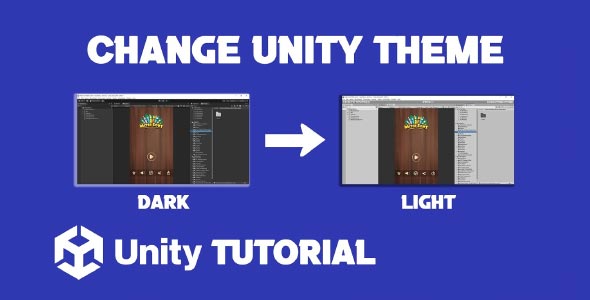If you’re wondering how to change Unity editor theme, you’re not alone. Many Unity developers prefer to personalize their workspace to reduce eye strain, boost productivity, or simply match their style. Whether you’re tired of the default light theme or just want a fresh look for your development environment, Unity offers some customization options to get you there.
In this article, we’ll walk you through how to switch between themes in Unity, what options are available, how the Unity Pro license affects theme choices, and a few workarounds if you’re using the free version. We’ll also cover related queries like how to change Unity color theme, so you have a complete guide in one place.
Why Change The Unity Editor Theme?
Before we dive into the how-to, let’s talk about the why.
1. Reduce Eye Strain
Developers often spend hours staring at screens, and light themes can be hard on the eyes—especially in low-light environments. A darker theme offers better contrast and comfort for extended development sessions.
2. Improve Focus
A consistent dark interface can help you focus more on your game or application visuals, especially if your project has a darker visual palette.
3. Aesthetic Preference
Some developers simply prefer the look of a dark or custom-colored editor. If you’re working in creative software like Unity, it’s natural to want an environment that feels right.
How To Change Unity To Dark Theme (Official Method)
If you’re specifically asking how to change Unity to dark theme, the process depends on your Unity license. Unity’s dark theme has historically been a Pro-only feature, although that has changed in recent years.
For Unity 2019.4 and Later:
In Unity 2019.4 LTS and newer versions, the dark theme is available to all users, including those on the free (Personal) plan.
Here’s how to enable it:
-
Open Unity Editor.
-
Go to the top menu and click Edit (Windows) or Unity (Mac).
-
Select Preferences.
-
Under the General tab, look for the Editor Theme section.
-
Choose between:
-
Personal (Light)
-
Professional (Dark)
-
-
Select Professional to enable the dark theme.
Your Unity editor will now switch to a dark interface instantly—no restart required.
Note: This option is available in Unity 2019.4 and above. If you’re using an older version, you may need to upgrade Unity or consider a Pro subscription.
How To Change Unity Color Theme (Beyond Light and Dark)
If you’re looking for more flexibility and wondering how to change Unity color theme, it’s important to know that Unity does not officially support full theme customization out of the box. You’re limited to Light and Dark themes via Preferences.
However, there are a few alternative approaches if you want more color control:
1. Editor Skin Plugins from the Unity Asset Store
Some third-party developers have created plugins that allow for more detailed customization of the Unity Editor’s appearance. If you’re exploring how to change Unity editor theme beyond the default options, these tools can offer extended control over UI colors, layouts, and even icons—helping you tailor the environment to your personal workflow.
-
Search the Unity Asset Store for terms like:
-
“Custom Editor Skin”
-
“Unity Editor Theme”
-
“Colorful UI for Unity”
-
-
Some are free, while others are paid assets.
-
These plugins may allow you to tweak:
-
Panel colors
-
Button styles
-
Font colors
-
Backgrounds
-
Note: Be cautious when using third-party plugins, as they may not be fully compatible with all Unity versions and could cause editor instability.
2. Editor Customization Scripts
For advanced users, it’s possible to write custom Editor scripts using C# to change how certain UI elements appear. However, this is limited and doesn’t allow for full UI overhauls. It’s more about creating custom inspector windows and editor tools with custom styles. If you’re exploring how to change theme in Unity, it’s important to note that most aesthetic changes are restricted to what’s available in Unity’s official theme settings or via Unity Pro.
Here’s a simple example:
using UnityEditor;
using UnityEngine;
public class CustomWindow : EditorWindow
{
[MenuItem("Window/Custom Styled Window")]
public static void ShowWindow()
{
GetWindow<CustomWindow>("Styled");
}
void OnGUI()
{
GUIStyle myStyle = new GUIStyle(GUI.skin.label);
myStyle.normal.textColor = Color.cyan;
myStyle.fontSize = 14;
GUILayout.Label("This is a custom label!", myStyle);
}
}While this won’t change the whole theme, it gives you control over how specific editor tools look.
Unity Pro And Theme Customization
Before Unity 2019.4, the ability to use a dark theme was restricted to Unity Pro subscribers. If you’re using a version prior to 2019, you may notice the dark theme is grayed out unless you activate a Pro license. This limitation led many developers to explore alternative solutions or upgrade their licenses. Understanding how to change Unity editor theme becomes especially useful here, as it highlights the differences in access between Unity versions and licensing tiers.
Unity Pro Features:
-
Dark editor theme
-
Splash screen customization
-
Performance reporting tools
-
Team collaboration tools (Cloud Build, Plastic SCM)
If you need those extra features, upgrading to Unity Pro might be worth the cost.
Tip: Always check Unity’s official release notes to confirm theme availability in your version.
How To Enable Dark Theme On Older Unity Versions
If you’re still on an older version of Unity (pre-2019.4) and want to know how to change Unity to dark theme, you technically need a Pro license. However, some developers have found unofficial workarounds.
Important Disclaimer:
Using unofficial patches or hacks to enable dark theme without a license violates Unity’s Terms of Service and can lead to project instability or even legal issues.
If you’re using Unity for commercial development or plan to publish your game, we strongly recommend upgrading Unity to a newer version or purchasing a valid license.
FAQ
Can I change Unity’s theme colors to something other than black or white?
Officially, no. Unity only supports two themes: Light (Personal) and Dark (Professional). For full color customization, you’d need third-party plugins or to develop custom tools using the Editor API.
Why can’t I see the dark theme option in Unity Preferences?
You’re probably using:
-
An older Unity version (pre-2019.4)
-
A system without the required components
Update your Unity Editor via Unity Hub to unlock the dark theme if you’re eligible.
Will Unity add more themes in future updates?
Unity has not officially announced support for fully custom color themes in the near future. However, user demand may influence future versions.
Pros And Cons Of Changing Unity Editor Theme
| Pros | Cons |
|---|---|
| Reduces eye fatigue | Limited customization options |
| Improves focus in dark environments | Older versions may not support it |
| Aesthetically pleasing | Third-party plugins can be unstable |
| Free with newer Unity versions | Full color customization not supported |
Tips For Better Visual Workflow In Unity
Even though Unity’s theme options are limited, you can still enhance your visual workspace:
-
Organize layout panels: Dock your Scene, Game, Inspector, and Console for efficiency.
-
Use color-coded folders in the Project window (via labels or plugins).
-
Label custom scripts using header attributes for easy readability.
-
Utilize gizmos in the Scene view to visualize objects more clearly.
-
Dark theme + low-brightness monitor settings = optimal nighttime workflow.
Summary
Customizing your development environment can significantly enhance your workflow, and learning how to change Unity editor theme is a great place to start. Unity offers a clean and functional interface by default, but switching themes helps reduce eye strain and create a workspace that matches your preferences. Whether you’re working late into the night or just prefer a darker interface, knowing how to access and switch themes can make your time in the Unity Editor more comfortable and visually appealing.
For developers wondering how to change Unity to dark theme, the process is quick and accessible in newer versions of Unity. Since Unity 2019.4, all users—free and Pro alike—can access the dark theme simply by navigating to Edit > Preferences > General, and selecting “Professional” under the Editor Theme setting. The dark mode not only gives the editor a sleek, modern look but also reduces glare, making it easier on the eyes during long sessions. This small change can have a surprisingly big impact on your daily development routine.
If you’re curious about how to change Unity color theme beyond the official light and dark options, it’s important to know that customization is currently limited. Unity doesn’t support full theme color editing out of the box, so if you’re hoping to fully tailor the look and feel of every panel or window, you’ll likely need to explore third-party tools or custom editor extensions. While not officially supported, some developers opt for custom skins or extensions to create a truly personalized editing environment.
Here’s a quick recap:
-
Unity 2019.4+ = Dark theme for all users
-
Older versions = Dark theme only with Pro license
-
Color theme customization = Limited, unless using plugins or editor scripts
If you want to take things further, explore custom UI plugins from the Asset Store or create your own stylized editor tools using C#. Just remember: always use tools and plugins that comply with Unity’s terms and license agreements.
Did this guide help you to customize Unity editor? Let us know in the comments, or share your favorite editor layout tips!
Customizing the Unity editor theme is a great way to create a more comfortable and productive workspace. While adjusting the look and feel, you might also want to improve performance by managing system resources, our How To Limit FPS In Unity Editor guide can help with that. And if you’re working on projects that involve media, this Unity Video Player tutorial is a useful resource for adding video playback directly within your scenes.