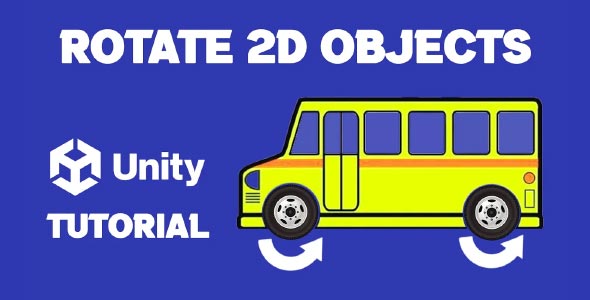How to rotate an object in Unity 2d is a key concept for anyone designing interactive 2D games, from simple platformers to advanced top-down shooters. Whether you’re rotating characters, props, or environmental elements, mastering smooth and controlled 2D rotation enhances gameplay dynamics and player experience. This guide walks you through the essentials—no coding required—and highlights how rotation can transform your game’s visuals and mechanics.
Rotation in Unity’s 2D system may sound simple, but applying it correctly depends on your design goals. You don’t always need complicated logic—just a solid understanding of Unity’s rotation tools and how 2D objects behave. In this article, we’ll walk through core concepts, visual design tips, and gameplay applications to help you rotate objects in Unity 2D like a pro—no scripts required.
Why Rotation Matters In Unity 2D Game Design
In a 2D space, motion is limited to horizontal (X) and vertical (Y) movement, so adding rotation brings an extra dimension of fluidity. It’s especially valuable when you want to:
-
Create realistic turning or spinning behavior
-
Add polish to idle animations (e.g., floating or hovering effects)
-
Introduce interactive mechanics like rotating platforms or turrets
-
Emphasize movement direction or feedback for controls
When used correctly, rotation can make the difference between a game that looks static and one that feels alive.
Unity 2D Rotate Object
Understanding how Unity 2d rotate object functionality works can help you design smoother and more interactive game scenes. Unity’s 2D rotation operates primarily around the Z-axis, as the X and Y axes are reserved for position in 2D space.
Common scenarios where rotation plays a vital role include:
1. Aiming Mechanics
In top-down shooters or tower defense games, turrets or characters may need to rotate to face their targets. While rotation isn’t always necessary in side-scrollers, it can still add depth when used for weapons or props. Using 2D rotation Unity features effectively ensures that your objects turn smoothly and feel responsive during gameplay, especially when tracking moving targets.
2. Decorative Animations
You can use rotation to create idle movements for coins, collectibles, or magical effects. These subtle spins give your visuals a polished, professional feel without major effort.
3. Physics-Based Puzzles
Rotating platforms or swinging hazards can introduce timing and coordination challenges. These mechanics are popular in puzzle-platformers or adventure games and add variety to level design.
Implementing Unity object rotation behavior strategically enhances visual storytelling and game responsiveness.
Planning Object Rotation For Consistency In Unity 2D
Before you start rotating objects, it’s important to ensure your visual assets support this kind of movement. Inconsistent pivots or asymmetrical sprites can make rotation look awkward. Paying attention to these small details early on is essential when learning how to rotate an object in Unity 2d, as they directly affect how smooth and believable the rotation appears in gameplay.
Here are a few best practices for setting up sprites for rotation:
-
Center the pivot unless you need a specific point of rotation (like a door hinge or propeller).
-
Use symmetrical sprites for smooth, balanced spinning visuals.
-
Test in-game to see how rotation affects perception—objects may look fine in your editor but behave unexpectedly in gameplay.
This kind of preparation is especially crucial when working with 2d rotation tools, which apply changes directly to the object’s transform.
2D Rotation Unity
One of the most common mistakes in 2D game development is adding rotation that feels unnatural or too robotic. With 2d rotation Unity, subtlety is key. Overuse or exaggerated angles can break immersion or confuse players.
Instead, focus on:
-
Smooth motion: Gradual and consistent rotation creates a more polished effect.
-
Purposeful movement: Rotation should always serve a function, even if it’s purely visual.
-
Layered elements: Combine rotating backgrounds or props with static layers for a more dynamic scene.
Unity rotation isn’t just about spinning objects—it’s about using motion to support the player’s experience.
Real-World Use Cases In 2D Games
Let’s explore how rotation enhances actual gameplay scenarios across different genres.
1. Platformers
Spinning blades, rotating saws, or moving wheels add hazard variety. Rotating platforms also introduce timing challenges, making navigation more engaging.
2. Puzzle Games
Rotating blocks or gears can become part of the puzzle logic. Visual rotation gives feedback on player input and contributes to mechanical themes.
3. Shooters or Action Games
Enemies and characters that rotate toward the player feel smarter and more responsive. Rotating projectiles or visual indicators can also make attacks feel more deliberate.
Applying techniques from Unity 2d rotate object in these cases helps unify gameplay and presentation.
Tips For Visually Smooth 2D Object Rotation in Unity
Even if you’re not scripting, Unity’s editor gives you plenty of tools to test and adjust rotations manually. Here’s how to ensure your rotations look and feel great:
-
Use consistent rotation speeds: Avoid random or inconsistent spin rates unless it’s part of the game’s aesthetic.
-
Sync with animation or particles: Combine spinning objects with effects for added impact.
-
Layer rotation depth: Create parallax effects by rotating background or foreground elements at different speeds.
These visual techniques, when used alongside your how to rotate in Unity knowledge, take your 2D scenes to the next level.
2D Rotation And Player Feedback
When players press a button or interact with an object, rotation can serve as a feedback tool. Whether it’s a lever that turns or an object that spins to indicate activation, motion adds clarity and communicates change.
For instance:
-
A rotating dial can indicate progress or time.
-
A collectible that spins faster when the player is near helps guide attention.
-
Rotating particles or icons signal power-ups or energy boosts.
These small details enhance engagement and help players stay connected to the game world.
Conclusion
How to rotate an object in Unity 2d is a skill that brings both functional and visual improvements to any 2D game. From dynamic gameplay mechanics to subtle ambient details, rotation gives you creative control over how objects behave in your game world. When implemented with intention, it helps guide the player’s attention, emphasizes movement, and adds polish to the overall experience. Whether you’re developing a minimalist puzzle game or a fast-paced shooter, rotation can become one of your most useful visual tools.
Learning how to approach Unity 2d rotate object techniques without scripting is a great way to familiarize yourself with Unity’s interface and animation tools. Even small visual elements like spinning coins or rotating props can help your game stand out. It’s about finding those moments where movement enhances mood, adds clarity, or brings energy to a static scene. Taking the time to understand rotation also makes you more effective in other areas like animation timing and visual effects layering.
The flexibility of 2d rotation Unity offers makes it suitable for developers of all skill levels. You can use it to drive core gameplay, create immersive transitions, or simply add a touch of flair to your UI. As with any design tool, the key is balance—rotation should always serve a purpose, either functional or aesthetic. Once you understand its role, you’ll start to see opportunities for smart, subtle movement everywhere in your project.
Script: Rotation2D.cs
using System.Collections;
using System.Collections.Generic;
using UnityEngine;
public class Rotation2D : MonoBehaviour
{
public float speed = 500;
// Use this for initialization
void Update ()
{
transform.Rotate (new Vector3 (0, 0, Time.deltaTime * speed));
}
}Understanding how to rotate objects is essential when working on movement mechanics in 2D games. If you’re looking to apply rotation in a real-world scenario, this Unity 2D Car Movement Tutorial demonstrates how to combine rotation with physics-based movement for a smooth, realistic car control system.